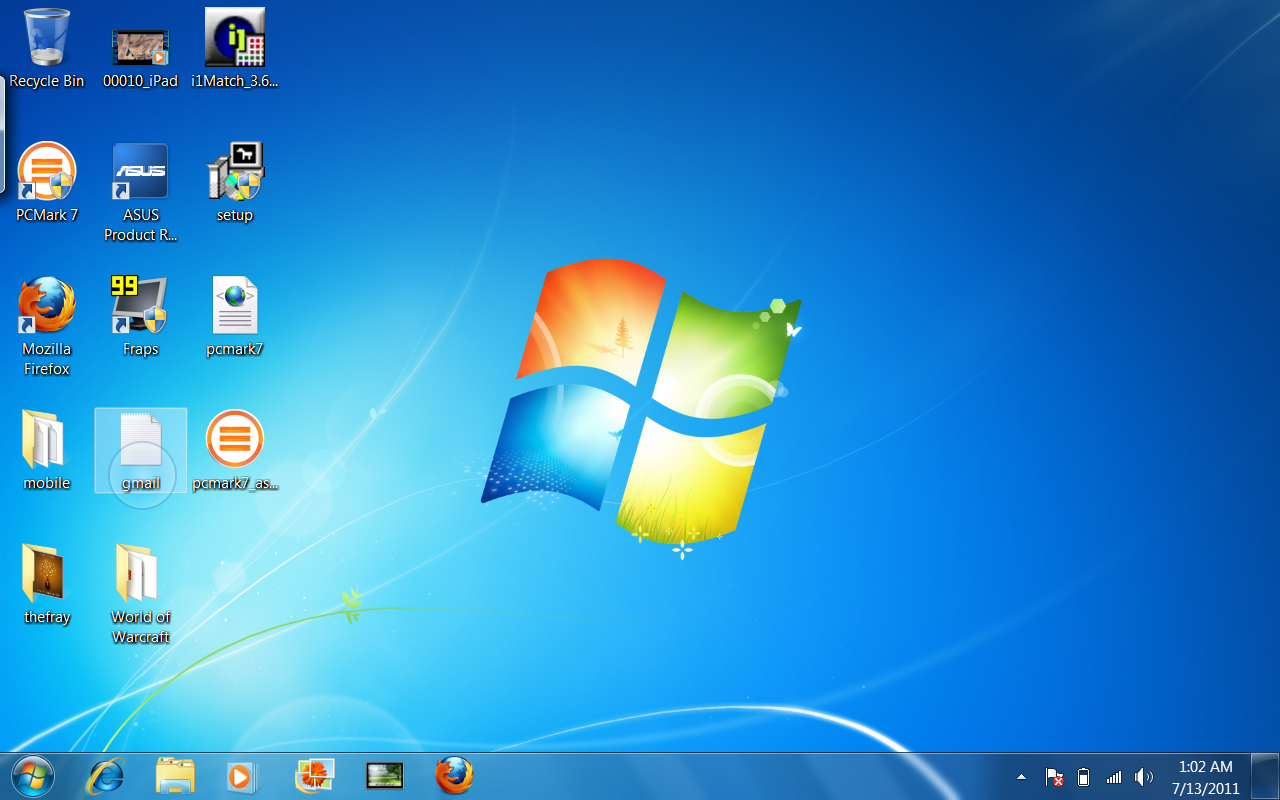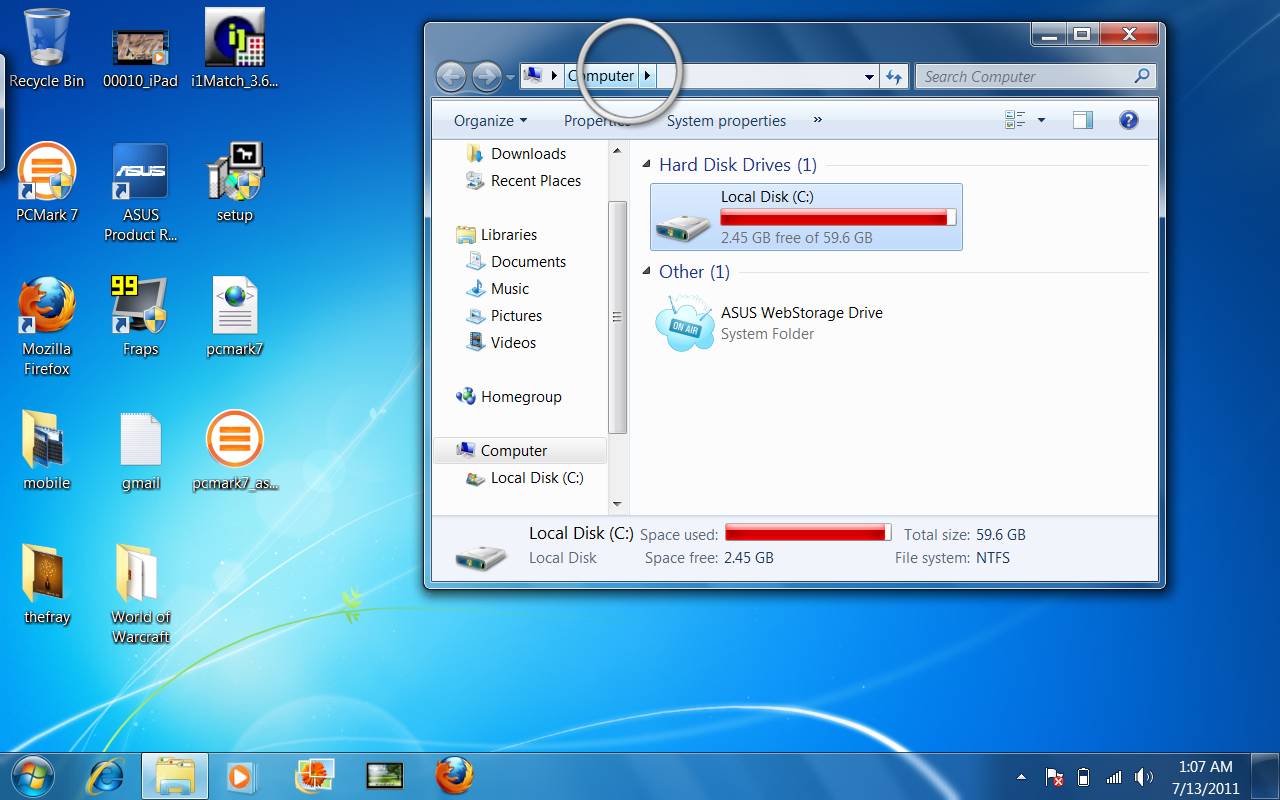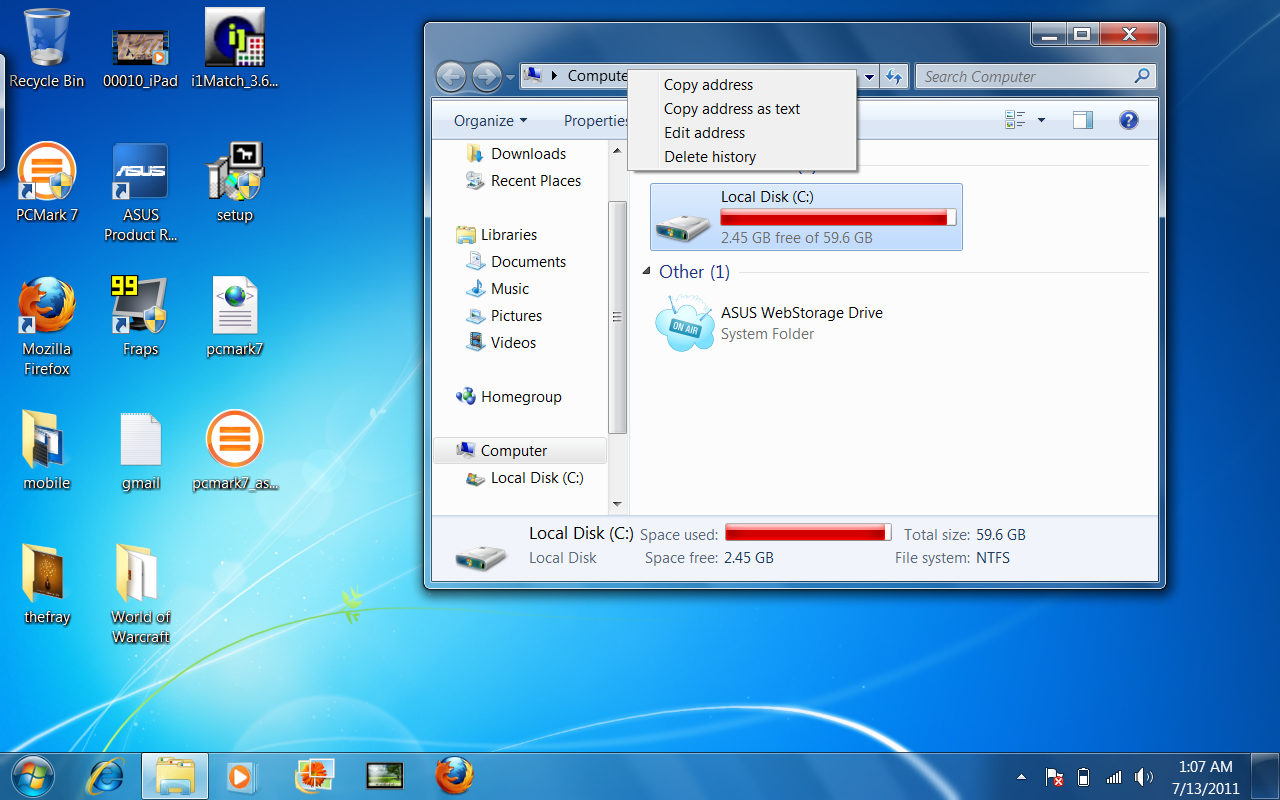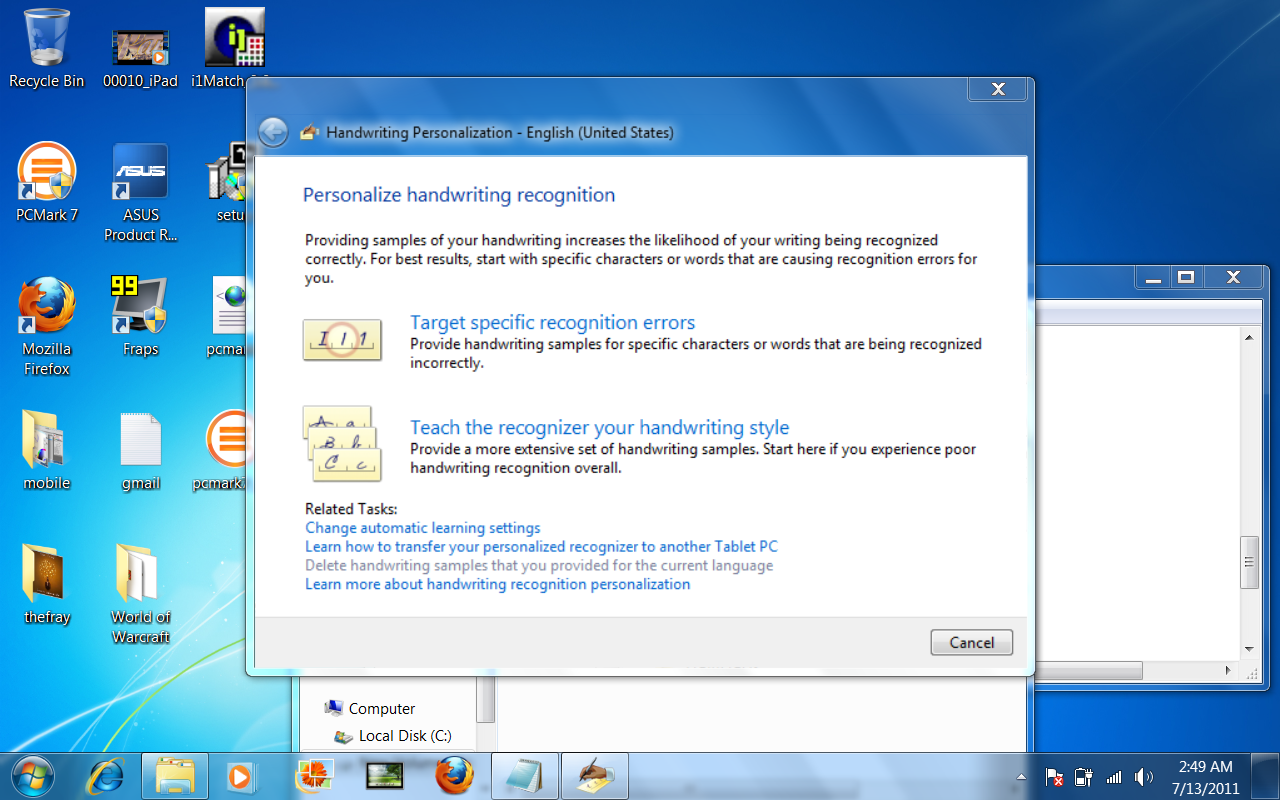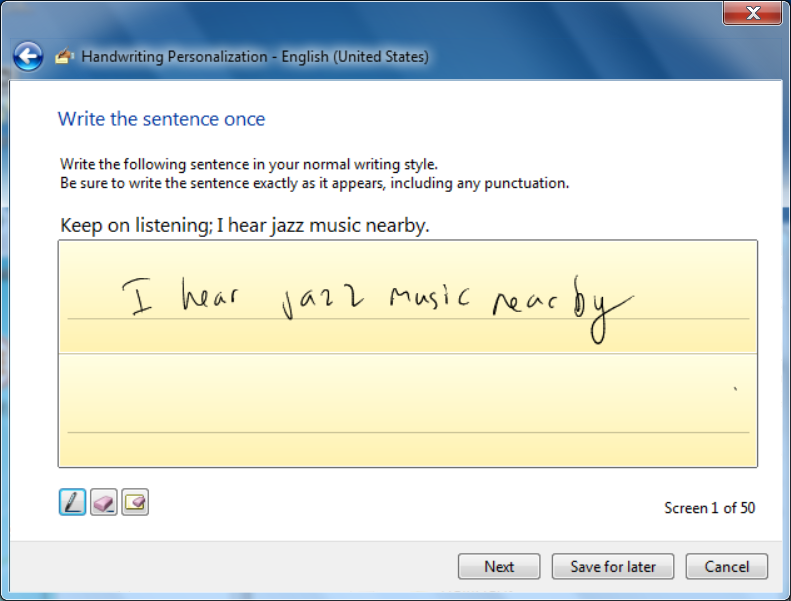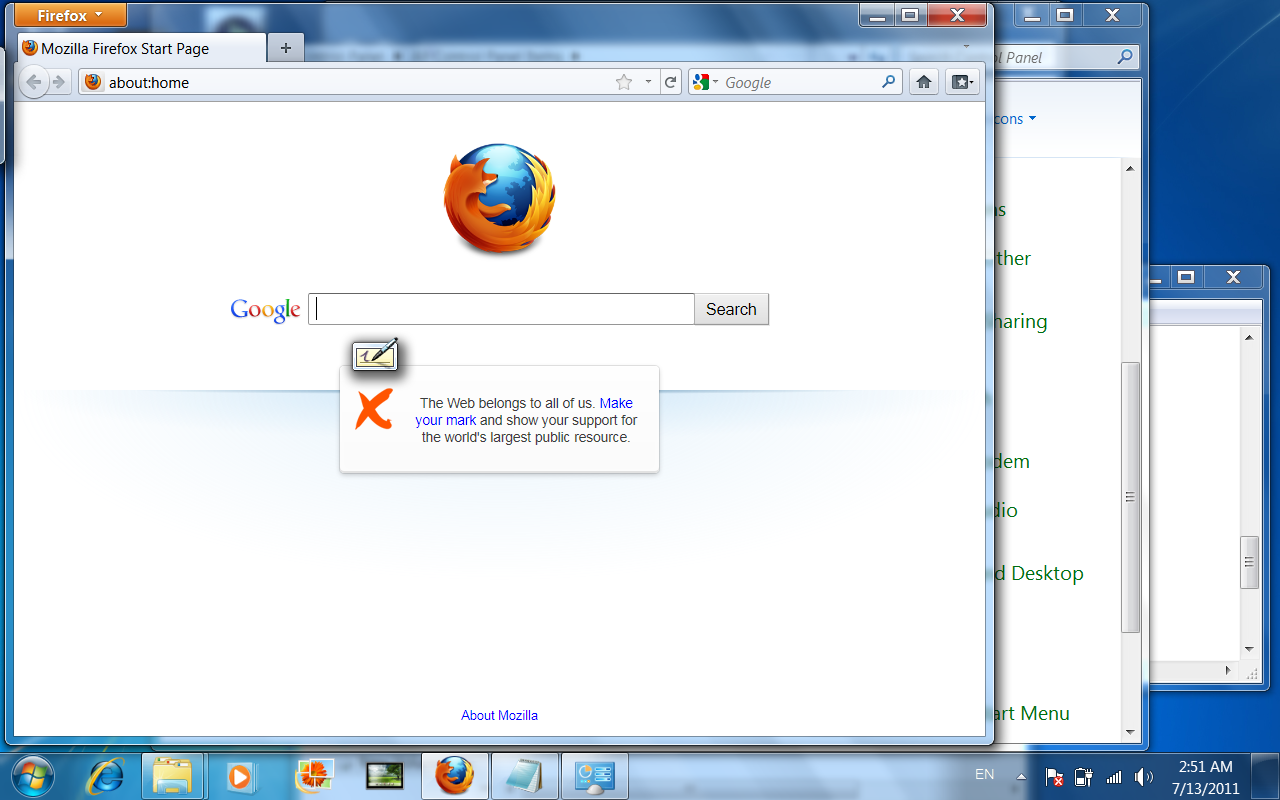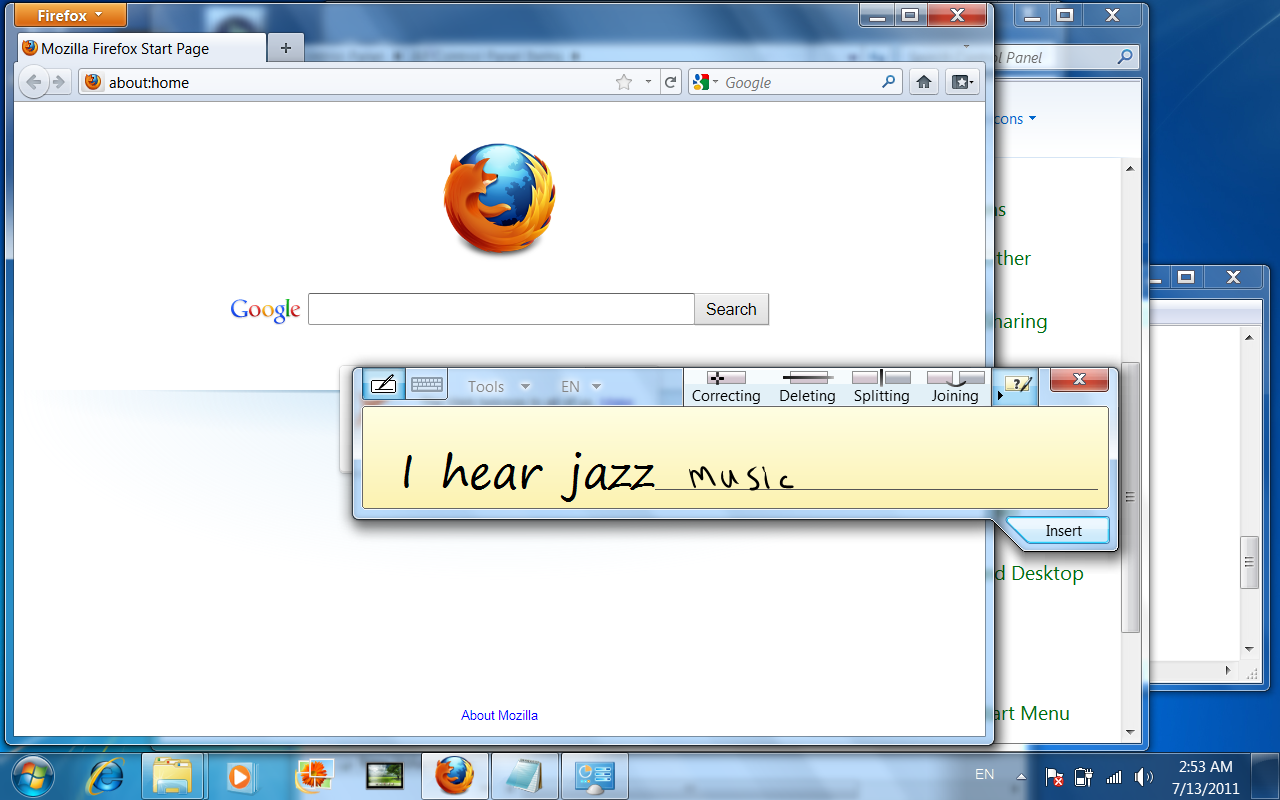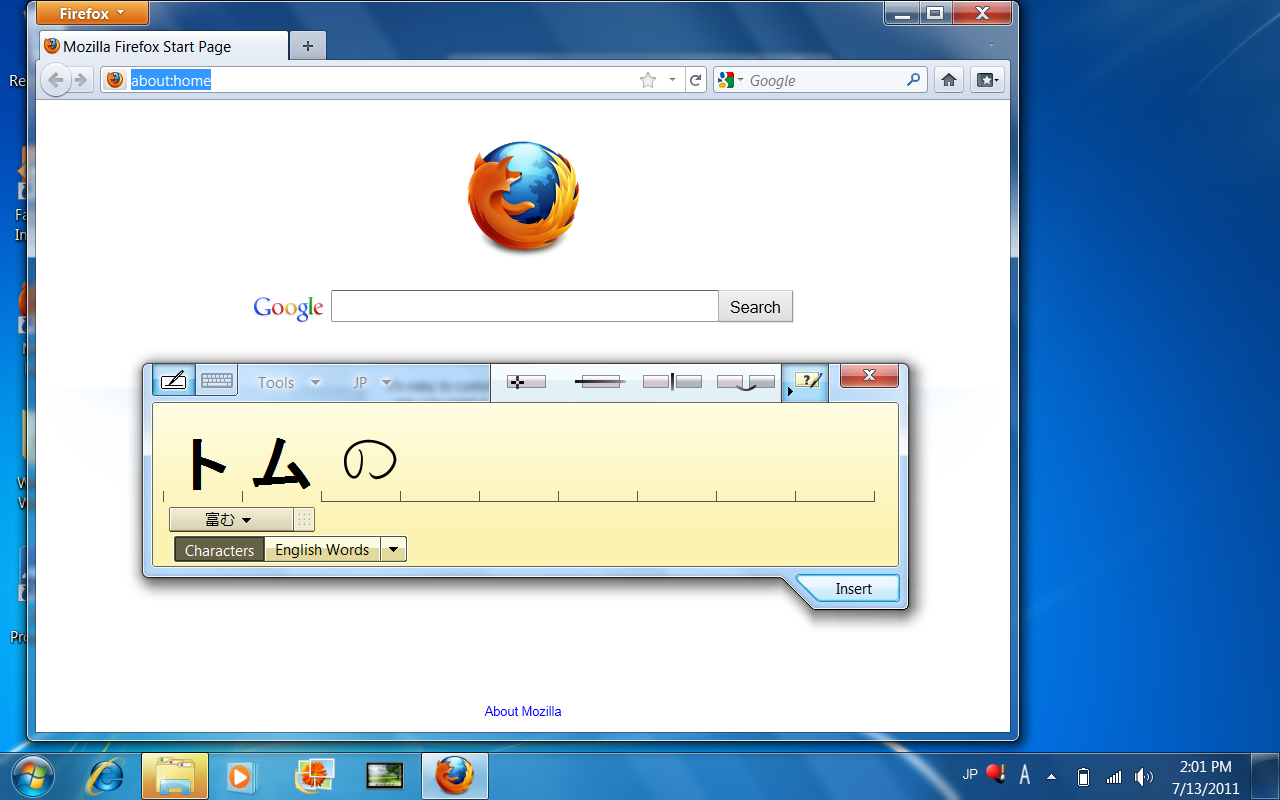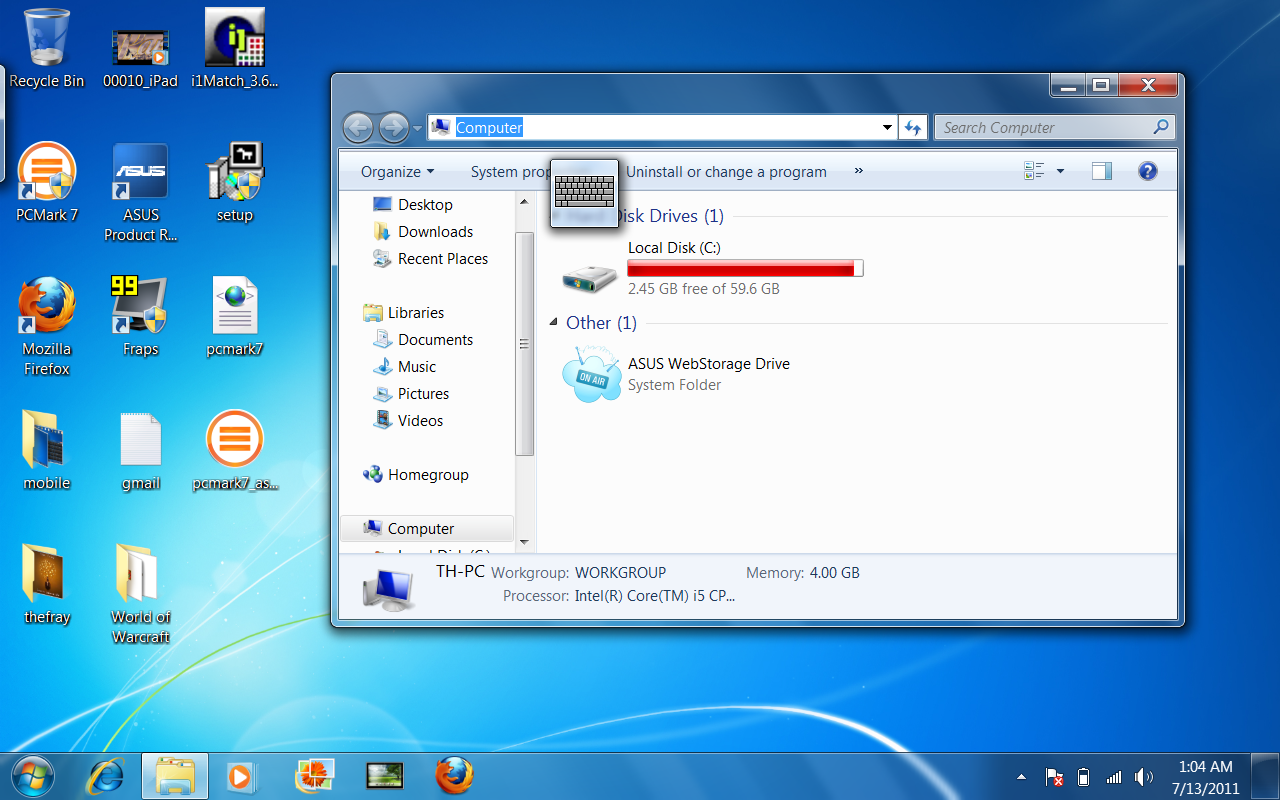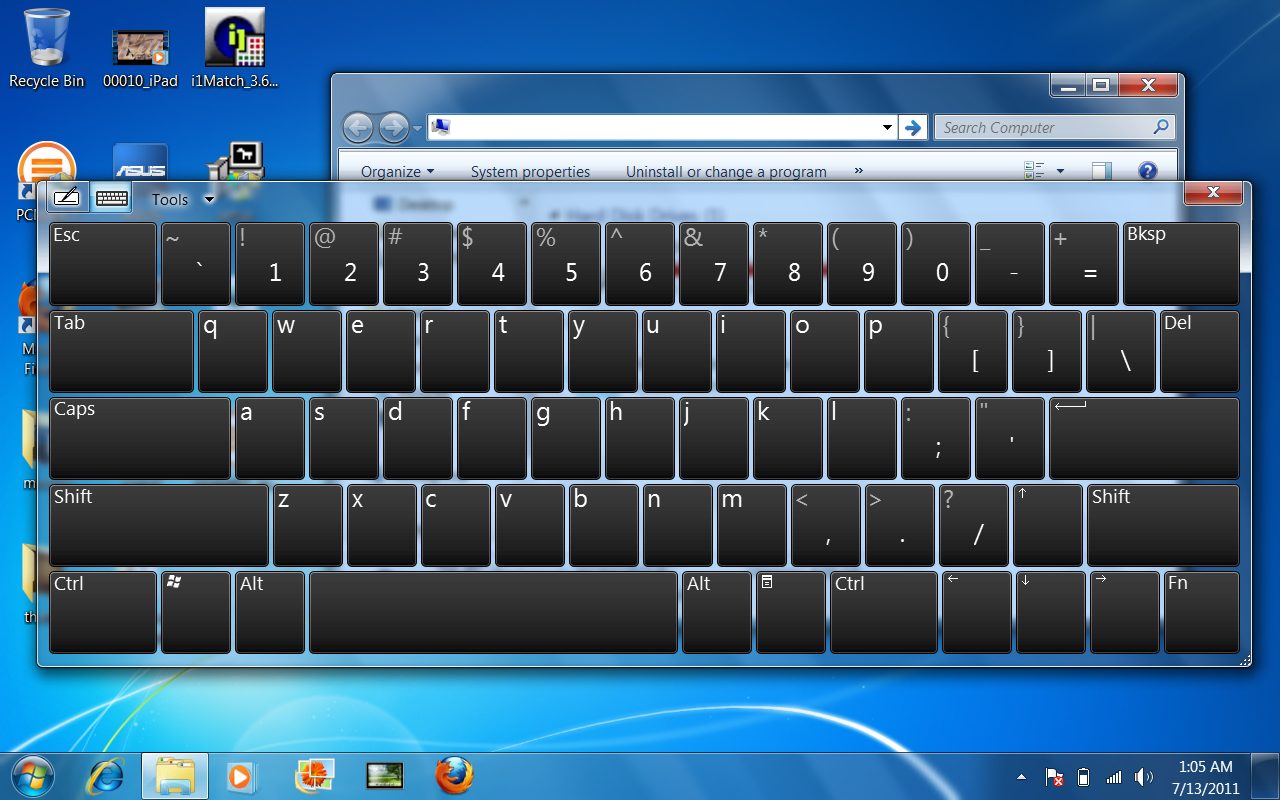Asus' Eee Slate EP121/B121: A Windows 7-Based Tablet PC
Apple's iPad, Motorola's Xoom, Acer's Iconia. The list goes on. Are you tired of all the tablet talk? Are you familiar with tablet PCs? Asus has the latest Windows-based tablet. We go over its features and show how it compares to more familiar tablets.
Navigating, Training, Writing, And Typing
Navigating
Navigating a Windows 7 tablet isn't any different than moving around Windows on a notebook. If your tablet has a touchscreen, you simply move your fingers around the screen to move the cursor. For right-clicks, hold a finger against the screen until a circle forms, which then brings up the right-click menu. With a digitizer pen, holding the tip against the screen brings up a smaller animated circle, achieving the same function. If your pen has buttons, you can also configure one of them to operate as a right-click in your Windows 7 Control Panel.
Training
Right out of the box, Windows 7 does a good job of recognizing handwriting, even if it tends to be sloppy. In Vista, recognition tends to be hit and miss, while Windows XP Tablet Edition is even worse. Microsoft introduced new algorithms in Windows 7 that make handwriting recognition surprisingly accurate.
In spite of the improvements, you should still take a few hours to train the recognition engine. This takes accuracy one step further. By providing samples to Windows 7, the operating system better understands all your handwriting quirks. Fortunately, this isn't the same as a third-grade English class where you're expected to provide perfect writing.
When you're training a tablet PC, write at your typical speed and in the same way as you would on a piece of scratch paper. It doesn't matter if the result looks crisp or like chicken scratch. The key is to write as normally as possible.
Writing
Get Tom's Hardware's best news and in-depth reviews, straight to your inbox.
When you click on a field where you're normally expected to type, Windows 7 brings up a small handwriting icon. Clicking this icon brings up the Input Panel.
As you write, Windows 7 automatically converts your written words into text. If you need more space, the Input Panel automatically grows across, and then adds lines as more text is entered. Alternatively, you can also resize the Input Panel manually.
It's also possible to write words one letter at a time. In this screenshot, I'm writing katakana after updating to Windows 7 Ultimate.
Typing
You can switch between the keyboard and writing pad in the Input Panel at any time. However, there are situations where the option defaults to one or the other. The keyboard automatically comes up in situations where characters are limited to the English language.
That happens to occur with the address bar in File Explorer. Regardless of the regional version of Windows you use, the file structure is always expressed in English characters. For example:
- English: C:\Windows\Program Files
- Chinese: C:\Windows\Program Files
- Japanese: C:\Windows\Program Files
- German: C:\Windows\Programme
- French: C:\Windows\Programmes
Since the keyboard and writing pad share the same window, it's possible to resize the keys as you see fit.
Current page: Navigating, Training, Writing, And Typing
Prev Page Windows 7: Tablet PC Features Next Page Touchscreen And Digitizer Pen: Asus Eee Slate-
Maziar Looks good but IMO,Win7 isn't designed for touch screens.Hopefully Win8 will add a decent touch UI to the OS which makes the Windows tablets more usefulReply -
I think thats the worst idea in tablet world; putting windows 7 on a tablet... dealing with sidebars even makes me sick on 24" screen with a hi-res mouse... I cant think of it on 12" screen with fingers... and thats already tried and failed a few years ago; tablet PC's... Will somebody take any lesson from failed ideas? or even from Ipad's success? Grow-up and see what's happening... or leave it all to Apple...Reply
-
back_by_demand All this tells me is that the inevitable rise of Fusion or Sandybridge with integrated graphics, or ION based tablets, Windows 8 will steal the show.Reply
When the hardware gets to a good enough standard then the peoiple will flock to a REAL operating system.
-
DjEaZy ... whardcore_gamerIntel HD graphics..that ruined everything... AMD's Fusion would be a better choice...Reply -
boiler1990 I'd like a W8 tablet that could simply change interfaces between the WP7-esque look in tablet mode and a W7-like interface with the addition of a keyboard dock (basically a W8 Transformer).Reply -
I current own a ASUS slate. For those who are interested in this tablet. Here is my suggestion. Get the 2G ram/32G SDD one. and upgrade the ram to 4G and intel X310 series 80G. the final price will be abour $50 more than 4G/64G one; however, u gain better SSD performace as well as more storage. I have been using this one for 3 monthes now, I would say, compare to wacom's other drawing table, this one still a little beyond, however, when u compare with Wacom's Cintiq12WX, Slate does provide the same function, without an extra computer. I would say 256 level vs 1024 level is a little trade off for convenience and price. As a graphic designer (not illustrator), i dont really find the 256 level is a huge issue. Tho if ASUS intend to relseae 2nd Gen of this product' i will be really interested in seeing them switch to AMD fusion. intel's HD chip is simply a joke. I would trade off some CPU power for more powerful graphic. Anyway, final thought.. this is the only table with pen function that can run Adobe CS5. I only hope it wont be hard to find the replacement battery...Reply
-
spsfinest Why is there no page for battery life? Was this thing such a poor performer you were to embarrassed for it to post the info Tom?Reply