AOC AG271QG Agon 27-inch G-Sync Monitor Review
Why you can trust Tom's Hardware
OSD Setup & Calibration
The AG271QG surprised us with a menu more like what we see on other monitors. AOC’s usual bottom screen strip is absent here. The OSD is stripped of all non-essential options and includes only what you need for basic picture adjustments, refresh overclock, and ULMB.
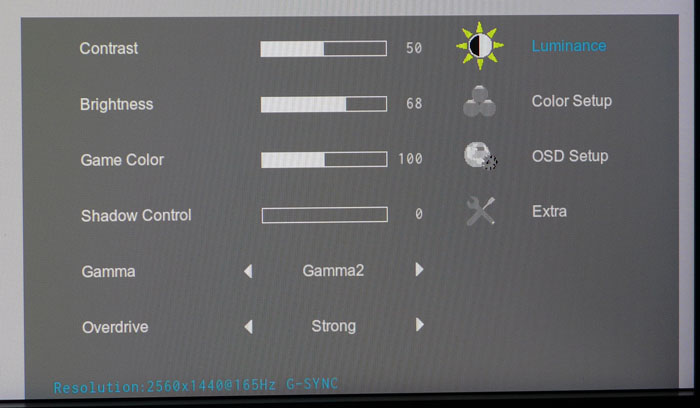
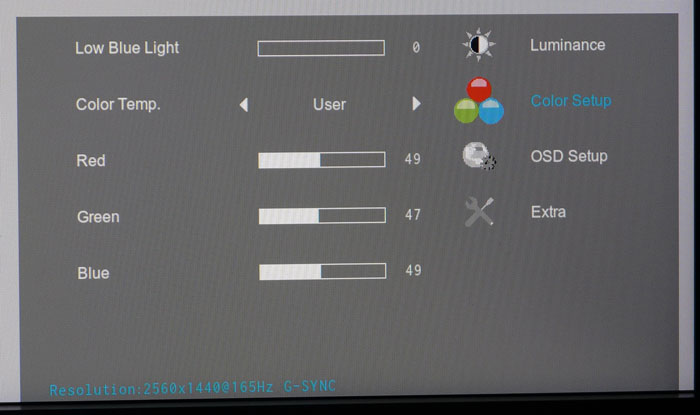
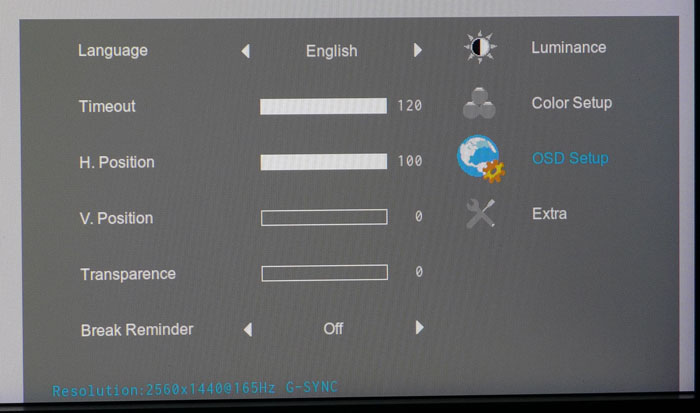
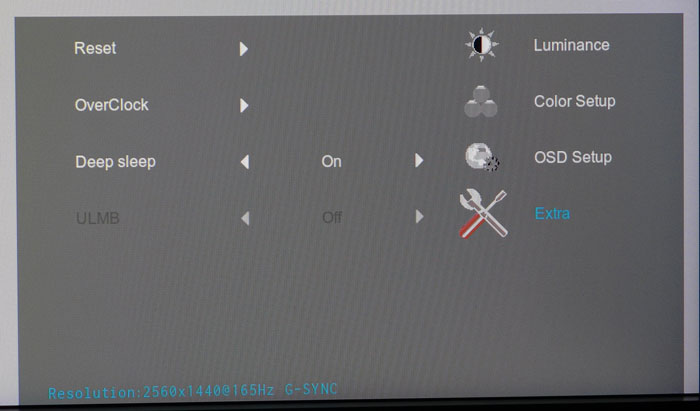
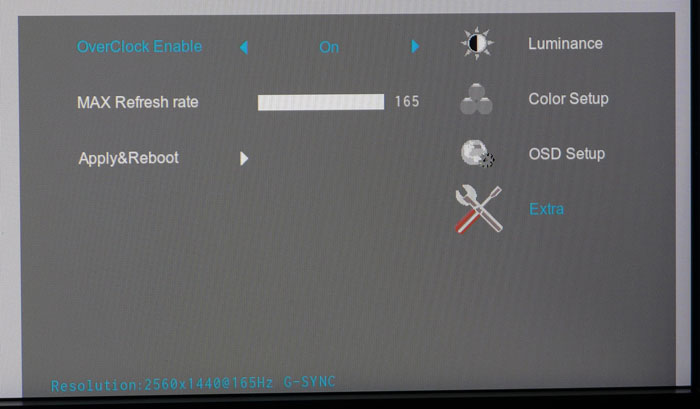
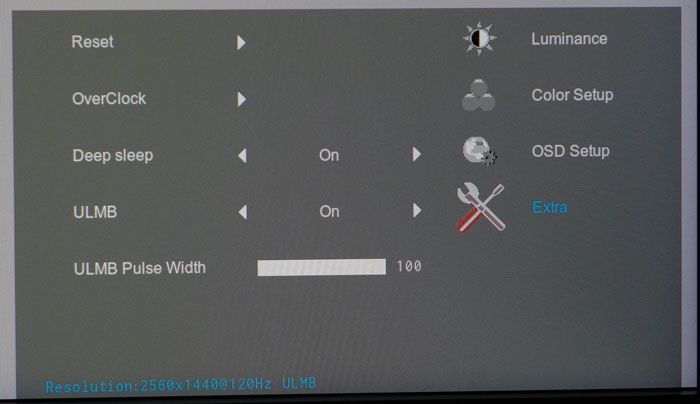
There are just four submenus here starting with Luminance which has, in addition to brightness and contrast, three gamma presets, overdrive (weak, medium, strong), Game Color, which acts like a saturation control, and Shadow Control for bumping up low-end intensity when subtle details are hard to see. The overdrive works best on the medium setting and functions correctly when G-Sync is engaged.
Color Setup has three color temp options plus sRGB and a User mode. The former offers decent grayscale tracking, but its gamma curve is off the mark and that affects mid-tone color saturation. It also locks output at 340cd/m2 which is just short of the brightest level possible from the AG271QG. Our recommendation is the User mode with the adjustments we’ll detail below. You may have noticed there are no picture modes. AOC has dispensed with the usual presets in favor of a single memory. That’s fine with us, but some users may wish for a few more options. Our suggestion would be to add user-programmable memories. Three or four would be perfect.
OSD Setup offers multiple languages, timeout up to 120 seconds, plus position and transparency adjustments. Here also is the break reminder which pops up a warning on the screen after one hour.
If you’re looking for the overclock and ULMB controls, they’re in the Extras menu. ULMB works at speeds of 120Hz and below. You’ll have to turn off G-Sync in Nvidia Control Panel before the option is available. There is a pulse width adjustment with 100-step resolution. Honestly though, anything less than the maximum results in very low output. We recorded just 73.175cd/m2 with brightness on maximum. Overclock starts at 144Hz, the panel’s native rate, and goes up to 165Hz. Once you set it in the OSD, visit Nvidia Control Panel to select your new max value.
At the bottom of every panel is the resolution and refresh information plus mode, G-Sync, Normal, or ULMB. As with all monitors of this type, G-Sync and ULMB cannot be used simultaneously. We’ll show you the difference in output and contrast performance on the next page.
Calibration
The AG271QG needs a bit of help to realize maximum accuracy and image depth. Its out-of-box settings leave gamma askew and some highlight detail is clipped. Furthermore, color saturation targets are off in the all important middle brightness areas. To fix this, we calibrated the User color temp, taking care to keep the sliders below the center point. Going higher causes gamma shifts at the upper end of the brightness scale and affects saturation negatively. In addition, we selected the number 2 gamma preset. 1 is too dark and muddies the picture somewhat. Check out our recommended settings below.
Get Tom's Hardware's best news and in-depth reviews, straight to your inbox.
| AOC AG271QG Calibration Settings | |
|---|---|
| Brightness 200cd/m2 | 68 |
| Brightness 120cd/m2 | 32 |
| Brightness 100cd/m2 | 25 |
| Brightness 80cd/m2 | 17 |
| Brightness 50cd/m2 | 7 |
| Contrast | 50 |
| Gamma | 2 |
| Color Temp User | Red 49, Green 47, Blue 49 |

Christian Eberle is a Contributing Editor for Tom's Hardware US. He's a veteran reviewer of A/V equipment, specializing in monitors. Christian began his obsession with tech when he built his first PC in 1991, a 286 running DOS 3.0 at a blazing 12MHz. In 2006, he undertook training from the Imaging Science Foundation in video calibration and testing and thus started a passion for precise imaging that persists to this day. He is also a professional musician with a degree from the New England Conservatory as a classical bassoonist which he used to good effect as a performer with the West Point Army Band from 1987 to 2013. He enjoys watching movies and listening to high-end audio in his custom-built home theater and can be seen riding trails near his home on a race-ready ICE VTX recumbent trike. Christian enjoys the endless summer in Florida where he lives with his wife and Chihuahua and plays with orchestras around the state.
-
dstarr3 I appreciate the slightly more grown-up look to this. All the Acer and ASUS gaming monitors look dressed up for 12-year-olds and I'm not going to pay nearly $1k for the privilege of putting those horribly gaudy things on my desk. So this is an improvement. I think I'd still rather have the Dell S2716DG, though. Or at least something that looks like it.Reply -
beshonk How come we haven't seen a review or mention of the viewsonic xg2703? I have that monitor and it is perfect. The price is right and the stand doesn't look gamey like the Acer and Asus.Reply -
Bradley Coates I would also like to see a review of the Viewsonic XG2703. It uses the same panel as this AOC does, but has better on-screen menu.Reply -
ubercake Just curious... Why does the PG279Q contrast ratio look so different in this review compared to its own review?:Reply
http://www.tomshardware.com/reviews/asus-pg279q-rog-swift-27-inch-165hz-monitor,4428-4.html
ANSI versus other method of contrast measurement? -
WyomingKnott What's the thing on the back that looks like an antenna sticking out? Black, about halfway up the right side (left side in the back view)?Reply