AOC Q2781PQ IPS/QHD Monitor Review
Why you can trust Tom's Hardware
Grayscale, Gamma & Color
Grayscale Tracking
The Q2781PQ ships in its Standard Eco mode and Warm color temp preset. You can select sRGB from the options or calibrate in Standard mode as we did.
Our grayscale and gamma tests are described in detail here.
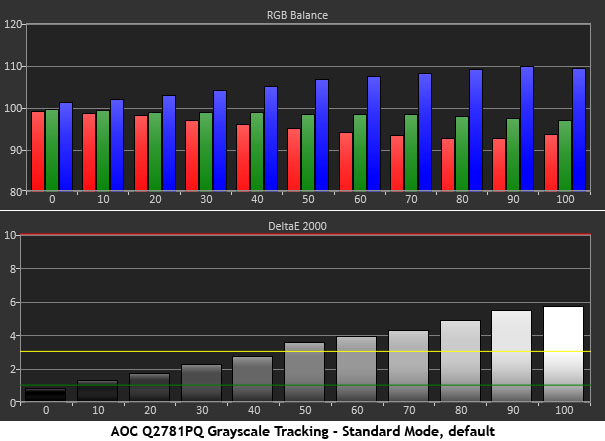
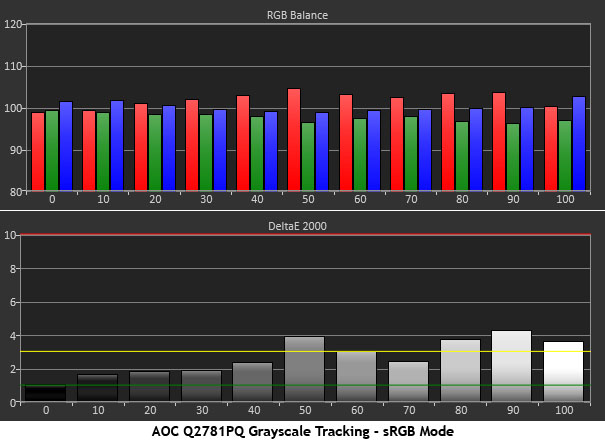
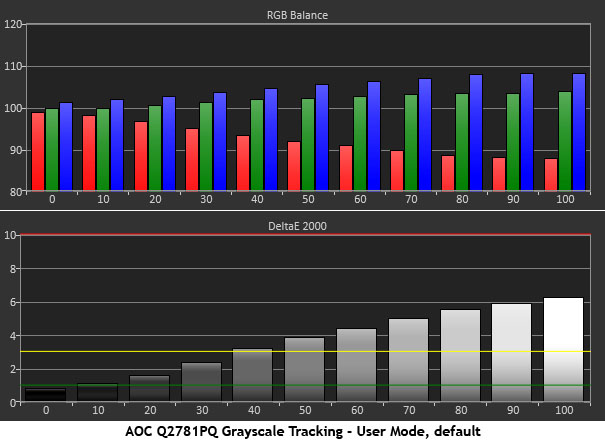

The default color temp preset is called Warm, but that isn’t quite the case with our sample. Whites have a very slight blue tint with an error that increases with brightness. It’s not a huge problem but enough that we recommend adjustment. The best fire-and-forget mode is sRGB, which is fine if you can accept a fixed output of 270cd/m2. That’s a little bright for most offices, but it may be OK for some users.
If you select the User color temp, you must adjust the RGB sliders or the image will be very blue in tone. Once that’s done, however, grayscale tracking accuracy is nearly that of a professional display.
Comparisons
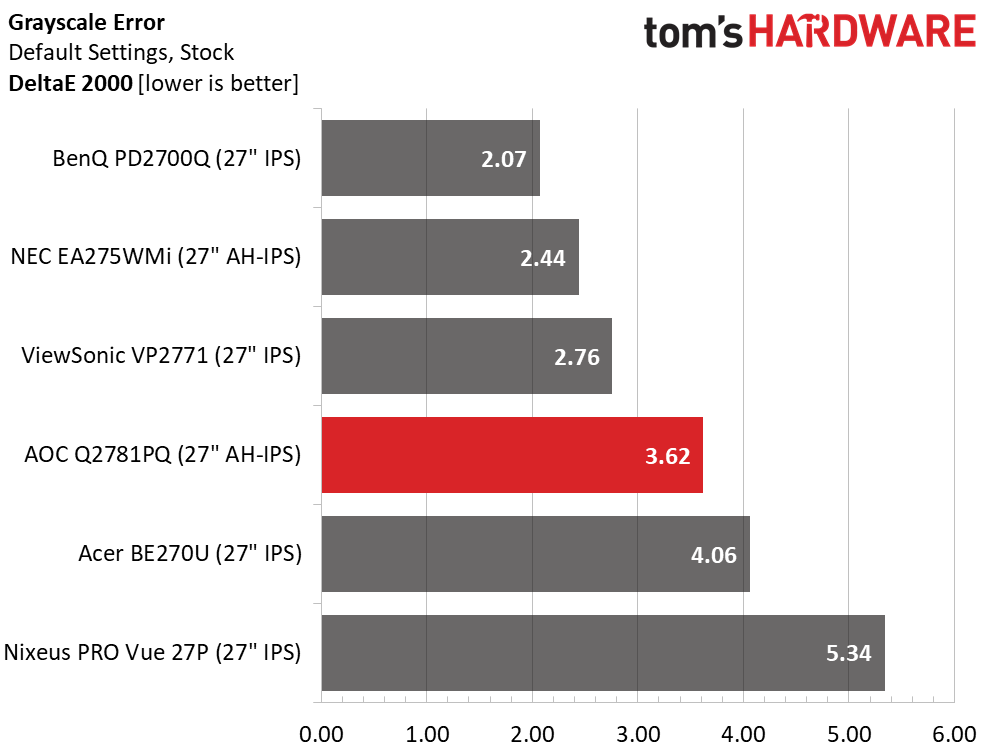
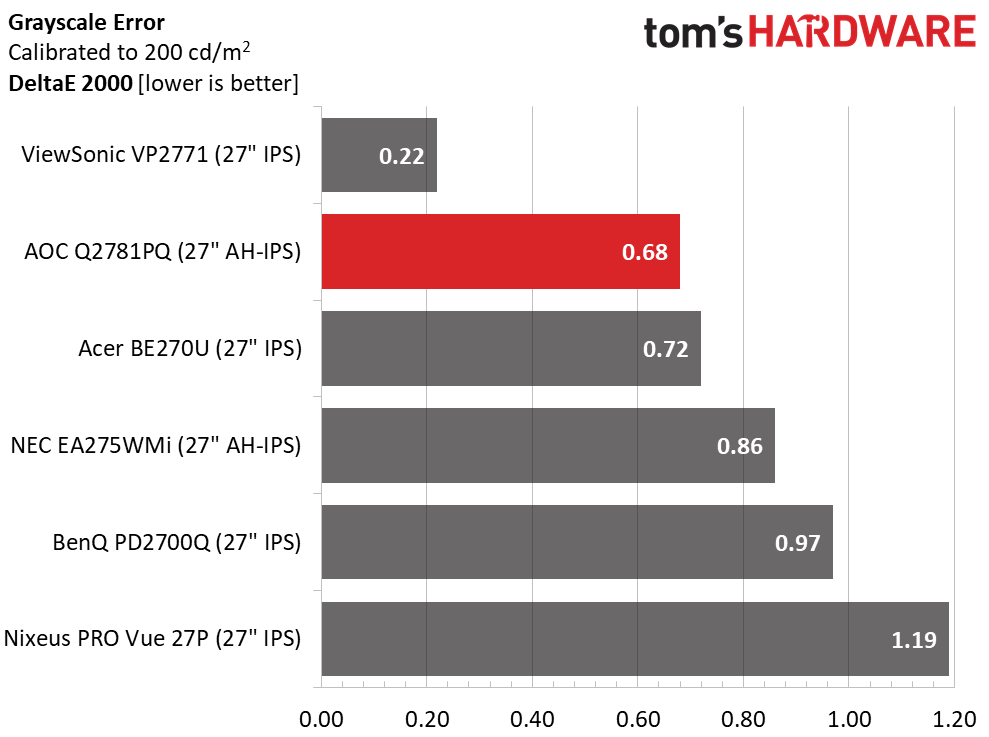
Though 3.62dE isn’t the greatest average error in the group, it is higher than we’d like to see. It’s preferable to keep the number under three for grayscale that’s visually indistinguishable from perfect. Once you make the changes we recommend, however, accuracy is greatly improved. A .68dE average is pro-screen territory.
Gamma Response
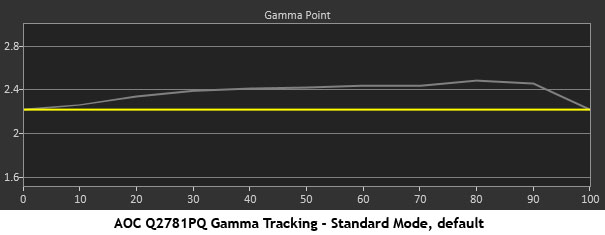
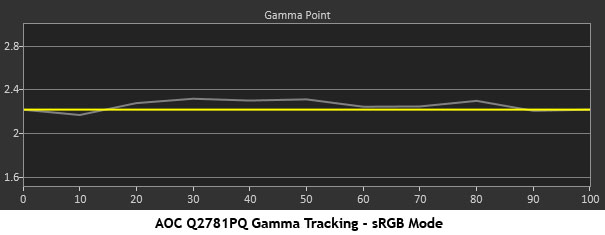
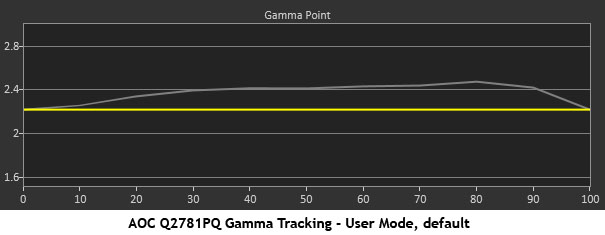
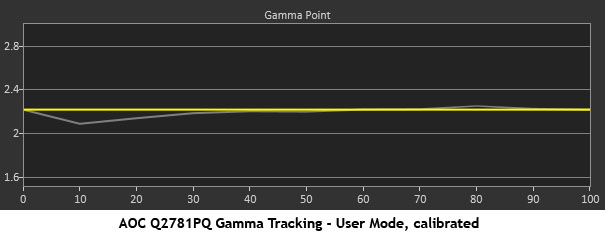
We’ve always had good luck with gamma tests of AOC monitors. In the Q2781PQ’s case, a little work is required to find the best result. Standard mode at Gamma 1 is a bit too dark. If the panel had higher sequential contrast, this wouldn’t be an issue, but a little more pop is needed here. sRGB offers decent tracking, but the better choice is to select Gamma 2 and adjust the RGB sliders in the User color temp mode. That produces a line that only dips slightly at 10%. It offers just a slight bump in shadow detail so we can accept that result.
Comparisons
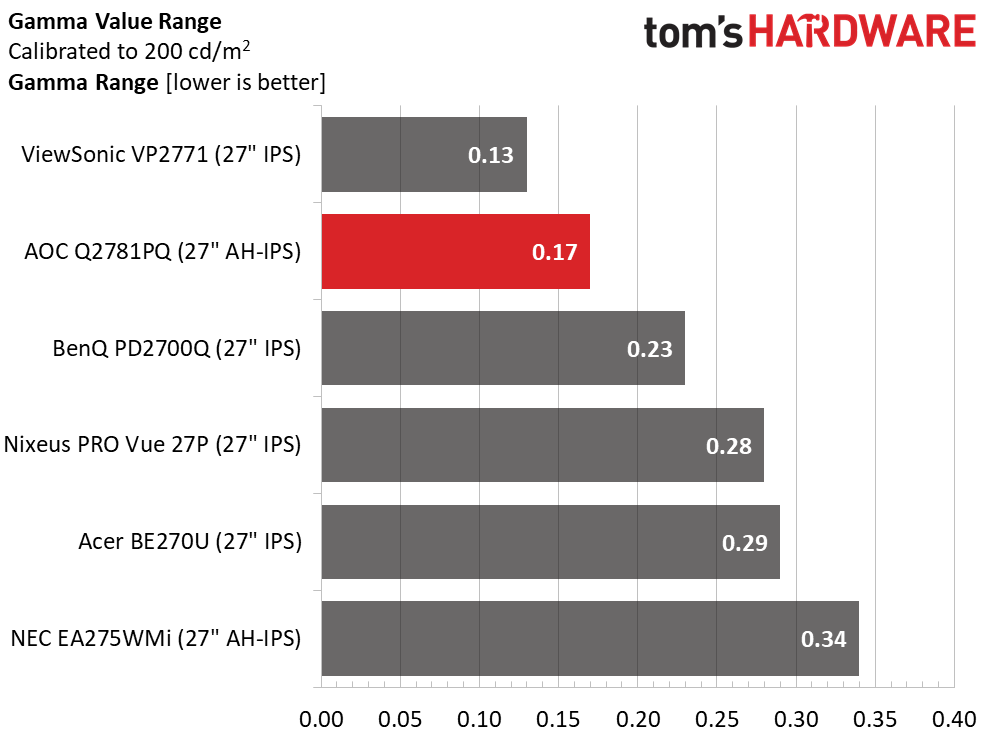
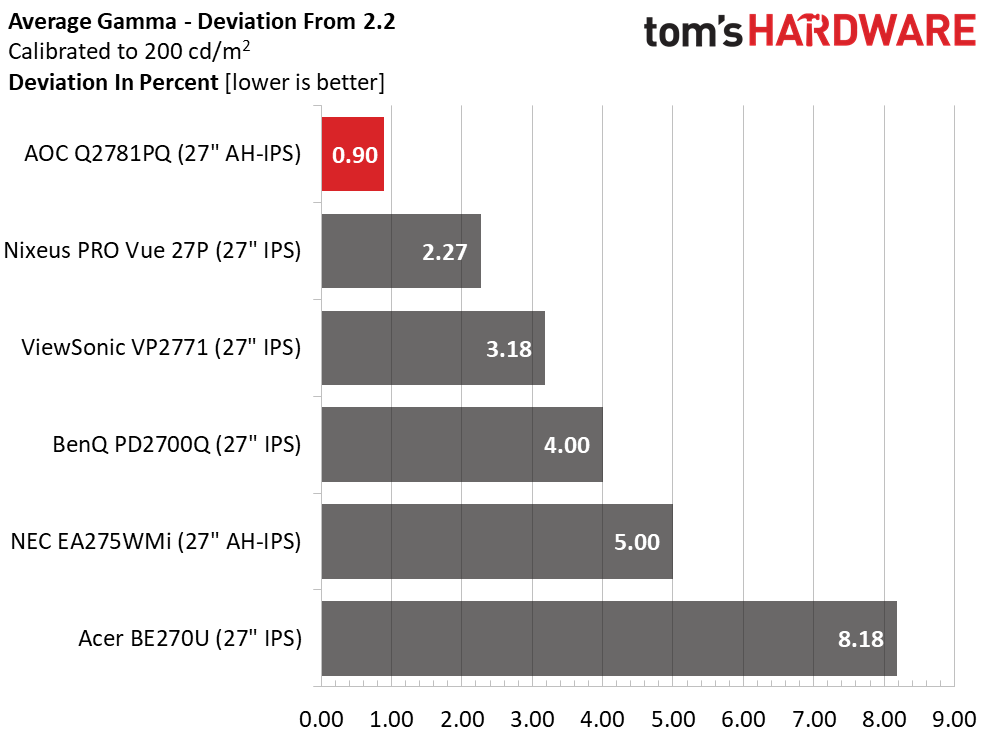
The Q2781PQ takes second and first in our two gamma comparisons. Tracking is tight, accurate, and rides the 2.2 line almost perfectly. This improves picture quality not only in perceived contrast but in color saturation and luminance as well. Keep reading to see those results.
Get Tom's Hardware's best news and in-depth reviews, straight to your inbox.
Color Gamut & Luminance
For details on our color gamut testing and volume calculations, please click here.
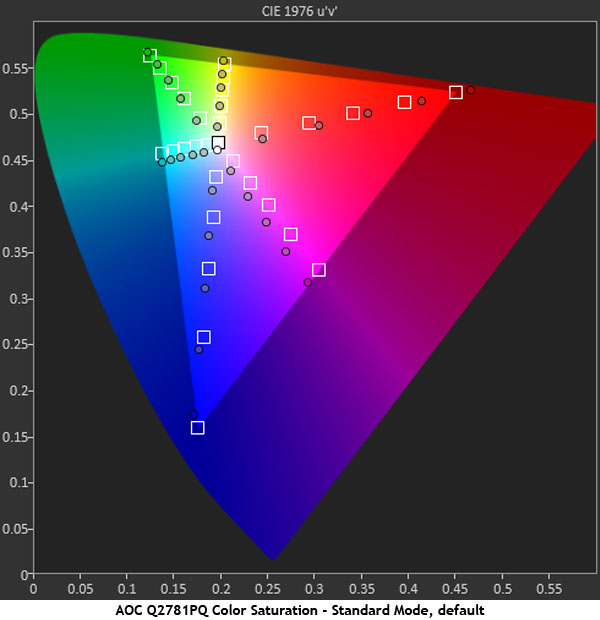
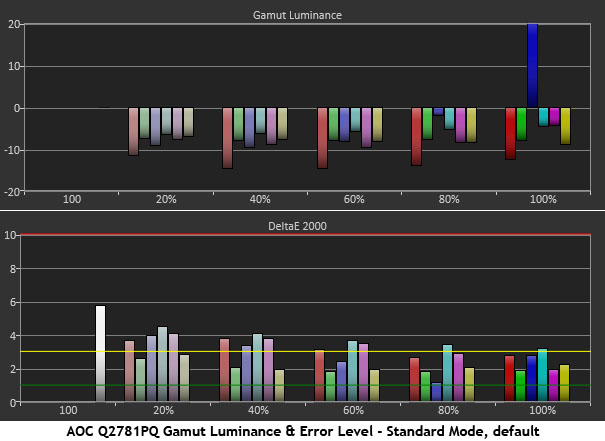
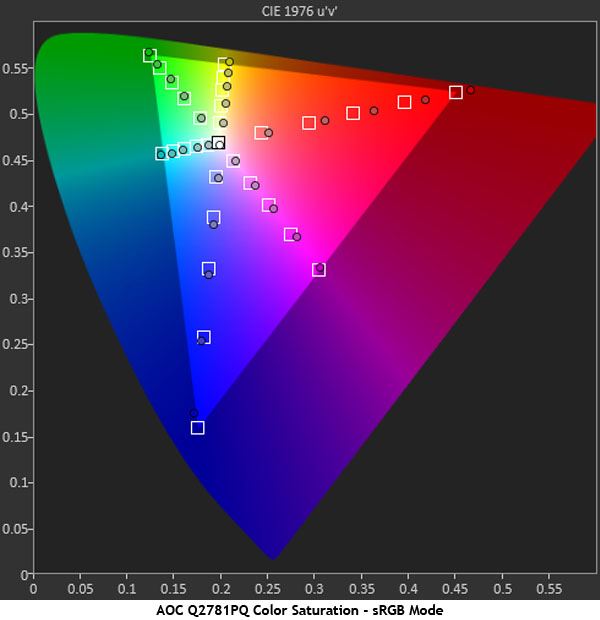
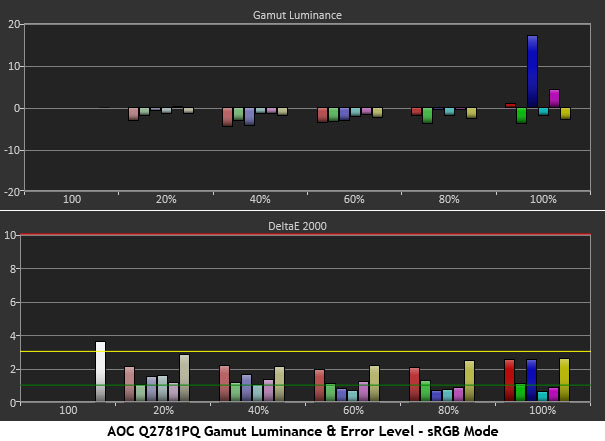
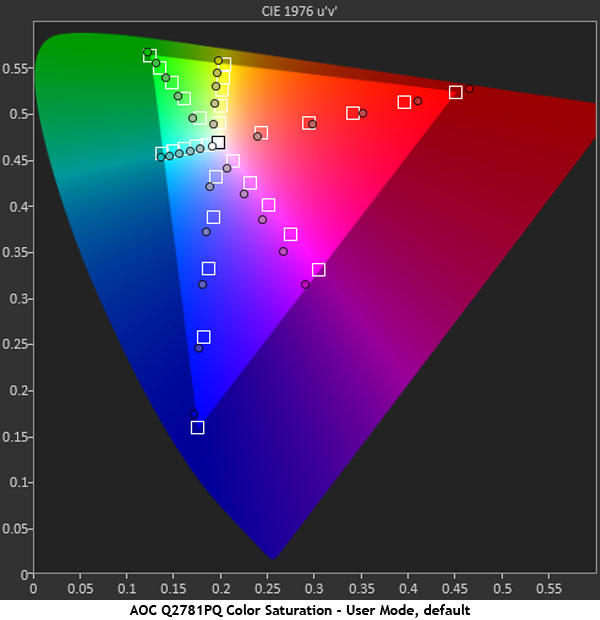

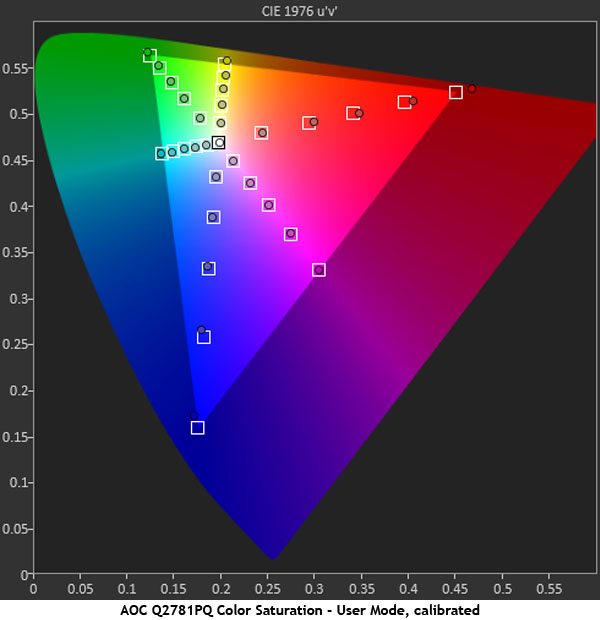
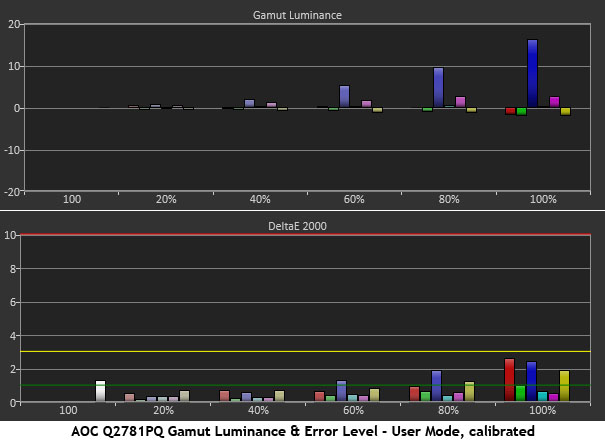
The Q2781PQ’s native color gamut is slightly over-saturated in the red and blue primaries. The white point is also a little blue, so fixing that may bring the primary in line. Cyan and magenta are off in hue, but yellow hits its targets pretty well. On the luminance chart, we can see a general washing out of color except for blue, which shoots up to 22% over the neutral point. What’s needed here is better balance.
sRGB helps with the hue errors, but red is more over-saturated and luminance levels are still less than ideal. All colors are now closer to the neutral line, but blue is still 17% over the mark. The uncalibrated User color temp takes us back to the point we started at in Standard, so calibration is now necessary.
Adjusting the white point and gamma tracking takes overall errors down to an extremely low level. Red is reigned in as far as it can be, while the other colors hit their saturation target almost perfectly. Luminance levels are almost all zeroed-out except for blue, which still rides high at a maximum of 16%. At least it rises in a more linear fashion. Considering this monitor’s design intent and price, we’re seeing excellent performance here.
Comparisons
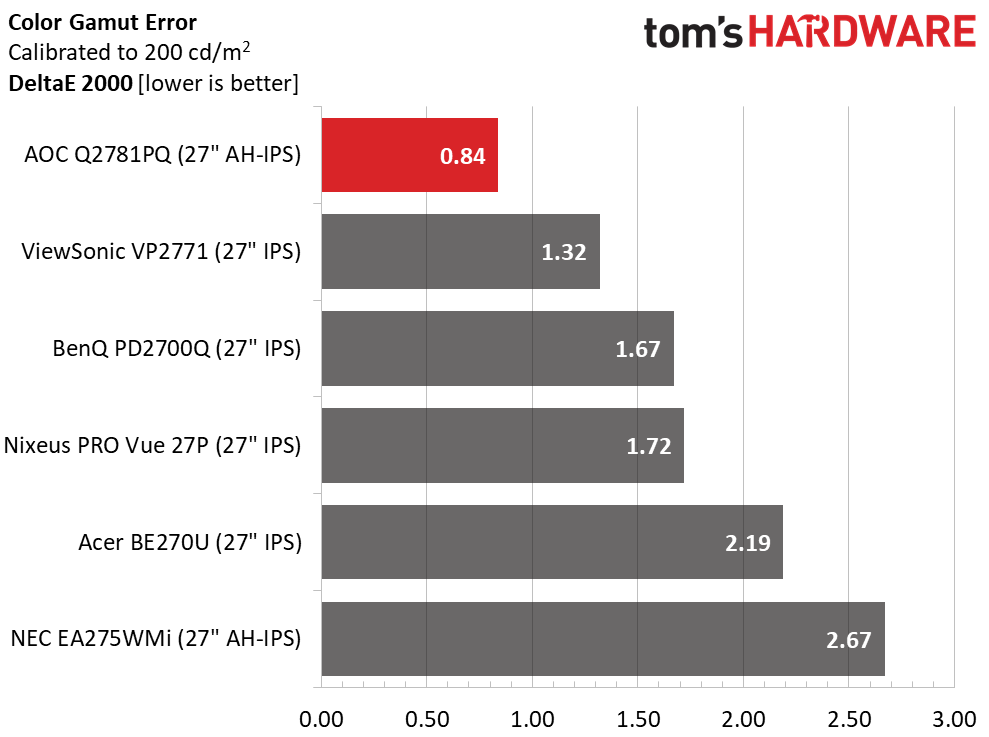
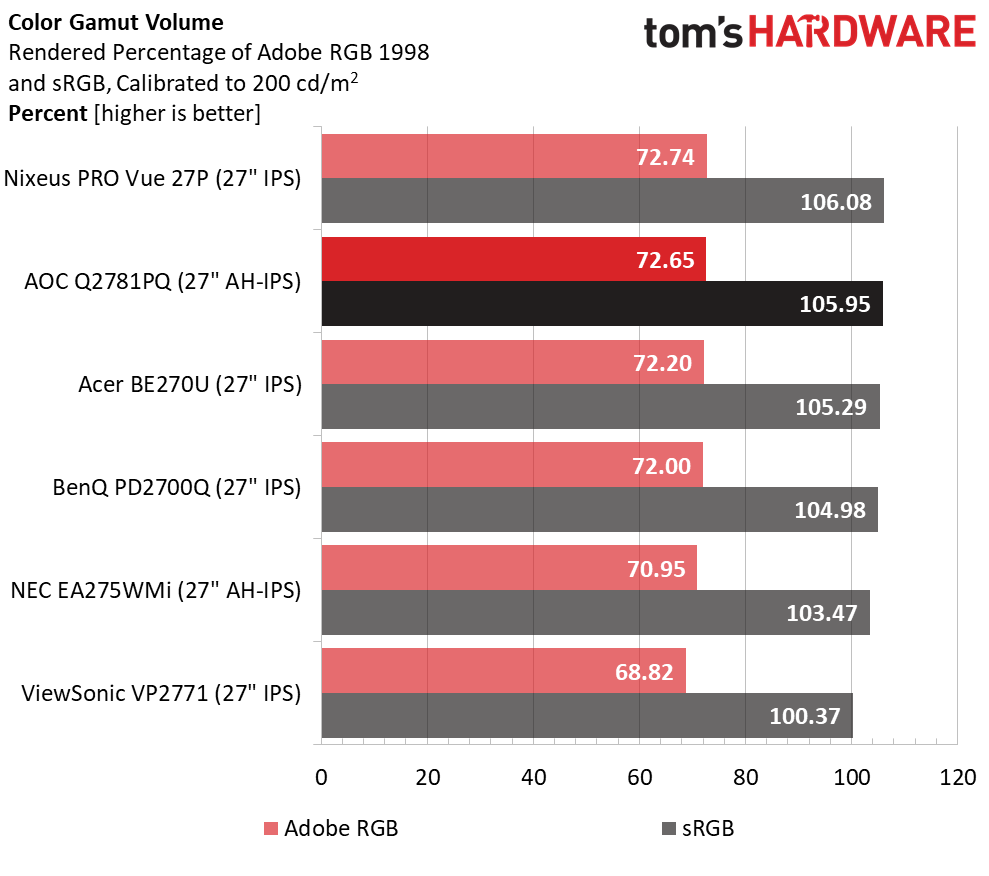
An average error of .84dE is enough to award the color accuracy win to the Q2781PQ. We’ve come quite far from the 3.0dE we started at. And the display is now in professional territory. While this level of precision isn’t a strict requirement for the general use category, we’ll always be impressed when a monitor measures well, regardless of its intended use.
Thanks to that slightly over-saturated red primary, sRGB gamut volume is over 105%. The Q2781PQ is perfectly capable of handling color-critical applications. Just use a custom profile to keep your work accurate. AOC doesn’t market it as a proofing tool but it can certainly serve as one.
MORE: Best Gaming Monitors
MORE: Best Professional Monitors
MORE: How We Test Monitors
MORE: How To Choose A Monitor
MORE: All Monitor Content
Current page: Grayscale, Gamma & Color
Prev Page Brightness & Contrast Next Page Viewing Angles, Uniformity, Response & Lag
Christian Eberle is a Contributing Editor for Tom's Hardware US. He's a veteran reviewer of A/V equipment, specializing in monitors. Christian began his obsession with tech when he built his first PC in 1991, a 286 running DOS 3.0 at a blazing 12MHz. In 2006, he undertook training from the Imaging Science Foundation in video calibration and testing and thus started a passion for precise imaging that persists to this day. He is also a professional musician with a degree from the New England Conservatory as a classical bassoonist which he used to good effect as a performer with the West Point Army Band from 1987 to 2013. He enjoys watching movies and listening to high-end audio in his custom-built home theater and can be seen riding trails near his home on a race-ready ICE VTX recumbent trike. Christian enjoys the endless summer in Florida where he lives with his wife and Chihuahua and plays with orchestras around the state.
-
SteveRNG I get why people call out the monitor makers when they call a monitor bezel-free and it's not. And I get why people who do multiple-monitor gaming would want bezel-free. But until the display actually has NO bezel, does bezel thickness matter at all? It seems that if there is any bezel, it might as well be an inch wide and help prevent backlight bleed.Reply -
dstarr3 Reply19819450 said:I get why people call out the monitor makers when they call a monitor bezel-free and it's not. And I get why people who do multiple-monitor gaming would want bezel-free. But until the display actually has NO bezel, does bezel thickness matter at all? It seems that if there is any bezel, it might as well be an inch wide and help prevent backlight bleed.
Generally, I agree. There's no functional point if there is more than zero bezel thickness. But I'll admit, a thin bezel does just look better aesthetically. If I had to choose between two monitors that were equal in every way, except one had a thinner bezel, I'd go with the thinner bezel. -
drwho1 To me not having speakers is a plus since I like to use my own set of speakers... real speakers. Overall I will keep this in mind when ready to upgrade.Reply -
2Be_or_Not2Be I personally would rather have downward-facing inputs. It puts less stress on the connector.Reply -
2Be_or_Not2Be Reply19821946 said:hoping for an ips 120hz 4k in the 24 and 27 brackets
Not sure I would want 4K in a 24" monitor. That would make for some really tiny text/icons. I would only go with 4K in 27"/28" and above sizes. -
photonboy 2BE_OR_NOT2BE,Reply
I'm not sure I agree that "downward-facing inputs" are better. With this monitor the cables can come from the back of the desk like you would a DVD player. With the downwards style you'd be forced to bend the cable more thus putting MORE stress on the connector not less.
Personally, I prefer to have a mount that lets you hide and tie off the video cable in the rear, middle area.