Tom's Hardware Verdict
The MSI Optix MAG321CURV is great for general use, delivering 4K resolution, good contrast and accurate color for only $400. But for gamers, the lack of G-Sync or FreeSync and DCI-P3 may be deal-breakers.
Pros
- +
Contrast
- +
Sharp image
- +
Accurate color
- +
Quality build and styling
Cons
- -
No Adaptive-Sync
- -
HDR is underwhelming
- -
No extended color
- -
60 Hz max refresh rate
Why you can trust Tom's Hardware
Gaming monitors come at a price premium over general use displays. Advanced technologies like Adaptive-Sync and fast refresh rates inevitably add cost. With HDR and extended color gaining popularity, controlling costs is an even greater challenge for shoppers and vendors. We’ve long espoused that for a monitor to be in the gaming genre, it needs to at least include Adaptive-Sync, usually Nvidia G-Sync or AMD FreeSync. Can you have a good gaming experience without it? We’ll find out with the MSI Optix MAG321CURV.
The MSI Optix MAG321CURV offers 4K resolution in a 32-inch curved VA panel. With a 60 Hz refresh rate that isn’t variable, it’ll be hard for it to compete with the best 4K gaming monitors on the market. But with HDR support and a $400 price tag (as of this writing), it’s worth considering as a lower-priced 4K option.
MSI Optix MAG321CURV Specs
| Panel Type / Backlight | VA / W-LED, edge array |
|---|---|
| Screen Size, Aspect Ratio & Curve Radius | 32 inches / 16:9; Curve radius: 1500mm |
| Max Resolution & Refresh Rate | 3840 x 2160 @ 60Hz |
| Native Color Depth & Gamut | 10-bit (8-bits+FRC) / sRGB |
| Response Time (GTG) | 1ms |
| Brightness | 300 nits |
| Contrast | 2,500:1 |
| Speakers | None |
| Video Inputs | 1x DisplayPort 1.2, 2x HDMI 2.0, 1x USB-C |
| Audio | 3.5mm headphone output |
| USB 3.0 | 1x up, 2x down |
| Power Consumption | 49w, brightness @ 200 nits |
| Panel Dimensions WxHxD w/base | 28 x 20.2-25.4 x 10.5 inches (710 x 513-645 x 267mm) |
| Panel Thickness | 3.3 inches (84mm) |
| Bezel Width | Top/sides: 0.4 inch (10mm), Bottom: 0.9 (22mm) |
| Weight | 16.1 pounds (7.3kg) |
| Warranty | 3 years |
A 32-inch 4K monitor for $400 is certainly a good thing. That it comes in the form of a curved panel made of VA, which is known for its high contrast, is also promising.
But the specs sheet leaves three boxes unchecked: fast refresh, Adaptive-Sync and extended color. However, we can excuse the 60 Hz refresh rate since this is a 4K display. You’d need a powerful graphics card in order to push frame rates past 60 frames per second (fps). And we’ve tested similar 4K monitors, like the BenQ EW3280U, that provide satisfying gameplay at 60 Hz.
But without Adaptive-Sync, there’s risk of frame tearing (see the Gaming and Hands-on section below). How big a deal the lack of extended color, namely coverage of the DCI-P3 color space, will depend on the user and their games library. Obviously, titles intended for a larger gamut will not look their very best.
It’s important to remember that this is a budget 4K display. That’s a huge point in MSI’s favor. And as a curved 16:9 screen, the Optix MAG321CURV is somewhat rare.
Unpacking and Accessories of MSI Optix MAG321CURV
Assembly will require a Phillips-head screwdriver. The stand and upright mate with a captive bolt, then you fish the four included screws from the packing and attach the panel using its 100mm VESA mount.
In addition to a small power supply brick, the MAG321CURV comes with HDMI, DisplayPort and USB cables. The Mystic Light and Gaming OSD apps are downloadable but are not required to get the MAG321CURV up and running.
MSI Optix MAG321CURV Product 360




The MAG321CURV styling is aimed squarely at enthusiasts. A razor-thin panel dominates the upper half of the chassis with all the electronics packed into a bulge at the bottom. Above the bulge, it’s only 8mm thick, and it has a similarly thin bezel of just 10mm. The anti-glare layer is flush mounted and fits tightly to the TFT, rendering an extremely sharp image. The downside of this approach is a slight glow at the top and bottom of the screen when viewing a full black field. We’ll talk about that more on page 5.
The MAG321CURV measures its curve radius at 1500mm. That sounds tight and would be for a 34-inch ultra-wide, but in the 16:9 aspect ratio, 1500mm feels like a gentler bend. We didn’t find any image distortion, even when viewing spreadsheets, but we did enjoy a nice effect while gaming. At 32 inches, the MAG321CURV provides plenty of screen real estate and can fill most users’ peripheral vision from a 3-foot viewing distance.
Around the back right is the OSD joystick. It’s the only control besides a bottom-mounted power toggle. Using the joystick felt intuitive, and it enables easy navigation of the MAG321CURV’s menu.
The MAG321CURV also caters to gamers with an RGB lighting effect on the panel’s back that can sync with other MSI peripherals and components through the Mystic Light app. You can toggle the RGB on and off in the OSD and control it further with a desktop app.
The MAG321CURV’s stand is solid with an all-metal base and chunky upright. Adjustments include 5.2 inches of height and -5 to 20 degrees of tilt. There is no swivel function. Movements are smooth and firm and show good build quality. Once placed, the panel won’t wobble itself out of position.
The input panel is unusual in that it faces backward instead of down. Since the screen is curved, you’ll have enough clearance for a wall-mount. Video inputs include two HDMI 2.0, one DisplayPort 1.2 (we discuss which is better for gaming in our HDMI vs. DisplayPort article) and one USB-C. You can also charge your device over the USB-C power with up to 15 watts. Additionally, the MAG321CURV features one upstream and two downstream USB 3.0 ports and a 3.5mm jack is included for your best gaming headset. There are no built-in speakers, but you can connect your own powered ones if desired.
OSD Features of MSI Optix MAG321CURV
The MAG321CURV’s OSD is like that of many monitors with a selection of picture modes, calibration controls and gaming features. At the top of every screen are status indicators for input resolution, refresh rate, HDR, the Zero Latency feature and input type.
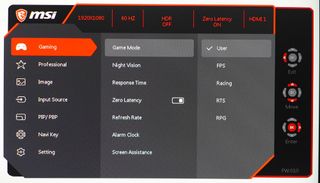
The Gaming menu includes a Night Vision feature, which enhances shadow detail, three overdrive settings, a zero latency option, a frame rate counter, alarm clock and aiming points. This section also offers five picture modes, which require some explanation.
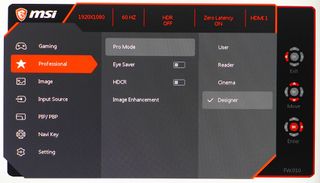
MSI takes a unique approach to picture modes. The Gaming menu has a selection of five Game Modes, User being the default. Additionally, the Professional menu has four Pro Modes that are independent from the Game Modes. This is a little confusing, and the combination of options makes a significant difference in picture quality.
By default, both options are set to User. You can leave it there for reasonably accurate color and a max brightness of around 300 nits. But if you choose User in Color Temperature, light output is cut by more than half. Only by setting Game Mode to User and Pro Mode to Designer can you calibrate the MAG321CURV with its full light output.
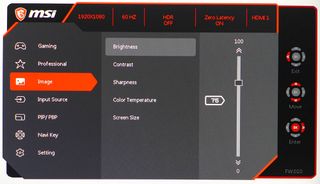
The Image menu has everything needed for calibration, except gamma presets. That omission is unfortunate because our sample had gamma that’s a tad light in tone. A VA panel with its high contrast should be at 2.2 minimum, and we sometimes set them to 2.3 or 2.4 to give the image a bit more depth. It would be nice to see extra gamma presets added in a firmware update.
Setup and Calibration of MSI Optix MAG321CURV
To calibrate the MAG321CURV, first select the User in Color Temperature and tweak the RGB sliders. The sliders are precise and start at center-range, making a balanced adjustment easy to achieve.
Activating the User Color Temperature cut brightness by more than half. In a quest to hit our target of 200 nits, we tried different combinations of the Game and Pro modes. By setting Game to User and Pro to Designer and then tweaking the RGB controls, we were able to hit 200 nits. The MAG321CURV doesn’t let you adjust gamma, so you’ll have to accept a light value of around 2.03.
With our calibration, we achieved accurate color in the sRGB space. If you want to game in the dark, 0 out the brightness slider for 56 nits brightness.
Here are our recommended settings for the MAG321CURV:
| Picture Mode | Game Mode: User/Pro Mode: Designe | Header Cell - Column 2 |
|---|---|---|
| Brightness 200 nits | 75 | Row 0 - Cell 2 |
| Brightness 120 nits | 23 | Row 1 - Cell 2 |
| Brightness 100 nits | 22 | Row 2 - Cell 2 |
| Brightness 80 nits | 12 (minimum: 56 nits) | Row 3 - Cell 2 |
| Contrast | 50 | Row 4 - Cell 2 |
| Color Temp User | Red 52, Green 52, Blue 49 | Row 5 - Cell 2 |
Gaming With MSI Optix MAG321CURV
We spent several days focusing on key areas of the MAG321CURV’s performance in different tasks, testing both SDR and HDR modes. In all cases, the monitor was calibrated with our recommended settings above.
In SDR mode, we booted up Tomb Raider and enjoyed sharp detail with good contrast and black levels. We didn’t miss the extra color saturation that a DCI-P3 monitor would offer. Since Tomb Raider is an sRGB title (not DCI-P3), color looked as it should. With detail set to its max level, we were able to game at a consistent 60 fps. The MAG321CURV doesn’t have G-Sync or FreeSync, and tearing artifacts appeared sporadically. How much tearing you’ll see will largely depend on the game’s content. Natural formations like rocks and streams don’t have enough vertical lines to show a problem. But urban environments will show the occasional tear. Though input lag isn’t super low, we saw no judder or delay.
To test an HDR title, we continued our journey through 1940s Europe in Call of Duty: WWII. The game didn’t look better than it would on an SDR monitor. The image looked fine in most situations, but even after tweaking the game’s level sliders, shadow detail was a little hard to flesh out. Switching the monitor to SDR brought out more of the elements in the darker areas of the game.Daytime scenes in Call of Duty: WWII looked the same whether in SDR or HDR mode, but night battles were better with HDR turned off. Color looked fine in both SDR and HDR modes, though we missed the added punch a DCI-P3 monitor would bring to this title.
Setting the overdrive to its middle option kept motion blur out of the equation in Call of Duty: WWII, and we never noticed any ghosting. However, with our GPU pushing frame rates of 60 fps, we saw a very small number of tearing artifacts in Call of Duty: WWII. Street-based run-and-gun battles showed a few tears when looking at the corners of buildings, but it didn’t impact gameplay. The artifacts didn’t call attention to themselves; rather, we had to look for them.
Though the MAG321CURV neglects Adaptive-Sync, extended color and doesn’t pack much of an HDR punch, it still provided a decent gaming experience. There are inexpensive 4K monitors with better gaming performance, like the Asus TUF Gaming VG289Q, but that screen is IPS (instead of the MSI’s VA), flat and smaller.
The Windows desktop looked sharp and detailed on the MAG321CURV with natural and accurate color in all graphics, photos and video content. Although we’d like to see the extra punch provided by a larger gamut, sRGB coverage is a tad over 100% and contrast was as good as most VA monitors can boast. Black levels looked deep and true with good pop from highlight areas. Our calibration also ensured the picture wouldn’t tire our eyes during long work sessions. Apps with white backgrounds, like Microsoft Excel and Word, showed fine detail in the smallest fonts and symbols
Switching to Windows’ HDR mode doesn’t enhance or detract from the experience; it just looked a little different. Color became a little muted and contrast was still deep, but the HDR tone map didn’t match the gamma of HD video or most of the photos we viewed. For everyday use, the MAG321CURV is best left in SDR mode.

Christian Eberle is a Contributing Editor for Tom's Hardware US. He's a veteran reviewer of A/V equipment, specializing in monitors. Christian began his obsession with tech when he built his first PC in 1991, a 286 running DOS 3.0 at a blazing 12MHz. In 2006, he undertook training from the Imaging Science Foundation in video calibration and testing and thus started a passion for precise imaging that persists to this day. He is also a professional musician with a degree from the New England Conservatory as a classical bassoonist which he used to good effect as a performer with the West Point Army Band from 1987 to 2013. He enjoys watching movies and listening to high-end audio in his custom-built home theater and can be seen riding trails near his home on a race-ready ICE VTX recumbent trike. Christian enjoys the endless summer in Florida where he lives with his wife and Chihuahua and plays with orchestras around the state.
-
burniemac The Philips 328E1CA is a curved 4K 32" VA monitor with adaptive-sync and it's going for $350 on amazon right now. Just a heads up for those interested in this form factor.Reply -
cknobman Honestly surprised they would consider this a gaming monitor with a max 60hz refresh and no adaptive sync.Reply -
Farkle333 Reply
That was my first thought too....60hz ? why would you build a monitor with 1ms response time at 60hz makes no sense at least make it 75 is doable....First thing gamers look at are those 2 numbers.cknobman said:Honestly surprised they would consider this a gaming monitor with a max 60hz refresh and no adaptive sync. -
saunupe1911 Replycknobman said:Honestly surprised they would consider this a gaming monitor with a max 60hz refresh and no adaptive sync.
Yep! Any monitor or even TV for that matter that doesn't have adaptive sync isn't worth the purchase in 2020 unless you positively won't game on it. -
Leo-a-unique-username No point in this review :( 60Hz is not even considerable in 2020 unless it is dirt-cheapReply -
aarondr I've had this monitor for almost a year now. I don't trust the USB hub, which doesn't work with the USB-C port making it practically useless. The USB-C's power is weaksauce (10w) for anything but a tablet, and the OSD software works about 10% of the time. That said, don't be hard on it for lacking a higher refresh rate. 4k isn't there yet - only the most expensive monitors offer >60hz at 4k.Reply
I owned the Samsung UR590C which is the same panel this monitor is based on. The MSI monitor is cheaper, the stand is ridiculously better, port selection is better, and USB-C at least brings another DisplayPort input (to get 10-bit color). A back panel that has relatively unobtrusive light feature and is attractive is also a win over the UR590C which looks and feels cheap. You also get VESA mount compatibility with this display.
I will say the lack of adaptive sync hurts. I expected it considering there are still marketing sites that list it as a feature for this panel (and was hinted at computex 2019 I think). Obviously I was hoping a firmware update might bring it, but I think it was just mis-marketed or the firmware wasn't ready at ship time. I had hope, as Samsung has brought freesync to other monitors, but the UR590C never got it, so I doubt this monitor ever will. I didn't get it for HDR (as it really does suck on this monitor - just a checkbox feature).
There are still quite a few (although it's getting smaller) games out there locked at 16:9 and 60Hz where this monitor shines. Dark Souls, and StarCraft2 are 2 games I play frequently that are locked with these limitations - so this monitor is great for those - especially since framerate isn't a problem, even at 4k. The curve makes for a sublime experience - and I'm happy with my purchase (after selling the UR590C and grabbing this at $350).
I would say the Phillips posted by @burniemac seems to be the real winner here, as it obviously is the same panel (I don't think anyone but Samsung is churning out 1500R 4K 32" panels) with adaptive sync, speakers, and lacks only the USB-C input and arguably useless hub. It's just a shame that MSI couldn't get adaptive sync in their variant, as it would make it better in my opinion if only for the port selection and excellent stand.
If you're considering a 32" 4k curved monitor and you're locked (either due to console or game support) to 16:9, get one of these around $350 - you won't regret it. 4k at 32" is usable in Windows at 100% scaling - which is awesome. Otherwise, 27" 144hz adaptive sync monitors are better for your general gamer IMHO. Just be careful, I have a 27" 144hz, and hard to use despite being a better 'all around' monitor after getting used to the 32". Bigger is better in general use.
