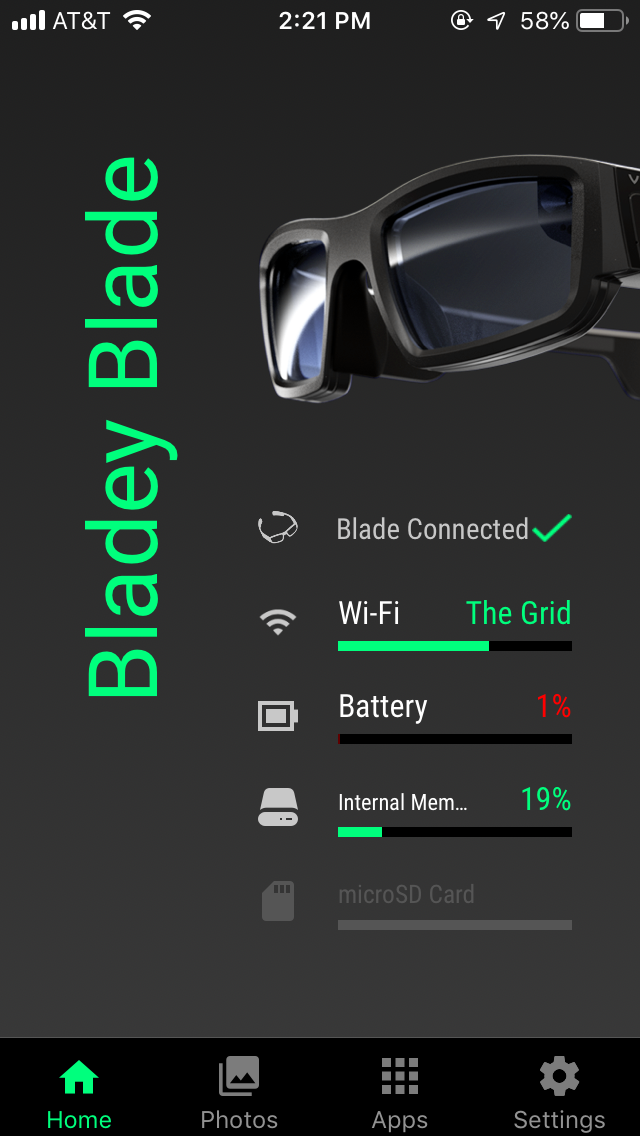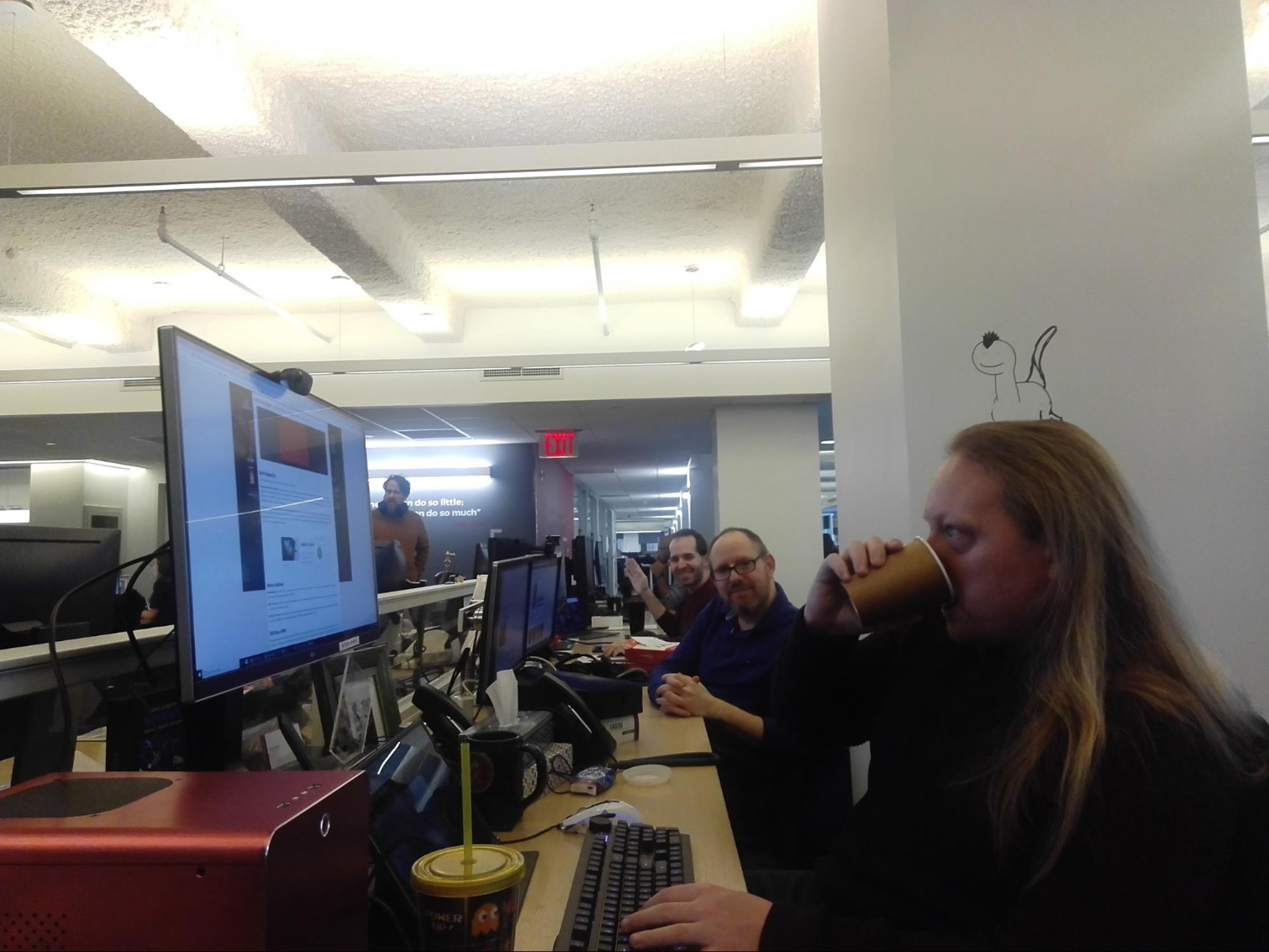Tom's Hardware Verdict
Vuzix Blade is an advanced pair of smart glasses with apps and image quality that’ll leave you impressed. However, their unflattering look, painful fit and tinted lenses means you probably won’t want to wear them all day.
Pros
- +
Bright, colorful, sharp display
- +
Lots of apps, including Alexa and games
- +
Internal storage expandable via microSD
- +
Integrated camera
Cons
- -
Physically uncomfortable
- -
Tinted lenses make everything look darker
- -
Power LED and AR projector cast lights on users’ face
- -
Poor battery life
- -
No speaker
- -
iOS users can’t respond to texts or see directions
Why you can trust Tom's Hardware
The typical consumer has a tough time seeing the value in smart glasses. Early iterations, such as the Google Glass, were shunned due to their robotic, social-life-killing looks.
Vuzix Blade has a leg up on competing augmented reality (AR) smart glasses because the company has already made a name for itself in the enterprise space with various products, including the Blade, for business use cases. Now, Vuzix has equipped the Blade with consumer-friendly apps, like Amazon Alexa, games, calling and texting support and more. But is it enough to make the average consumer consider wearing a computer on their face?
Vuzix Blade Specs
| Processor | ARM Cortex-A53 |
| Operating System | Android OS |
| Companion App Compatibility | Android 6.0 or lateriOS 11.0 or later |
| Storage | 5.91 GB (expandable via microSD card) |
| Display Resolution | 480x853 |
| Audio | Integrated noise-canceling micsMicro-USB headphone jack |
| Connectivity | Bluetooth, WiFi |
| Camera | 8 MP with 720p video |
| Measurements (Length x Width x Bridge) | 6.25 x 3.75-7.25 x 0.88 inches158.75 x 95.25-184.15 x 22.35mm |
| Battery | 470mAh Lithium polymer |
| Weight | 3.3 ounces (93.6 g) |
| Extra | CaseBluetooth headphonesWired headphone dongle (micro-USB to 3.5mm and micro-USB)Micro-USB to USB cableMicrofiber cleaning pouch |
| Warranty | 1 year |
| Price | Without prescription: $999With prescription: $1,199.98 |
The Blade runs on a ARM Cortex-A53. The quad-core CPU targets products with multiple software applications with low power consumption and is already seen in products in the mobile, automotive, storage and aerospace markets, among others.
The smart glasses are not waterproof and shouldn’t be submerged or even exposed to “excessive moisture,” Vuzix warns.
Each purchase comes with a zip-up case, which has an internal pocket on the lid, custom Vuzix-branded Bluetooth earbuds, plus a micro-USB to 3.5mm and micro-USB dongle for plugging in wired headphones, a micro-USB to USB cable for charging the Blade and a small drawstring pouch that doubles as a microfiber cloth.
Design: Thick and Chunky
One of the Blade’s biggest challenges is its appearance. The first word that comes to mind is “chunky,” followed by “plastic.” At best, it looks like a pair of Oakley sunglasses; at worst it’s like heavy-duty 3D glasses or a scuba mask. Vuzix has yet to shake the look of its enterprise roots and deliver glasses that either blend into the crowd or stand out fashionably. However, Vuzix does have plans to slim down the Blade. You can learn more about that in our initial hands-on with the Blade.
The Blade uses a thick piece of rubber as nose pads. If you look closely at someone wearing the Blade, you may notice a square in the middle of their right lens. You’ll certainly notice a chunk of hardware in the upper righthand corner of their left lens, which is the camera and an LED light that turns red when the camera’s on. When the AR display is on, there’s a visible bright light coming out of the right lens and onto your face, while a green LED power light also glows from the left arm onto your mug.
Get Tom's Hardware's best news and in-depth reviews, straight to your inbox.
Both lenses have standard UVB protection and are photochromic, aka transition lenses, that darken when you enter a sunny area. Vuzix also offers prescription inserts for an extra $200.98. They doesn’t give eye exams, so you’ll have to know your prescription beforehand. This is unfortunate, as if I’m paying $1,199.98 for a pair of prescription glasses, I’d rather not to have shell out any more for an eye test.
The arms read “VUZIX” in small font near the top. Both arms look the same; however, the thickest part of the right arm is the touchpad for navigating the glasses’ apps. In addition to being able to swipe in all four directions and tap to make a selection, it supports one and two-finger holds, taps and swipes for commonly-used tasks, like returning to the Home menu, adjusting volume, deleting a notification, word etc or going back.
At the bottom of the right arm is a mini-USB port for plugging in the included charging cable (adapter not included), as well as a microSD port covered by rubber for expanding the glasses’ internal storage past 5.91 GB. The right ear piece is also where the battery lives.
Both arms fold in half and end with monstrous tips. At their thickest point, the arms are about 1 inch, while the ear pieces are 0.8 inches thick. Each arm is about 7 inches long. For comparison, my regular prescription glasses’ arms are 0.31 inches at their thickest point, 0.19 inches thick at the earpiece and 5.63 inches long (more on what the Blade’s arms mean for comfort in the next section).
Discomfort and Darkness: Wearing Vuzix Blade Long Term
Wearing the Blade long term means lights on your face, ear discomfort, pain on the back of your skull and living in a tinted world.
If the Blade is on, the left arm glows a green light, which was always at least slightly visible on my face. And when the AR display was on, a bright light (I saw it in various colors, including white, blue, green and purple) that you can’t miss projected from the right lens, creating a noticeable glare on the lower lens under my eye.
Because the Blade’s arms are longer than those of average glasses and their tips are so wide, my ears and two points on the back of my head where the arms end started hurting after about an hour of wear. The arms also push my ears outward and down. I often found myself wanting to take the Blade off after 1 hour and 20 minutes to avoid a headache.
The nose pads are so thick that I always felt them sitting on my nose. It’s something you can get used to if you really want to wear the Blade, but I don’t know how you’d avoid the marks the nose pads leave on your nose, which I usually acquired after about an hour.
Because the Blade protects your eyes against UVB rays, they always look a little tinted, even when you’re not in the sun. They also make everything look tinted, although not as dark as if I were wearing real sunglasses. Living in AR glasses—especially ones this chunky—is isolating enough without having to also live in a darker world. Every time I took the Blade off, the day seemed brighter and happier.
Since you have to control the Blade with the right arm’s touchpad, your hair will get in the way if it’s ear-length or longer. A thick-maned woman, I was usually pulling at least one strand of hair when using the touchpad. I could also hear the sound of my finger gliding along a smooth plastic surface every time I swiped. And it wasn’t just me who could hear it; someone sitting 5 feet away was also able to hear it in a quiet room.
Vuzix Blade Image Quality
The bright colors and sharp, defined lines on the Blade’s 480x853 AR display will make you say “wow.” With 700-1000 nits brightness at the lowest setting and a max of over 4,000 nits, according to Vuzix, looking at this AR is actually enjoyable.
Located in the right lens only, the display works with Vuzix’s proprietary waveguide optics, a component that guides electromagnetic waves into the electromagnetic spectrum human eyes can see, using its Cobra II DLP display engine with Texas Instruments high-contrast DLP Pico display tech.
Each menu item shows its name (for ex: “Home”) in white font running vertically alongside a large box outlined in green, which has an icon inside, depending which app you’re on. You can also make the box filled with white, by activating the glasses’ Light Mode. Above the box toward the right tells you what direction you’re facing (N, S, NE, NW etc.) and the battery percentage next to a battery icon filled accordingly. Most menu text is written in green.
Everything, from the icons on the Blade’s menu, which run horizontally along the bottom of the display, to text displayed via messages or Alexa, to characters and animations in games, were not only clear and easy to read, but steady. The display doesn’t have the CRT monitor-like, flickering effect I’ve seen in other smart glasses. I could comfortably read a long email or lengthy information from Alexa on the display without getting irritated or feeling eye strain.
Day or night, the image quality remained consistent. Looking out a sunny window meant a reduction in the display’s brightness, but I still had no trouble reading white text. However,there’s a menu setting that lets you adjust how sensitive the glasses are to light (low, medium or high). I only noticed a difference here when setting it to low and looking at a monitor or out a sunny window, as the display’s background would turn white.
In the Blade’s settings, you can move the image up, down, left or right. You can also set the the display to automatically go to sleep after 10, 20, 30 or 60 seconds.
Vuzix Blade Apps
There are a number of consumer and enterprise-focused apps currently available for the Blade. Since this review focuses on the consumer version of the Blade, we tested out the consumer apps only.
To get apps for the Blade, you first have to download the Vuzix Blade companion app for iOS or Android. Blade apps are available for free download within the companion app. The companion app also shows you if the Blade’s connected to your phone or WiFi and what percentage of its battery, internal memory and microSD card storage (if applicable) remain. You can also access many of the Blade’s settings, like display, volume and notifications here.
I paired my Blade with my iPhone SE. Some apps, including direction notifications via Google Maps and HERE WeGo are not yet available for iOS users. Vuzix didn’t have an exact date for when capabilities that are currently available on Android only would hit iOS but said users can expect monthly updates to the Blade software.
Home Screen (notifications)
You can access the Blade’s Home Screen at any time with a two-finger hold on the touchpad. It reads “Home” on the left and has a big green square with the date and time near the bottom. There’s also a phone symbol in the middle of square with a red circle showing you how many notifications you have. Above the box is a compass that tells you what direction you’re facing (N, S, NE, NW etc.) and the battery percentage next to a battery icon.
Tapping the touchpad when you’re looking at the home screen shows all notifications you allow on your phone. I found this handy, for browsing through new emails from my personal and work emails, texts and calendar alerts. I could see the beginning chunk of an email but not the whole thing if it’s long; however, I never got a text too long to read in entirety on the Blade. You can’t click on any links or see media, like photos, within notifications.
Notifications are customizable, with options for how long notifications pop-up in the display (even when you’re not on the Home screen) appear, including disabling them completely, and quick replies for Android users (not iOS).
Amazon Alexa
In order to use Amazon’s voice assistant, the glasses must be connected to WiFi and you have to log into Amazon, which you can do via the companion app. This version of Alexa can’t play music or show your videos or photos. If you have headphones connected to the Blade, you’ll can hear Alexa too.
To access Alexa, you tap the touchpad to turn on the display, swipe to Alexa (third menu item), tap to enter, tap a button that says “Tap for Alexa,” state your request and then tap the arrow at the bottom of the screen to let Alexa know you’re done talking. That’s a lot of tapping for Alexa, something that gained popularity for enabling of hands-free, instant access to the world.
Luckily, her responses display on the glasses after just 2 seconds and often come with a small, relevant image. Although sometimes, like when Alexa was trying to show me what I believe was a park in Oslo when I was asked what there is to do there, the image alongside the text is too small to tell what it is.
Gaming
Because the Blade has such a sharp, bright and colorful display, gaming on it is actually pretty fun. My glasses came with 5 games preloaded: Dino Hunt, Golf, Racers, Space Miner and Tank Battle. Dino Hunt is first-person shooter style, holding you in a static position while you shoot dinosaurs with a tap of the touchpad. Racers lets you control a racecar, swerving in and out of lanes by swiping on the touchpad, with features like turbo ramps and coins to collect. Asteroid Miner is a Farmville-style game that collects money as you mine an asteroid for resources. Golf reminded me of the bowling game on the first Nokia cell phones with color, and Tank Battle takes advantage of motion sensors by letting your tilt and turn your head 360 degrees to target an auto-firing gun at cubes hurling toward your face.
These weren’t simplistic games. Each had colorful backgrounds and scenery. For example, Dino Hunt filled the display with green trees and grass, gray boulders and red and blue dinosaurs, and Racer had guardrails and trees along the racetrack. The games also keep track of things like best scores and have menus for “buying” more items. And the Blade’s haptic feedback on the arms’ earpieces make dying more dramatic.
Smartphone gaming has come a long way, and the Blade isn’t quite at that level yet. However, these games are enjoyable and advanced enough to warrant a potential addiction.
Phone Calls and Texting
Currently the Blade supports receiving phone calls and texts notifications. Android users can reply to incoming texts with pre-written responses that can be added to, edited, deleted and reordered, but that feature’s not supported in iOS yet.
When someone called me while I donned the Blade, an alert popped up telling me who’s calling and the option to Ignore, Answer or Decline (iOS only). However, when I answered, I couldn’t hear the caller through the Blade, since it doesn’t have built-in speakers. But i was disappointed to learned I couldn’t hear the caller through connected Bluetooth or wired headphones either. So basically, I could answer a call through the Blade but still had to put my phone to my ear to actually hear or speak.
A preview of incoming text messages dropdown from the top of the display when received and also appear in the notifications section of the Home Screen. You can’t see sent images, videos or click links. In fact, the Blade won’t even tell you that the message is multimedia; a picture message will look blank save for the name of the contact who sent it.
Camera
The Blade has a built-in 8MP camera that’s also capable of shooting 720p video at 30 frames per second—simultaneously if desired. Whenever you turn on the camera, a red LED will be visible in the right lens under the camera, which should help you avoid accusations of creeping with your camera when you’re not.
When shooting video, the display still auto-sleeps based on your settings (max time is 60 seconds). Turning on the preview function makes the glasses’ display show what you’re shooting. The preview is pretty clear, unless you’re trying to focus on something far away.
Photos I took on the Blade weren’t quite on par with what today’s smartphones can do, as you can see in the photo above. In videos, voices captured from up to 5 feet away were clearly audible without any background fuzz noise. You can view photos taken on the Blade in its GalleryEx app.
Pictures and videos automatically display on the companion app in its Photos section, once you get your smartphone connected to the Blade’s WiFi Access Point, which the app will prompt you to do.. The pairing gave me trouble, with my iPhone repeatedly failing to make the connection. Sometimes it’d make the connection, but if I opened the app 5 minutes later, it’d be disconnected and unable to reconnect. However, when it did work, photos uploaded to the app on my phone instantly and videos took about 2 minutes. This makes it easy to move the files to your handset where you can easily share them with others.
The Blade also automatically stores photos and videos in its internal storage, so you can transfer the files to your PC (more on that in the Transferring Files section below). They’ll automatically save as a JPEG or MP4.
Music and Karaoke
The Blade’s Control app gives you control over music playing from your phone. However, you can’t play music from the Blade, since it doesn’t have an integrated speaker. Music also won’t play via headphones connected to the Blade, and you can’t control the music’s volume with the Blade. The most practical use for this is connecting the Blade to a Bluetooth speaker.
I tried the feature out, playing “Flume” by Bon Iver off Spotify. When I scrolled to the Control app in the Blade’s menu, the display showed the artist's name written in yellow and the album name in the app, along with a picture of a phone with a music icon. I wish the photo was the album cover instead. Once I entered the app, I saw “Spotify” written in the upper left-hand corner and controls for going to the previous or next song and pausing and playing. You can’t rewind or fast forward the song.
The feature seems wonky. I was able it to get it working with Spotify a few times. But other times it wouldn’t work. The glasses’ display only read “No music is playing on your phone. Make sure notifications are enabled” (they were), despite the Blade being linked to my phone and WiFi, according to the companion app.
There’s great potential here. But until the Blade can play my music through my headphones or through the glasses themselves in a future model I don’t see myself using the Control feature often, if at all.
The Karaoke app currently has three songs available: “Do I Do” by Stevie Wonder, “Jesse” by Carly Simon and “Girl From Ipanema” by Astrud Gilberto. In this mode, music actually does play from connected headphones, but it’s more helpful to pair it with a speaker so others can hear the music. The Karaoke app has options to hear an instrumental or vocal version (with the real artists’ voice). You can also make the Blade display 1-3 lines of lyrics at a time in red, green or blue. Once the Blade gets a fuller music library, this should get Karaoke fans excited.
Transferring Files
It’s easy to send photos or videos taken on the Blade to your PC. Simply go to Settings → Device → USB Mode on the glasses and enable either MTP (media transfer protocol) or PTP (picture transfer protocol) as opposed to Charge Only, which doesn’t allow for data transfer.
Once this is done and you connect the glasses to a PC, a window pops up on your computer allowing you to transfer files just like you would from a regular storage device. While the only files currently available are photos or videos, I see more use for this down the line should the Blade begin to support voice-to-text notes or allow you to store text or PDF files.
Video Streaming Potential
The Blade doesn’t currently support any streaming services like Netflix, Hulu or YouTube. However, my glasses came with a clip from the animated movie Zootopia to offer an idea of what it would be like to consume media on the Blade.
Since the Blade lacks speakers, to hear anything you’d have to connect Bluetooth headphones (or speaker) or the dongle and wired headphones. Conveniently, you can easily control volume with two-finger swipes up or down. As this was a demo, the clip didn’t have pause, rewind or fast forward controls on-screen, but those functions could be taken care of via one and two-finger gestures too.
The Blade’s premium display means watching a show, or even movie, on the glasses isn’t a far-fetched idea. When I watched the Zootopia clip in my living room, I had no problem seeing the plucky rabbit clearly. But when my head faced my window, the clip, especially darker scenes, were harder to see. And my living room table and balcony became visible under the display, distracting from the all-animal police force’s adventures.
When and if the Blade gets a streaming app or the ability to store and play media, I can see myself comfortably watching some TV during my train ride to the office. However, the subway riders squished against me would surely notice the bright light shining from glasses.
Battery Life
The Blade’s battery status is always shown in the upper-right corner of the main menu and in the companion app. The Blade also has an airplane mode if you need to conserve energy.
In my time with the Blade, I used it instead of my phone as often as possible—which included reading notifications, checking the time and occasionally using Alexa and playing a game—at maximum brightness and volume. The glasses lasted on average 2 hours and 28 minutes, far from a full work day.
When the battery dropped below 15 percent, the green power LED would flash, which was a visible distraction in my peripheral vision.
Heat
Thankfully, the Blade didn’t make my face uncomfortably warm. After using the glasses for about 2 minutes straight, the arms both felt warm to the touch, but I didn’t notice that warmth on my face unless I paid very close attention. And I never felt the need to take them off due to heat.


After playing a game on the Blade for 5 continuous minutes at maximum brightness and volume and with vibrations, the two arms by the temples were 43.4 degrees Celsius (110.1 degrees Fahrenheit) on top and 43.6 degrees Celsius (110.5 degrees Fahrenheit) on the bottom. These are similar temperatures to that of other smart glasses whose heat bothered me, but something in how the Blade is designed and where it touches my face made this heat less noticeable.
Availability
The consumer version of the Blade smart glasses is available for purchase online for $999 or $1,199.98 with prescription inserts. Vuzix doesn’t work with any insurance providers, so all costs have to be paid out of pocket.
Bottom Line
Vuzix Blade delivers AR display quality that you won’t mind seeing projected in front of you. With distinct, defined lines and bright colors, viewing texts, images and even video is not only feasible, but enjoyable and easy.
However, considering the $999 starting price for the Blade, I can’t help but crave more functionality. The Blade lacks some important consumer capabilities. iOS users can’t respond to texts or see directions, you can’t speak to or hear callers through the Blade or check the weather, unless you ask Alexa. You also can’t click on links or see images or video in emails, texts or via Alexa. And while the smart glasses let you control music playing off your phone, you can’t hear it through the Blade.
And the Blade isn’t quite groomed for full-day use yet. The battery doesn’t surpass 3 hours with moderate use. I found my glasses both uncomfortable and painful to wear for over an hour. Swiping on the touchpad can get exhausting, especially without the ability to customize the apps’ order. Plus, between the projector and the power LED, you’ll always have at least one if not two lights on your face. And the tinted lenses have their own implications.
But the Blade is the best example of what advanced consumer smart glass software can do and has amazing potential for streaming shows, movies and music. Its gaming library is already impressive, and heat wasn’t an issue for me. I’m excited to see the Blade’s consumer use cases grow as Vuzix issues monthly updates.
If you’ve been waiting for smart glasses with AR that’s actually worth projecting in front of your eyes, don’t mind a tinted view and don’t care what you look like, take a look at the Blade. Just keep the case handy because you’ll probably need to take them off before the day is over.
Photo Credit: Tom's Hardware
MORE: All Peripheral Content
Do you have a different opinion? Want to comment on this story? Let us know what you think in the Tom's Hardware Forums...

Scharon Harding has over a decade of experience reporting on technology with a special affinity for gaming peripherals (especially monitors), laptops, and virtual reality. Previously, she covered business technology, including hardware, software, cyber security, cloud, and other IT happenings, at Channelnomics, with bylines at CRN UK.