Tom's Hardware Verdict
The Acer Predator X38 is a premium-priced display, but it’s it’s the ideal size and shape for immersive gameplay. Performance is superb at 175 Hz with Adaptive-Sync. And it delivers one of the most stunning images we’ve seen for both SDR and HDR. This display is highly recommended.
Pros
- +
+ Wide, accurate color gamut
- +
+ Excellent HDR
- +
+ Solid build quality
Cons
- -
No ULMB
- -
Expensive
Why you can trust Tom's Hardware
In the world of jumbo gaming monitors, there are different approaches to the word “big.” Some prefer a large TV format of 55 inches or more. Or you can go with a 43-inch screen that could fit on a desk. But if you want a curve, there is yet another subset of options. The most common size is 34 inches in a 21:9 aspect ratio with curve radii ranging from 1800 to 2300mm. These are great displays that pull you into the game’s world. At the other end of the curved spectrum is the 49-inch mega-wide. You’ll need some extra desktop real estate to accommodate one of those.
But Acer has introduced a screen that sits between those extremes, the 38-inch Acer Predator X38 (currently around $1,700). With a 2300mm curve, it’s only a little wider than a 34-inch display, but offers a nice bit of extra height. Acer takes the further step of increasing resolution: The X38 is 3840 x 1600 pixels rather than the 3440 x 1440 seen in typical ultrawides. In order to compete with the best gaming monitors, the Predator X38 also offers Nvidia G-Sync, HDR and a refresh rate overclockable to 175 Hz. Is this the high-end gaming screen that's 'just right?' We'll have to dig deeper to find out, but from the outset, this display is making a smart play for our best gaming monitor list.
Acer Predator X38 Specs
| Panel Type / Backlight | IPS / W-LED, edge array |
| Screen Size, Aspect Ratio & Curve | 37.5 inches / 21:9 |
| Row 2 - Cell 0 | Curve radius: 2300mm |
| Max Resolution & Refresh Rate | 3840 x 1600 @ 144 Hz (175 Hz w/overclock) |
| Row 4 - Cell 0 | G-Sync: 48-175 Hz |
| Native Color Depth & Gamut | 10-bit (8-bit+FRC) / DCI-P3 |
| Row 6 - Cell 0 | HDR10, DisplayHDR 400 |
| Response Time (MPRT) | 1ms |
| Brightness | 450 nits |
| Contrast | 1,000:1 |
| Speakers | 2x 7w |
| Video Inputs | 1x DisplayPort 1.4 |
| Row 12 - Cell 0 | 1x HDMI 2.0 |
| Audio | 3.5mm headphone output |
| USB 3.0 | 1x up, 4x down |
| Power Consumption | 45w, brightness @ 200 nits |
| Panel Dimensions WxHxD w/base | 35.3 x 19.2-24.2 x 11.4 inches (897 x 488-615 x 290mm) |
| Panel Thickness | 4.7 inches (119mm) |
| Bezel Width | Top/sides: 0.4 inch (11mm) |
| Row 19 - Cell 0 | Bottom: 0.6 inch (16mm) |
| Weight | 20.9 pounds (9.5kg) |
| Warranty | 3 years |
Acer starts with the latest in monitor tech, a type of IPS panel dubbed Fast IPS. These new panel parts bring solid viewing angles and saturated color into the world of speed with gray-to-gray (GTG) response times of 1ms or less. The X38 also offers G-Sync, with the latest Nvidia module incorporating HDMI 2.0 and DisplayPort 1.4 inputs. We also got it to run AMD FreeSync, though it has not been certified by AMD. A native 144 Hz refresh rate is enhanced by a reliable 175 Hz overclock accessible in the on-screen display (OSD) menu. Our sample ran at full speed without issue.
The X38’s resolution is something fairly new to the marketplace, 3840 x 1600. It’s virtually the same pixel density as a 34-inch 3440 x 1440 monitor: 111 pixels per inch (ppi) versus 110ppi. That extra screen height is apparent too, as the 21:9 aspect ratio X38 is taller than a 16:9 27-inch monitor. It’s also about 1.5 inches taller than a 34-inch ultra-wide.
The X38 accepts HDR10 signals up to 10 bits, with peak output over 450 nits. Though the panel’s native contrast ratio is an IPS-typical 1,000:1, it includes a variable backlight feature that effectively increases that figure, which we’ll delve into in a bit. Acer includes extended color with over 92% DCI-P3 coverage. There’s also an sRGB option in the menu that ensures SDR material is rendered in the correct color space.
The last thing to note before we dive into our review is the price. The X38 is well into the premium range, currently selling for about $1,700. That’s still cheaper than the current sale price (about $2,200) of the Acer Predator X35 we reviewed a year ago. Though the latter is a bit smaller, it offers a 1,000-nit, full-array local dimming (FALD) backlight. We’ve included that monitor’s test results in our tables so you can see just how the two compare.
Assembly and Accessories
The Predator X38 ships completely assembled and only requires lifting it out of the box to begin. That’s made easy by a large handle atop the upright. A cable management part snaps onto the base. The power supply is external, and you also get HDMI, DisplayPort and USB cables in the box.
Product 360





The Predator X38 is certainly large, but not so much that it won’t fit on the average desktop. It has a very deep base, over 11 inches, so it’s super stable. The stand is also rock-solid with all-metal construction and firm movements that exude quality. Tilt is -5/35 degrees, with 30 degrees swivel and a 5-inch height adjustment. The panel is fairly thick at 4.7 inches, with thin flush bezels around the top and sides. Nvidia G-Sync graphic is proudly displayed on the bottom left, and the Predator logo is front and center on the bottom, rendered in polished silver.
On the left side are two USB ports, which are welcome as most new screens relegate them all to the bottom. You get two more USB ports on the main input panel, along with one each of HDMI 2.0 and DisplayPort 1.4 (for which is better for gaming, see: DisplayPort vs HDMI).
For audio, you can plug headphones into the monitor’s 3.5mm jack or use the built-in 7W speakers. The speakers play quite loudly, with a clean midrange and no audible distortion.
Reach around the right side and you’ll find an OSD joystick and three control keys, plus a power toggle. On-screen icons denote the functions, and the menu system is very easy to navigate.
One thing you won’t find on the X38 is RGB. Though lighting accents don’t contribute to gaming performance, it’s becoming more common to find some form of LED array on today’s gaming monitors, particularly in this premium price range. But if you're spending this munch on a screen, you can probably also splurge for an RGB mousepad if you want to add some color-controlled goodness to your desktop.
OSD Features
Two clicks of the joystick bring up the Predator X38’s OSD menu. It’s divided into six sections and includes three user-programmable setting memories. The OSD is laid out like all the other Acer gaming displays we’ve reviewed.
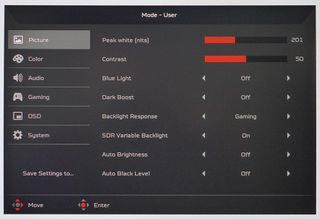
The Picture menu starts with luminance sliders. Acer uses the term “Peak white (nits)” rather than brightness, and we found its numbers to be almost spot-on. For 200 nits, for example, set it to 201. The minimum setting is 50, and it does, indeed, measure 50 nits.
There’s also a low blue light mode and dark boost for enhanced shadow detail. You can use the SDR Variable Backlight feature for SDR content (it’s locked on for HDR) and set the response style to Gaming, Desktop or Hybrid. Each modulates brightness differently. We ultimately settled on Gaming as our favorite. Auto Brightness and Auto Black Level will vary those settings using a room light sensor mounted at the top of the X38.
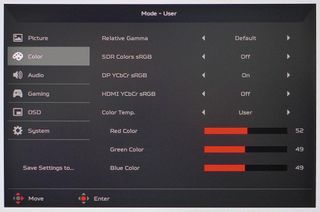
Calibration is completely unnecessary in the Standard picture mode. But if you choose to, you can avail yourself of six gamma presets, three color temperatures and a user mode. Setting SDR Colors sRGB to on means you’ll see the sRGB gamut for SDR and the DCI-P3 gamut in HDR mode. This way, you don’t have to switch color manually, and you’ll always have the correct setting for both signal types. We wish more monitors had this feature.
You can also set sRGB modes for YCbCr component signals over HDMI and DisplayPort.
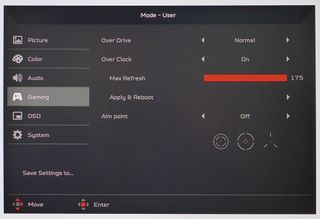
The Gaming menu has a three-level overdrive (Normal is the best setting) and an overclock for 175 Hz operation. You also get three aim points for first-person shooters. Noticeably absent is any backlight strobe or ULMB feature
Acer Predator X38 Calibration Settings
You can use the Predator X38 in its Standard picture and get a quality image without calibrating. This monitor is more accurate at default settings than some monitors after calibration. Making any change, including brightness, automatically switches the picture mode to User, where you can alter the gamma and color temp if you like. We left gamma alone and tweaked the RGB sliders to a very high standard.
We also recommend turning on SDR Colors sRGB to see the correct gamut for SDR content. Turning on SDR Variable Backlight will double the SDR contrast ratio. We used it for our hands-on tests after calibration.
Below are our recommended settings for SDR on the Predator X38.
| Picture Mode | User |
| Brightness 200 nits | 201 |
| Brightness 120 nits | 122 |
| Brightness 100 nits | 82 |
| Brightness 80 nits | 82 |
| Brightness 50 nits | 50 (minimum) |
| Contrast | 50 |
| Gamma | Default |
| Color Temp User | Red 52, Green 49, Blue 49 |
Gaming and Hands-on
The Predator X38 may just be the perfect size and shape for a curved ultrawide monitor. Its 2300R curve is visible from the top, but less extreme than that of other gaming monitors, like Samsung’s Odyssey series that goes to 1000R. That makes the X38 very versatile for gaming, as well as other kinds of entertainment and workday tasks. And with so much screen area and excellent pixel density, it should be well suited to just about anything.
The radius is just right, providing enough wrap to keep everything in the eye’s focus from side to side but not so much that there is any noticeable image distortion. The peripheral vision is completely filled and head turning is barely necessary. The curve contributes to an immersive effect during gameplay, mainly from the monitor’s sheer width, but is gentle enough to avoid distortion of things like spreadsheets or CAD images.
Contrast that with a 49-inch screen or multiple panels where you have to keep your head on a swivel to take in all the action. The X38 is like having a large window in front of you. The effect is aided by its extra height. You’ll never consider the vertical field of view too narrow.
Aside from the ideal shape and size, image quality is equal to the very best displays we’ve reviewed. The SDR Variable Backlight feature more than made up for the X38’s relatively low native contrast. In fact, you’ll quickly forget that it’s an IPS panel. This is even more true in HDR mode. Acer has tuned the dynamic contrast extremely well. You’ll never notice the backlight shift brightness, but the picture always pops, with deep blacks and bright highlights.
Color was also a pleasure to look at. Accuracy always shines, and this monitor is among the best in that category as well. It’s nice to have a choice for SDR content. Turn SDR Colors sRGB on, and see the correct gamut. If you want more, turn the option off. It looks great either way. Choice is a good thing.
Working in Windows was a joy, with similar functionality to having two 16:9 flat panels side by side. The X38 is a great alternative to multiple screens, though eliminating that line is costly. If you like a bright look to your word processing and spreadsheets, turn on HDR. It makes the picture a lot more intense and increases contrast and color saturation.
After a couple of afternoons playing games with the Predator X38, it became one of those monitors where you don’t care about the price once you try it. It’s that addictive.
Tomb Raider running in SDR delivered hours of fun in its heavily textured natural environments. Stone, tree bark, skin -- you name it, the X38 rendered it with maximum realism.
Adding the extended color gamut to the game made it very warm in tone, with green hues that were almost too lush. This title is better played in sRGB mode. We made the same observation when playing Call of Duty WWII in SDR mode. The X38 has more color volume than most wide-gamut monitors, so we usually preferred sticking with sRGB and saving the extra saturation for HDR content.
Switching Call of Duty to HDR mode was a revelation. The X38 almost matched the look of a FALD display, with tremendous depth and dimension. Contrast and color, meanwhile, were super realistic.
Gaming performance had no flaws. Frame rates stayed at 175 frames per second (fps) when we played Tomb Raider on a GeForce RTX 3090 PC. G-Sync kept things smooth and otherwise visually unbroken. The overdrive worked best on Normal; the faster option produced visible ghosting that reduced resolution. Call of Duty ran at around 150 fps, so it was visually the same: super smooth with instant control response. On our Radeon RX 5700 XT-equipped system, the experience was much the same but at 120-150 fps. FreeSync worked without issue, with or without HDR engaged, even though the Predator X38 isn’t FreeSync-certified.

Christian Eberle is a Contributing Editor for Tom's Hardware US. He's a veteran reviewer of A/V equipment, specializing in monitors. Christian began his obsession with tech when he built his first PC in 1991, a 286 running DOS 3.0 at a blazing 12MHz. In 2006, he undertook training from the Imaging Science Foundation in video calibration and testing and thus started a passion for precise imaging that persists to this day. He is also a professional musician with a degree from the New England Conservatory as a classical bassoonist which he used to good effect as a performer with the West Point Army Band from 1987 to 2013. He enjoys watching movies and listening to high-end audio in his custom-built home theater and can be seen riding trails near his home on a race-ready ICE VTX recumbent trike. Christian enjoys the endless summer in Florida where he lives with his wife and Chihuahua and plays with orchestras around the state.
-
cknobman LMAO Acer is smoking crack if they think this monitor is worth $1700!!Reply
Monitor pricing is just stupid these days. Maybe when crap does not sell prices will come back down to sane levels. -
coloradoblah Reply
Yeah you can get a few 34” ultrawides for around 300-400 now , obviously VA panels but is it really 4 times the cost ? The Gigabyte 34 ultrawide is actually pretty damn good for the cost, as long as you get one that has good QC.cknobman said:LMAO Acer is smoking crack if they think this monitor is worth $1700!!
Monitor pricing is just stupid these days. Maybe when crap does not sell prices will come back down to sane levels. -
brandxbeer Reply
I agree. Some die hards will disagree but tvs are the best option for casual pc gaming. A descent 4k tvs colour and hrd will blow a monitor awaytharkis842 said:Meh. For the price, might as well buy a nice gaming TV and run a custom res. -
coloradoblah Yeah i think you can get a 120hz 4k oled for 1299, for this cost Asus should have a no light bleed, dead pixel guaranteeReply -
waltc3 Should have tested with a more mainstream GPU--because a 3090 & this monitor = well over $3,000. Also, I'm not sold on curved monitors at all. It's interesting that quite a few of these widescreen, < 4k monitor reviews of 34" and up do not list dot pitch (sometimes called pixel pitch)-- the number provides the distance between screen pixels, & the lower the better--under .20 is required for 32" 4K monitors, if you don't want to be able to see individual pixels from any distance. My 32" 4K BenQ EW-3270U has pixel pitch/dot pitch of .18 and no individual pixels are observable even 1" away from the screen.) One can only think it is because the dot pitch is less than ideal in these monitors which, given their larger size and lower resolutions (lower than 3840x2160), is understandable from a marketing standpoint, I suppose.Reply
Interesting that I see that Win10 supports a resolution of 3840X1620 on my BenQ--which I would think would also affect aspect ratios, were I to use it (tried it, knocks the 16:9 aspect way off.) Additionally, my BenQ supports something like 360 nits, max, but I can run HDR games set to 1000nits (No Man's Sky supports HDR 400, 600, 1000--you choose) and the HDR 1000 setting for the game looks by far the best. (I was pretty surprised by this, actually.) BG3 has the best HDR implementation in a game I've ever seen. (Game developers are finally beginning to get up to speed with HDR, finally--no more "washed out" fairly ugly appearances.)
Best of all, the 32" 4K HDR 1000 BenQ sells for ~$440. It's a VA panel but as I don't need to view the monitor from anything except a straight-on position, broader viewing angles aren't required. BenQ also offers a newer version, the EW-3280U, which uses IPS instead of VA, for the exact same support--it's ~$700 (Which is close to what the 3270 cost before the 3280 was introduced.)
*It's 60Hz, but that can be easily overcome by turning off vsync so that you can get hundreds of frames per second--without page tearing--which was another surprise with this monitor. All I can figure is that the anti-flicker tech in the monitor also controls page tearing, which I rarely if ever see even though my default driver setting (5700XT) is Vsync off.
Highly recommended if you want a great HDR gaming monitor with plenty of size that won't break the bank:
https://www.amazon.com/BenQ-EW3270U-inch-Monitor-FreeSync/dp/B078HWBGH5/ref=sr_1_1?dchild=1&keywords=benq+ew3270u&qid=1616432901&sr=8-1
--Looks like they've sold out--getting more 3270's on April 13, the page says.
(I seem to be pimping this monitor...;) All I can do is say that if I didn't really like it I'd not have two words to say about it...;)) -
coloradoblah I dont mind the curve, makes it a bit easier to see especially on 21:9, HDR is a mess on windows currently and don’t even bother using it anymore.Reply -
VinceV Any particular reason there aren't comparisons to the very similar LG and Alienware monitors? And no mention of the fact that neither port has the bandwidth to push these monitors to their limits.Reply -
Blacksad999 ReplyVinceV said:Any particular reason there aren't comparisons to the very similar LG and Alienware monitors? And no mention of the fact that neither port has the bandwidth to push these monitors to their limits.
I was just coming here to ask the same question myself. lol It seems really odd to leave out the monitors which are direct competitors to this model from the comparison. IIRC, both Alienware and Acer get their panels from LG for the 38" models. Would have been nice to see a side by side breakdown of the strengths of each.
