Early Verdict
The Asus ROG Strix GL503VD is unmistakably a beautiful laptop with great features. Unfortunately, the performance isn't up to par with what Asus is charging for it, and you can easily find similar performance for much cheaper, or much better performance for the same price.
Pros
- +
Outstanding build quality
- +
Attractive design
- +
Ample storage space
- +
Efficient cooling
- +
Adequate battery life
- +
Decent display contrasts
Cons
- -
Poor synthetic and gaming performance
- -
Slow storage speeds
- -
Poor grayscale and color accuracy
- -
Incredibly expensive for what it has to offer
Why you can trust Tom's Hardware
Introduction & Product Tour
Even if you're something of a PC gamer, you don't necessarily need a powerful gaming laptop.
Some customers are simply looking for a laptop with great build quality and features, plus a graphics chip just powerful enough to run some of their favorite games. Alas, many laptop vendors implement only low-end graphics hardware into non-gaming models, providing casual gamers an inferior experience. An ideal chassis for casual gaming would be something like the Asus ROG Strix GL502, which we reviewed in the middle of 2017.
As it turns out, Asus has updated the ROG Strix with the GL503VD, a brand-new model with an updated chassis.
Specifications
Packaging



Asus' packaging is stylized with black ink and ROG and Asus logos, nearly identical with the previously reviewed GL502’s wrappings. The top of the box has a plastic carrying handle, which makes transporting the laptop easy.

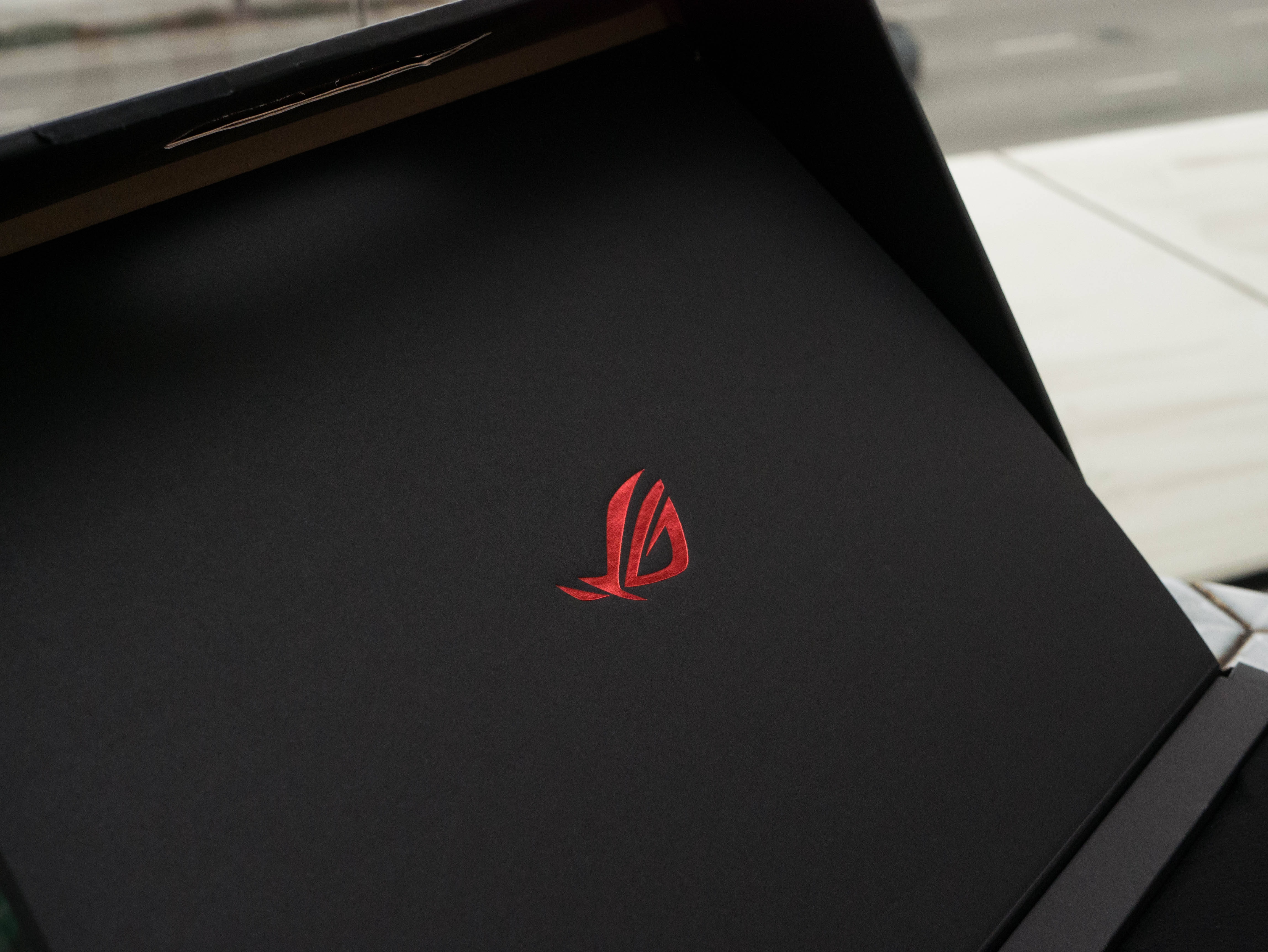


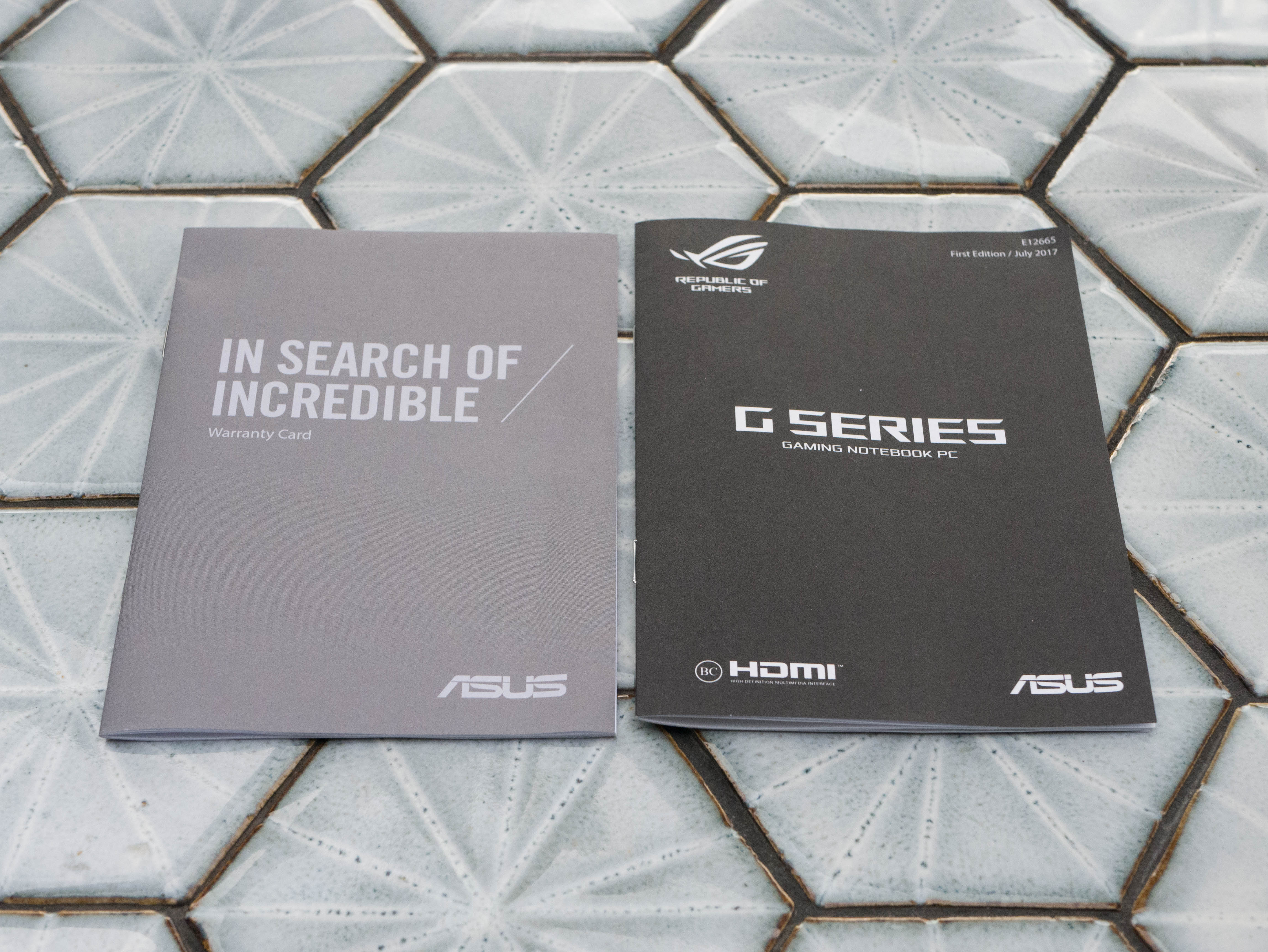
The box interior is slightly updated. Gone is the plain brown cardboard, which is replaced by black cardboard with a holographic ROG logo on the inside cover. You’ll find the Strix on the very top, wrapped in cloth. Beneath the laptop are additional compartments housing the AC power cord, the 240V power brick, an information booklet, and a warranty card.
The packaging is very straightforward. The Strix is well-protected, and the addition of black cardboard makes the presentation feel slightly more upscale. The rest of the presentation is the same, as nothing needed to be changed in the first place.
Exterior


Our first impression when we unboxed the Asus ROG Strix GL503VD was, “Gosh, this looks a lot like the Asus Zephyrus.” The brushed-metal finish is a spitting image of the latter, with everything from the same finish to the chrome logo. Some key differences are the direction in which the brushed finish runs; the Zephyrus finish has a 45° brushed texture on the top half of the laptop and a 90° texture running vertically. The Strix is also split down the middle by a diagonal accent, but the brushed metal bias runs at 45° on both portions.
Get Tom's Hardware's best news and in-depth reviews, straight to your inbox.
Our only gripe with the finish is that fingerprints and smudges easily appear after normal use. This is a symptom all metal finishes present, and the Strix is no exception. Finally, the Strix has “REPUBLIC OF GAMERS” printed in a subtle, almost unnoticeable black on the very bottom of the lid, whereas the Zephyrus has it printed in white.
Similarly, the Strix has a reflective chrome ROG logo on the right side of the lid. When the system is powered, red LED lighting will emanate from behind the chrome. The main difference is the pattern, or rather the lack thereof, that shines through the logo. The Strix’s LEDs emit a solid light through the chrome logo, whereas the Zephyrus logo shines with a pindot pattern. Speaking of LEDs, the Zephyrus’ diagonal accent has a grille from which additional red lighting emits; the Strix’s diagonal accent has no such lighting.



The surface surrounding the input devices is constructed out of plastic, much like on the GL502, but the brushed-and-diagonal aesthetic from the lid makes its way here, as well. The diagonal edge starts from the top left corner and ends at the bottom right corner. Above the diagonal, the plastic surface features a brushed texture, whereas the surface below the diagonal edge is smooth. As a result, the smudges and fingerprints don’t show up as easily on the top right portion of the plastic surface, but are quite prominent on the bottom left half.







Various logos decorate this surface: a Strix to the top left of the keyboard, an Asus logo on the bottom left, and a Republic of Gamers logo on the bottom right. Four media keys on the top left are for volume control, toggling the microphone, and launching ROG Gaming Center. The power button is located on the far right, unlike the previous GL502, which featured the power button on the keyboard itself. Between the media keys and power button, slanted cutouts act as intake vents for the Strix’s cooling solution. Finally, you’ll find four LED indicators at the top right corresponding to power, charging, storage, and airplane mode.




The top and side edges of the bezels consist of matte black plastic with an elevated border to separate the display from the keyboard when the lid is closed. In addition, five rubber feet provide additional spacing. The bezels measure at 0.75” on the sides, 0.9375” on the top, and 1.25” on the bottom. You’ll find the HD webcam and array microphones in the center of the top bezel, and a stylized ROG logo on the bottom bezel painted in gray. In a similar vein to the lid’s design, you’ll find a brushed plastic texture on the bottom bezel.


Usually, we find laptop vendors placing their speakers either on the front lip of the laptop, which is less than ideal for a couple of reasons. If it’s on the front edge, the speaker isn’t facing you, and using the keyboard and touchpad will obstruct the audio. Alternatively, the speakers are usually placed above the keyboard, which results in good audio and almost no chance of obstruction. The Strix GL503’s speakers are given an unprecedented placement: on the side edges. The speakers themselves produce decent quality, and although they don’t face you, your arms won’t obstruct the audio when using the laptop’s input devices.


The edges are divided into two sections, with the top portion featuring a brushed plastic texture mimicking the lid and the top right area surrounding the keyboard; the brushed finish borders on the front and side edges of the Strix. The bottom half is a continuation of the bottom panel, and it features a matte, grainy texture. Moving to the back, you'll find two stylized exhaust ports. Just behind the vents, you'll see the red-painted aluminum heat fins.







The Strix's bottom panel makes a rapid departure from the sleek, brushed finish of the lid and adopts a more industrial aesthetic. The diagonal lines still exist, but the plastic panel has a lined patterning. This is most prominent on the top half and left side of the bottom cover, and even the air intake perforations. The Strix is supported by four rubber feet on each corner of the panel, as well as two long plastic standoffs near the exhaust vents.


The hinge assembly is your standard fare, offering about 135° of extension. When the lid is fully closed, you can see the status-indicator LEDs peering out between the hinge gap, allowing you to monitor the Strix's status even when the laptop is shut.


The Strix has a fairly standard set of I/O ports. The left side includes the DC power input, an RJ-45 LAN port, a Mini DisplayPort, an HDMI port, two USB 3.0 ports, and a combination headphone/microphone jack. On the right, you’ll find a multi-format card reader, a USB 3.1 Type-C port, two more USB 3.0 ports, and a Kensington lock.
The updated Strix GL503 outpaces its predecessor in almost all aspects. The metal-to-plastic ratio between the two remains about the same, but the accenting on the lid mimics that of the Zephyrus’ design, and the completely black colorway is arguably sleeker than the black-and-orange scheme of its predecessor. The addition of media keys above the keyboard also frees up space for additional function-row options.
Display
The Strix GL503 is meant to cater to the mass-market buyers, so you won’t find any extravagant features behind its display. It features a 15.6-inch Full HD (1920x1080) matte IPS display. That’s it; no G-Sync technology, no higher refresh rate, and no faster response time. Asus offers models with said features, but you’ll have to fork out extra cash for them. You can connect two additional displays via the HDMI 2.0 port and the Mini DisplayPort 1.4 output.
Input Devices


The Strix features a standard scissor-switch keyboard with well-spaced keys. Additionally, the keyboard includes a number pad, which some laptop vendors omit from their 15.6” models. We noted nothing special about the keys; they’re comfortable to type with, for the most part. The only gripe we have with this is the space bar, which is shaped in such a way that pressing with your right thumb may be uncomfortable. This is a minor nitpick, really. We also noticed that the updated Strix has its power button separate from the keyboard rather than deployed as a key on the top right.
The function keys are set to the following: F1 mutes the audio, F2 through F4 adjust media playback, F5 toggles between Auto and OverBoost fan modes, F6 puts the display to sleep, F7 and F8 adjust the display’s brightness, F9 opens the Project menu, F10 toggles touchpad functionality, F11 puts the Strix to sleep, and F12 toggles Airplane mode. Additionally, hitting Fn plus the up and down arrows will adjust the keyboard backlight brightness. Finally, Fn and NumEnter opens the Calculator.
You’ll find the touchpad below the Strix’s keyboard. Compared to the previous Strix, the touchpad is functionally identical, with the only aesthetic difference being that the orange border on the previous version is gone. The pad has accurate tracking, a smooth texture, and very little surface drag, which makes fine adjustments easy to perform. You’ll still need a proper mouse for gaming, but the pad won’t hinder you in other applications.
Interior





Accessing the interior requires a couple of steps. The first step requires you to remove the access panel, from below which you can easily replace or upgrade your memory and storage. To do this, you remove the rubber shield, which is covering a screw. Remove the screw and pop off the access panel. On the bottom right, you’ll find the hard drive bay, which is occupied by a 1TB drive. Just above that, you’ll find the M.2 SSD slot, which was empty in our configuration. To the left of the M.2 slot is a DDR4 memory slot.





To lift the bottom panel, you’ll have to unplug the HDD’s SATA cable, then remove three screws near the upgradable components. After this, you can finally unscrew the nine screws around the edge of the bottom panel. The panel should pop right off, revealing the Strix’s cooling solution. The setup is relatively simple; the GPU’s large heatsink sits to the left, with the CPU’s smaller heatsink immediately on the right. Two thick heat pipes span the length of the Strix, running from the heat fins and exhaust fan on the left, over the two heatsinks, and ending at the fins and fan on the right.



Removing the bottom panel also reveals additional components. Just below the left exhaust fan sits the Intel Dual Band Wireless-AC 8265, which is responsible for the Strix’s Wi-Fi and Bluetooth capabilities. In the middle, you’ll find an additional memory slot, which is occupied by a single 16GB DDR4-2400 memory stick. Finally, there's the Strix’s 4-cell, 64Wh lithium ion battery.
Software
If you’ve read any of our previous Asus laptop reviews, you might be familiar with the company’s proprietary ROG Gaming Center software, which allows you to adjust settings and monitor its resources at a glance. The main page displays statistics such as temperatures, clock rates, storage usage, and memory usage.
The first tab under Gaming Center launches ROG Aura Core, which allows you to customize the keyboard’s RGB backlighting effects. There are two modes to choose from. All Keyboard sets all the keys to a single color. From here, you can keep the colors static, allow the colors to breathe in and out, or cycle through the RGB spectrum. Multi-Zone Mode splits the keyboard’s colors into three sections. You can adjust each section’s lighting to any color in the RGB spectrum while keeping the backlight levels static or setting them to breathe.
Gaming Center has additional tabs for functions and applications. The Fan Overboost tab toggles between Auto and Overboost mode, which adjust CPU and GPU fan speeds. Sonic Radar overlays a radar in game that helps you locate where sounds are coming from, which is useful when playing against enemies. Sonic Studio allows you to adjust audio and recording settings. Finally, there’s a quick-launch shortcut for GeForce Experience on the bottom right. Additional buttons in Gaming Center’s HUD allow you to toggle the ROG key, Windows key, and touchpad functionality.
MORE: Best Gaming Laptops
MORE: Gaming Laptop Previews
MORE: All Laptop Content
-
Martell1977 This is an odd machine. I have the FX502VM and it only takes a 180w powersupply. It has the 1060 3gb in it and a i5-6300HQ. I can't imagine why this laptop with a weaker GPU would need 240w. Wouldn't think a newer gen i7 would take so much more juice. The rest of my hardware is comparable, 16gb DDR4, I added a M.2 SSD and run it along side the 7200rpm HDD, I swapped out my TN panel for a PLS.Reply
Plus, I'm a bit surprised that they are still using the 7700 and not the 8700. It's not like the CPU's haven't been out for a bit now. Maybe an issue with the supplies from Intel.
Can't wait to see what ASUS comes up with using Ryzen and Vega. -
AgentLozen ReplyMartell1977 said:Plus, I'm a bit surprised that they are still using the 7700 and not the 8700. It's not like the CPU's haven't been out for a bit now. Maybe an issue with the supplies from Intel
According to Wikipedia, Kaby Lake R mobile processor that best replaces the 7700HQ was supposed to launch in Q4 of 2017. The Asus ROG Strix that we looked at today may have been in development while the 7700HQ was still the best choice. Alternatively, your explanation of supply makes sense too. -
cryoburner I don't really get the point of running the gaming benchmarks at settings no one would actually use with these laptops. Half the benchmarks have all the similar systems performing below 30fps at ultra settings. That's not particularly meaningful data, since it's only putting load on the graphics card, and not telling much about how the CPU or other components contribute to performance. It won't tell anyone interested in these laptops much about what actual gaming performance will be like either. Seven out of ten of the benchmarks have the games averaging around 30fps or below, while most of those potentially using one of these laptops would likely drop settings to medium or high to maintain frame rates closer to 60fps.Reply
As far as I know, 8th-gen mobile processors comparable to a 7700HQ are not yet available. And considering that gaming on these systems is going to be limited more by GPU performance anyway, it might be a bit of a waste to put something faster or with more cores in them, and it probably wouldn't be good for battery life to add more cores either, considering Coffee Lake is still on the same 14nm node that Intel has been using for the last 3 years.20748758 said:Plus, I'm a bit surprised that they are still using the 7700 and not the 8700. It's not like the CPU's haven't been out for a bit now. Maybe an issue with the supplies from Intel. -
Non-Euclidean "The top of the box has a plastic carrying handle, which makes transporting the laptop easy."Reply
Please tell us who goes around transporting their $1K+ laptop in $1.00+ plastic & cardboard box it comes in...
Better yet, who even thinks there are people doing that? -
Ninjawithagun Horrible price-to-performance ratio. This laptop should cost at most $799 MSRP. Won't be long before you see it 'on clearance' for about that price or lower. Yet another failure by the Asus sales marketing division.Reply -
daglesj Those encased batteries are a great way for us IT guys to make money. I get so many 'dead laptops' in and in 95% of cases it just needs the battery disconnecting, press the power button, reconnect and bingo...working laptop.Reply -
AgentLozen Replydaglesj said:Those encased batteries are a great way for us IT guys to make money. I get so many 'dead laptops' in and in 95% of cases it just needs the battery disconnecting, press the power button, reconnect and bingo...working laptop.
I experienced that same problem when I was troubleshooting a laptop a little while ago. I would prefer that the battery be accessible from the outside of the laptop. -
logainofhades That price and only a 1050? That is just nuts, when I can get an Acer predator with a 1060 6gb for a similar price. As much as I like Asus laptops, this one is a pass for me. Price/performance is horrible.Reply
https://www.amazon.com/dp/B06Y4GZS9C/_encoding=UTF8?coliid=I1Z05M3SEW5N6I&colid=DNBZ6QXOJO3R&psc=1



