Early Verdict
The Aorus X7 DT v7 is a sleek, powerful laptop, presented almost perfectly, but the high price will surely turn away some customers.
Pros
- +
Solid aluminum chassis
- +
Great performance
- +
Outstanding grayscale and color accuracy
- +
Impressive battery life for a GTX 1080-based laptop
Cons
- -
Laptop lid flexes
- -
Average thermals
- -
Expensive
Why you can trust Tom's Hardware
Introduction & Product Tour
Gigabyte's laptops aren't always the flashiest offerings on the gaming laptop market. Rather, the company offers no-nonsense solutions with ample performance at a decent value. However, if you're looking for a gaming laptop that will turn heads with attractive features and sleek aesthetics, Gigabyte's subsidiary, Aorus, might have just the machines you want.
Today we'll be testing the Aorus X7 DT v7, a sleek 17" notebook with an Nvidia GeForce GTX 1080 GPU, an overclockable Intel Core i7-7820HK CPU, and QHD resolution.
Specifications
Packaging
The Aorus X7’s box isn’t thick, but it’s about as long as it is wide. In fact, it's practically a square as opposed to the more traditional rectangular shape we usually see. The front is painted black, with areas left unpainted in the shape of the Aorus logo and what appears to be wheat. The same design can be found on the back. A plastic handle is located on the top of the box for easy carrying.
When you flip the top cover open, you’ll understand why the box is square-shaped. At the top, you’ll find two small boxes, one for the power adapter and another for the AC power cord. The 265W adapter is curved to complement the X7 and features a non-obtrusive cord plus a USB charging port. Also, there are two attachable plastic feet in the AC power cord box.
The laptop is housed in a separate box. Surrounding the box is a disclaimer stating that the laptop’s box is constructed out of FPC, or Fiber Particulate Composite, which is a biodegradable organic plastic; this one is made out of rice husks. The four plastic support corners are also made out of FPC. The box lid covering the laptop is made out of cardboard, however.
Lifting up the laptop, you’ll find an Aorus sticker, a Quick Start Guide, a Global Warranty Card, and a USB drive for utility drivers. The unboxing experience is excellent, and the green approach took us by surprise, but it was definitely a welcome one. This might prompt competitors to ditch the Styrofoam molds and opt for more environmentally friendly solutions.
Exterior




Starting from the top, the Aorus X7’s lid is constructed out of aluminum with a matte black finish. The surface is smooth and crisp, and although it’s not impervious to blotches, clean-up won’t be as frequent or demanding as it would be from a brushed metal or plastic surface. Despite its metal construction, the lid feels a bit flimsy, and it will flex from light to moderate pressure.
Get Tom's Hardware's best news and in-depth reviews, straight to your inbox.
The lid’s shape doesn’t form a perfect rectangle; instead, it curves on the top lip, creating an angular appearance. To complement this, there are strategically placed angled accents—two on the top and two on the bottom—that provide the refined aluminum finish a hint of aggression. Finally, you’ll find the Aorus logo dead center in reflective chrome. The logo will illuminate in white when the X7 is powered on.








The surface surrounding the input (keyboard, trackpad) is also constructed out of aluminum, so you can expect the same fingerprint issues and smudges you'll see on the lid, if not more. Unlike the lid, this metal surface doesn’t flex very easily, which restores some confidence in the X7’s overall build quality. The power button is located at the top, and takes the form of a shield with the Aorus logo. The logo lights up when the laptop is powered on. The power button is surrounded by several grilles: the two grilles on the far left and right corners act as air intakes for the laptop’s cooling solution, while the grille in the center appears to be cosmetic.

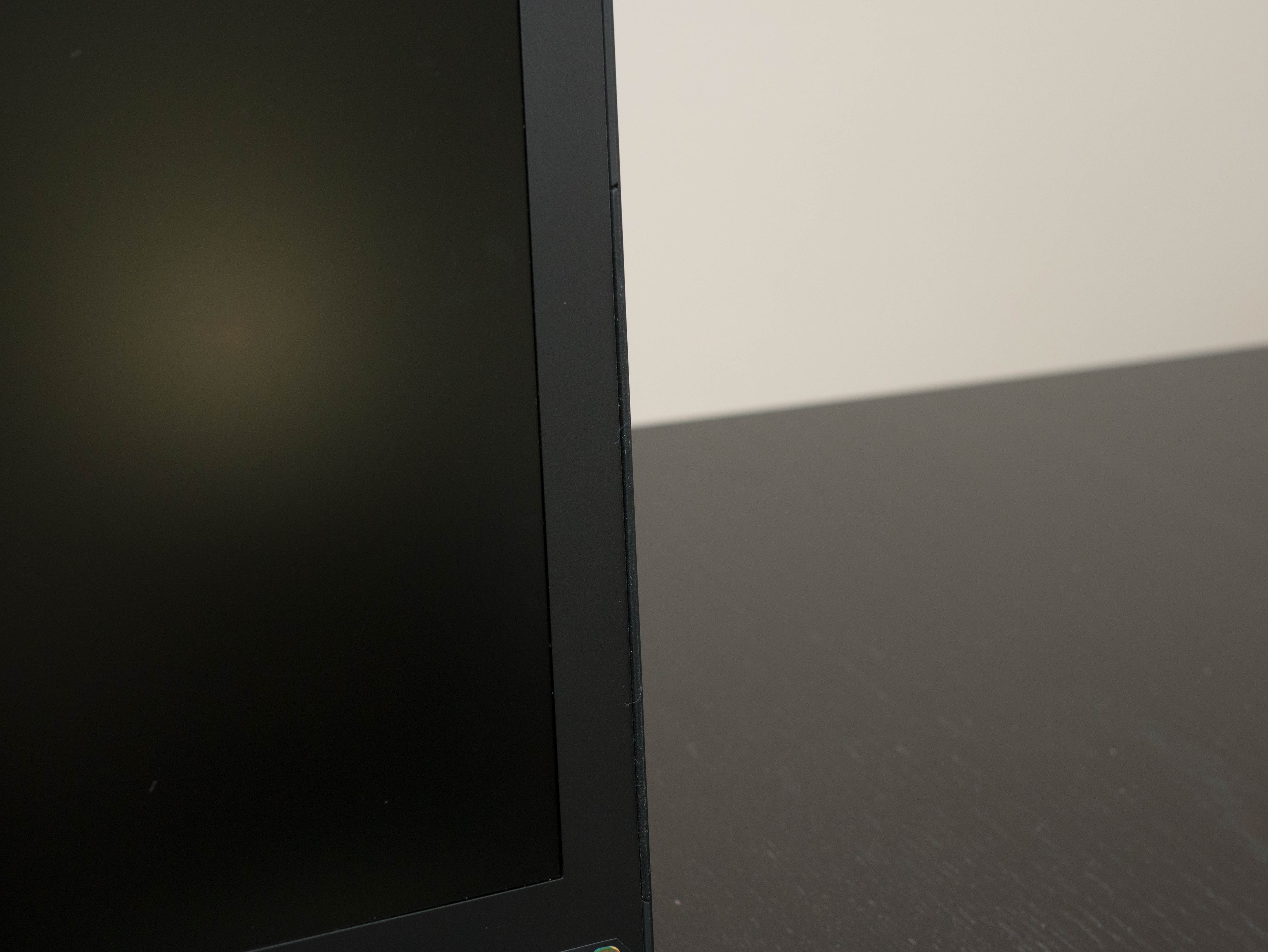




The X7’s 17.3” display is surrounded by a rather thick bezel, which is mostly due to the X7’s lengthy 17” frame. The side bezels are 0.875", while the top bezel measures 0.5” at the slimmest points and 0.875” at the thickest point. The bottom of the bezel measures 1.1875” thick. There are four rubber strips on the very edges of the bezel that keep the display separate from the laptop when it's closed. Aorus branding is printed on the bottom bezel in gray. Finally, the top bezel houses the webcam, webcam indicator LED, and array microphones.




To keep up with X7’s sleek-yet-provocative aesthetic, the edges are mostly minimal, but a few well-placed accents spice up its appearance. The front bezel is mostly flat, save for five LED status indicators for Bluetooth, Wi-Fi, storage, charging, and powered status. The rear edge sports two supercar-like exhaust vents on both ends, making the rear the most aggressively designed edge out of the bunch. In between the vents is a border surrounding the rear I/O ports. On the rear end of the left and right edges, two intake vents provide additional airflow for the cooling solution.


The Aorus speakers are placed at the front end of the left and right edges, a placement we haven’t seen in any other laptop so far. Initially, we expected the speaker placement to produce poor results, but we experienced decent audio, complemented by the bass from the two bottom subwoofers.













Just like the lid and the interior space, the bottom panel is constructed from aluminum. Unlike the sleek aesthetic on the upward facing surfaces, the bottom panel’s design is much bolder. This is mostly due to the numerous grilles. The two grilles near the rear edge provide yet another avenue for cold air to enter, while the middle grilles allow heat to escape. Two additional grilles are located in the middle, directly above the subwoofers. The Aorus X7 is kept stable with seven rubber feet and two plastic feet.
The hinge assembly is constructed out of a black plastic shroud extending the length of the laptop. The hinge is sturdy and provides the display roughly 120° of movement. The angled accents from the lid extend downward towards the plastic shroud, creating the illusion of a seamless line.



Starting from the left side, the I/O ports include a Kensington lock, an RJ-45 LAN port, three USB 3.0 ports, a headphone jack, and a microphone jack. On the right you’ll find an SD card reader, USB 3.1 over Type-C, another Type-C port supporting Thunderbolt 3, an HDMI 2.0 port, and a Mini DisplayPort 1.3. Finally, the rear I/O includes the power jack and yet another USB 3.0 port.
Display
A single GTX 1080 will play most modern games at well over 60 FPS, but that's not always the case at UHD as we've found with 4K resolution units. The Aorus targets the sweet spot with a QHD (2560x1440) matte TN display with a 120Hz refresh rate. In addition, the display features Nvidia’s G-Sync technology. The Aorus has enough video and USB ports to support a VR headset as well. To supplement your graphics power, the Thunderbolt 3 via Type-C port can support an external GPU dock.
Input Devices





The Aorus X7 features a full-length keyboard and number pad, in addition to six programmable keys on the left. The keys are well spaced, and the keycaps are slightly concave, providing a comfortable typing experience. The white translucent font allows the LED backlight to shine through the keycaps with minimal backlight bleeding.
The function row works as follows: F1 puts the system to sleep, F2 toggles Wi-Fi connectivity, F3 and F4 adjust the display brightness, F5 opens the Project menu, F6 turns the display off, F7 to F9 adjust the volume, F10 disables the touchpad, F11 opens the Bluetooth settings menu, and F12 toggles the webcam. Additionally, “Fn + Space” adjusts keyboard backlight levels.


The X7’s touchpad is by far the most accurate and comfortable touchpad we’ve seen on a gaming laptop. Unlike the friction-ridden touchpads you’ll find on just about any laptop, the X7’s touchpad features a silky-smooth matte glass surface we'd describe as friction-less. Tracking, scrolling, and multi-touch functions are seamless. The surface is so satisfying to use, you might even ditch your mouse altogether . . . unless you’re playing games.
One point of contention is the clicking; the feedback is ever-so-slight, and almost imperceptible. We find this to be rather elegant and fitting for the touchpad, but others might prefer a solid, mechanical click. Also, the touchpad isn’t uniform; the top has a more shallow depth than the bottom half, and pushing the touchpad too low allows dust and small particles in. If Gigabyte addresses this during the next X7 iteration, the touchpad will be nothing short of perfect.
Interior




The bottom panel is secured to the chassis using 12 Torx-head screws. With the panel removed, you’re granted easy access to all of the interchangeable components. In the center, you’ll find four DDR4 memory slots; our configuration comes with two 8GB sticks of of G.Skill Ripjaws 2400 MHz memory, which consumes half of the RAM slots. To the left, you’ll find the M.2 slot. Even further left is the Killer Wireless-AC 1535, which handles the X7’s Wi-Fi and Bluetooth functionality. Finally, the 2.5" SATA slot is located on the bottom left-hand corner.







Near the rear edge, you’ll find the Aorus X7’s cooling solution, which consists of heatsinks for the CPU and GPU, two exhaust fans, four heat fin arrays, and six heat pipes. Three pipes are dedicated to the GPU alone. One pipe is shared between the GPU and CPU, and the CPU gets one additional pipe to itself. The last heat pipe is dedicated to the MOSFETs and inductors. As we move down, there are two subwoofers on either side of the motherboard. Finally, the 94.24Wh lithium ion battery is located next to the front edge.
Software
The Aorus X7 comes with several applications pre-installed to manage the laptop’s settings. The most noteworthy of these is Command & Control, Gigabyte’s proprietary hub software.
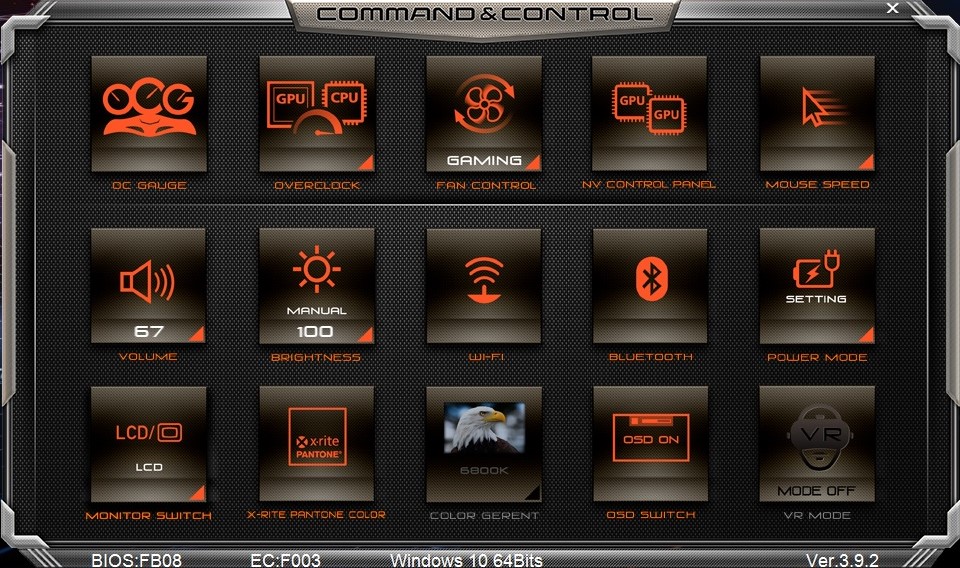
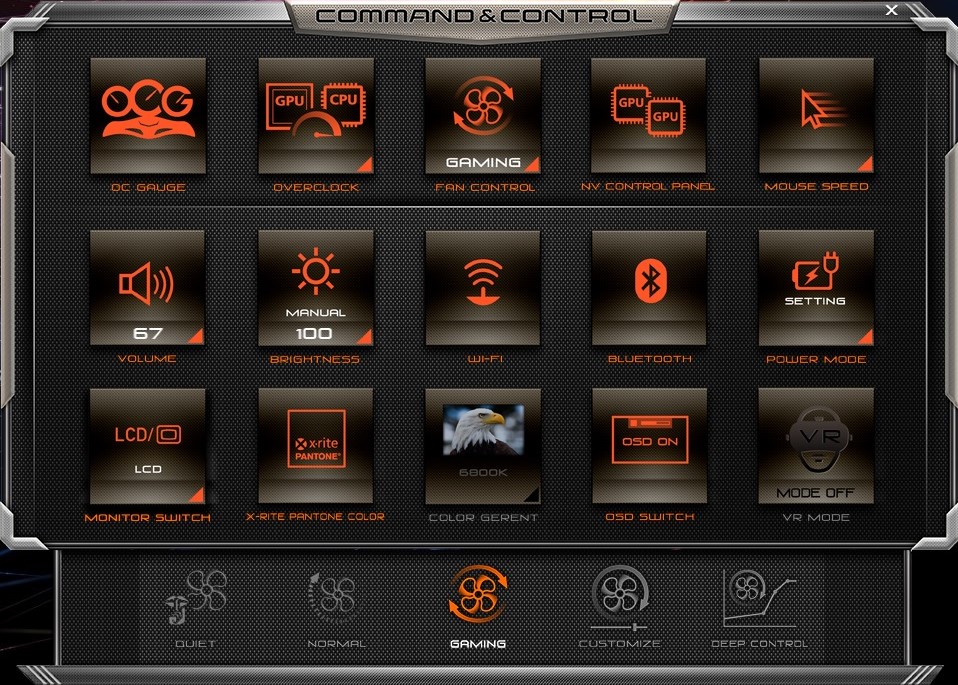
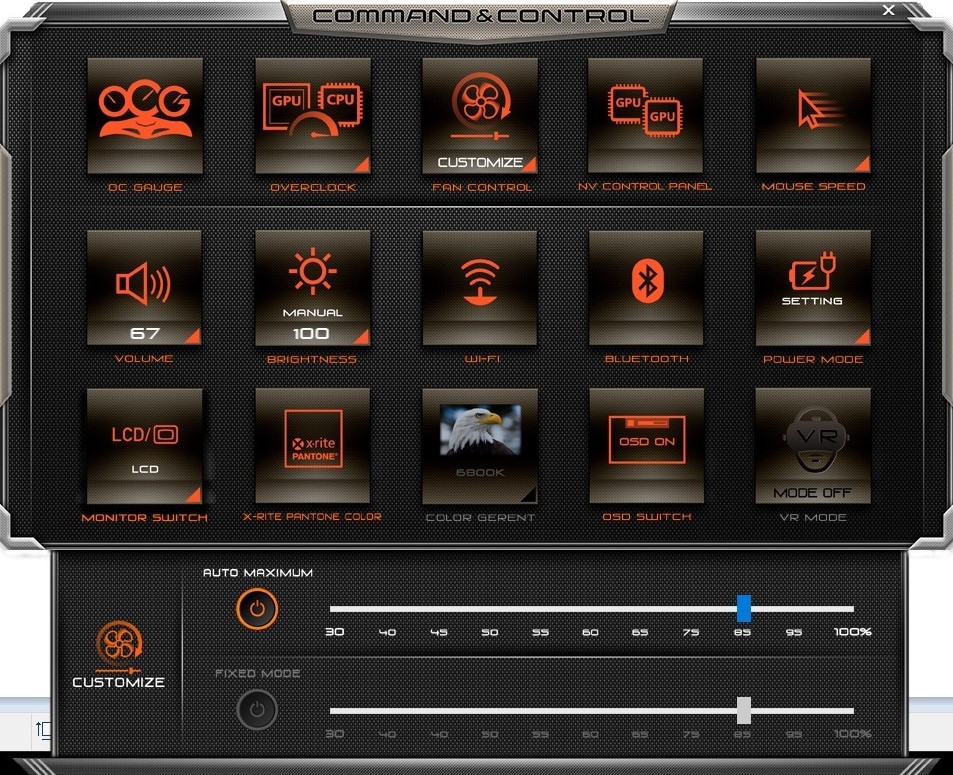
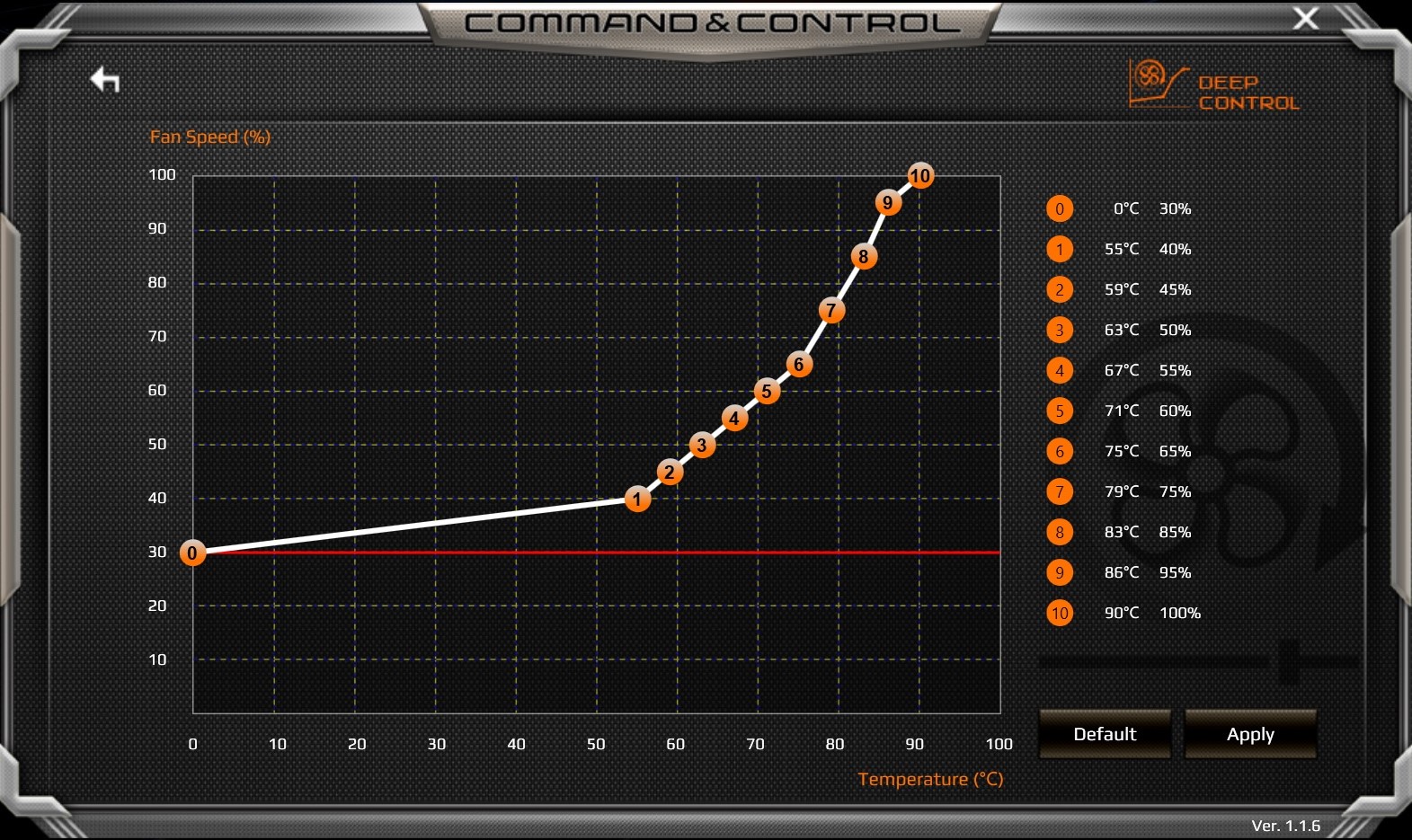

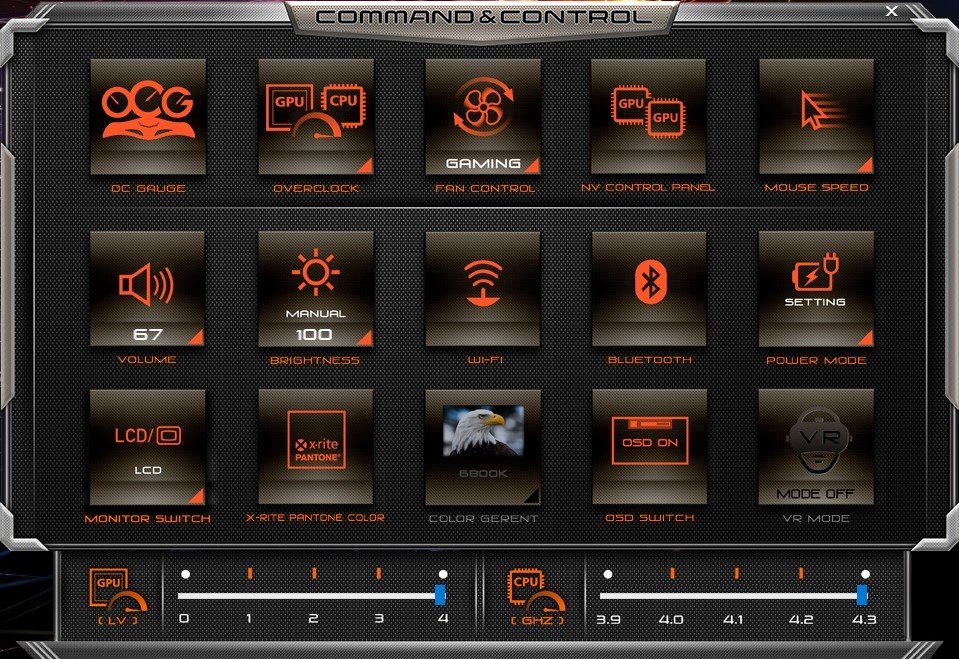
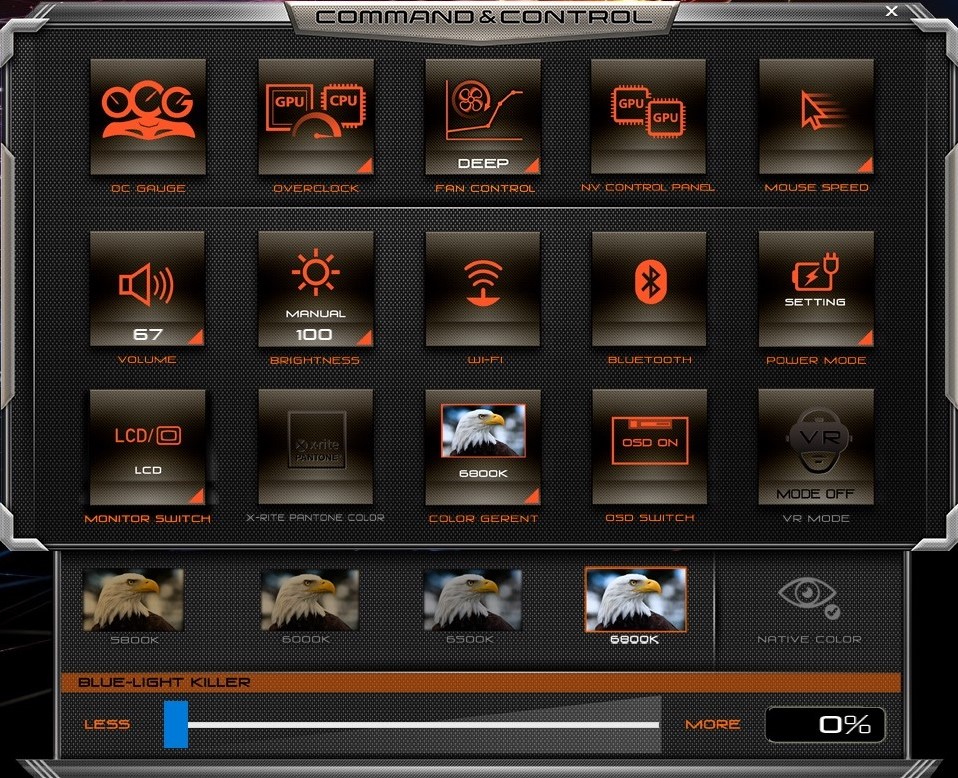
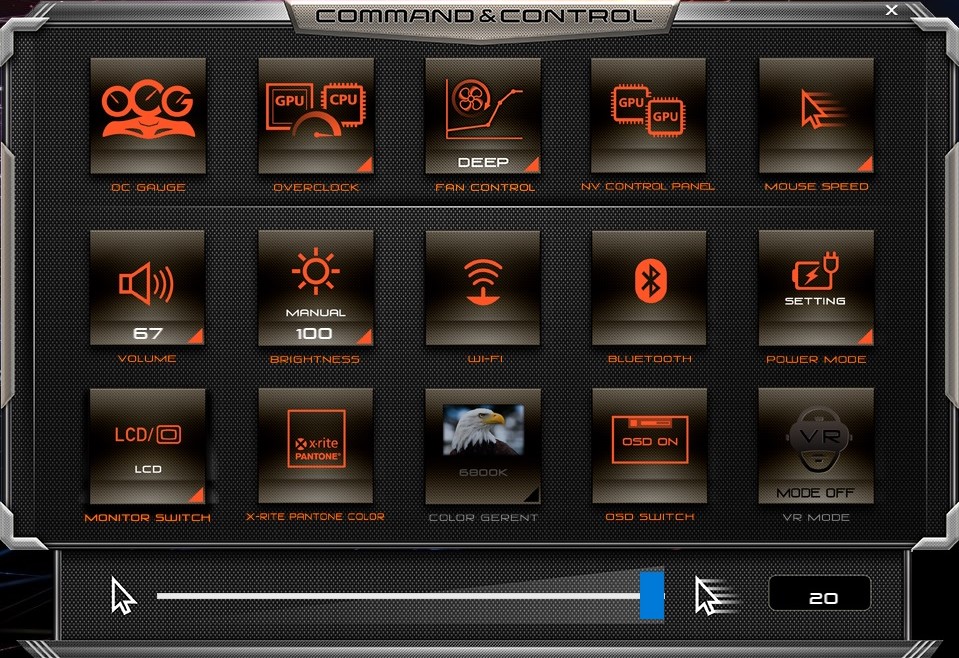
From Command & Control, you can launch the OC Gauge, which provides a handful of overclocking profiles for the GPU and CPU. OC Gauge also displays usage statistics, clock rates, fan speed, and temperatures. Alternatively, the Overclock button in Command & Control offers a shortcut to GPU and CPU overclocking.
The Fan Control button offers a handful of fan profiles. The Customize profile allows users to adjust the automatic maximum fan speed or lock the fan speed in fixed mode. The Deep Control option allows you to create an intricate fan curve profile based on temperatures.
You can adjust the display’s color profiles as well. The Color Gerent allows you to adjust white levels and blue-light levels. Alternatively, the Aorus X7 offers an X-Rite Pantone Color calibration.
There are a myriad of other options as well. NV Control panel opens the Nvidia Control Panel. Mouse Speed adjusts tracking speed. Volume adjusts speaker volume. Brightness adjusts display brightness. Wi-Fi and Bluetooth toggle wireless settings. Power Mode changes power profiles. Monitor Switch chooses projection options. VR Mode makes the display VR-friendly for HMD users (that is, you can more readily see what's showing in the HMD without installing other applications).
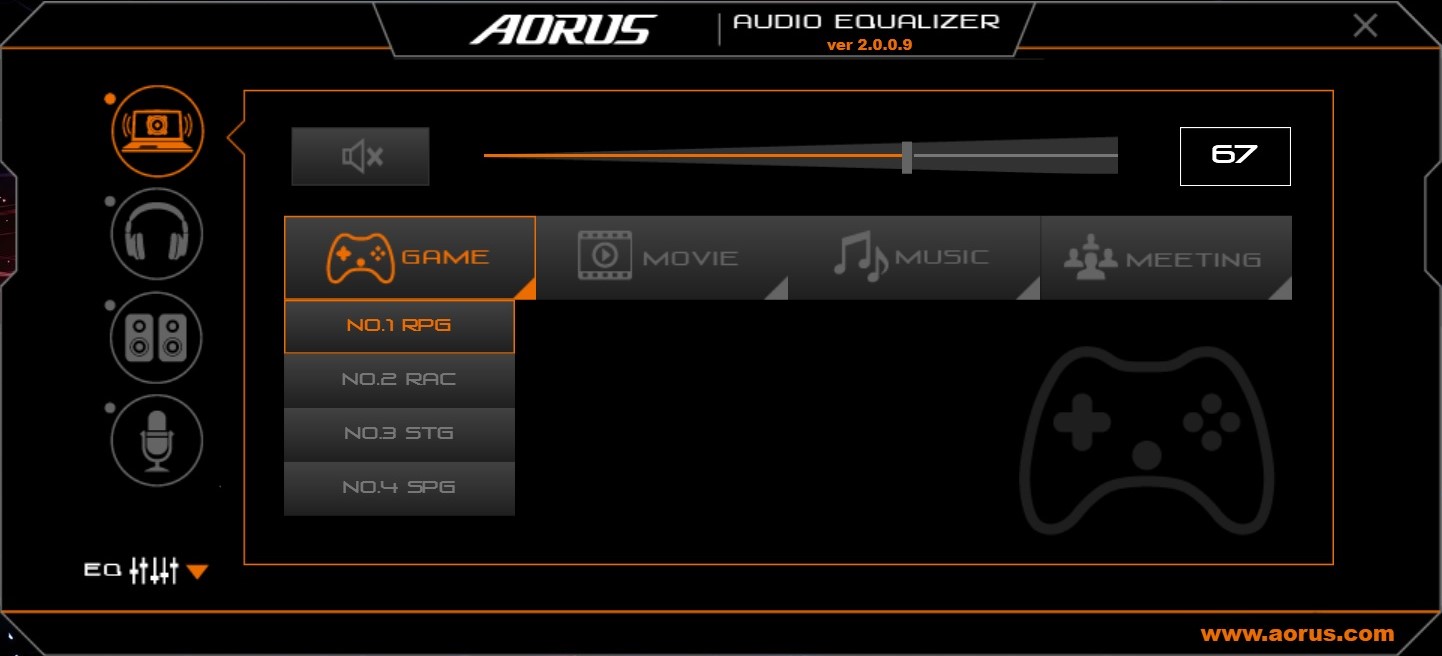
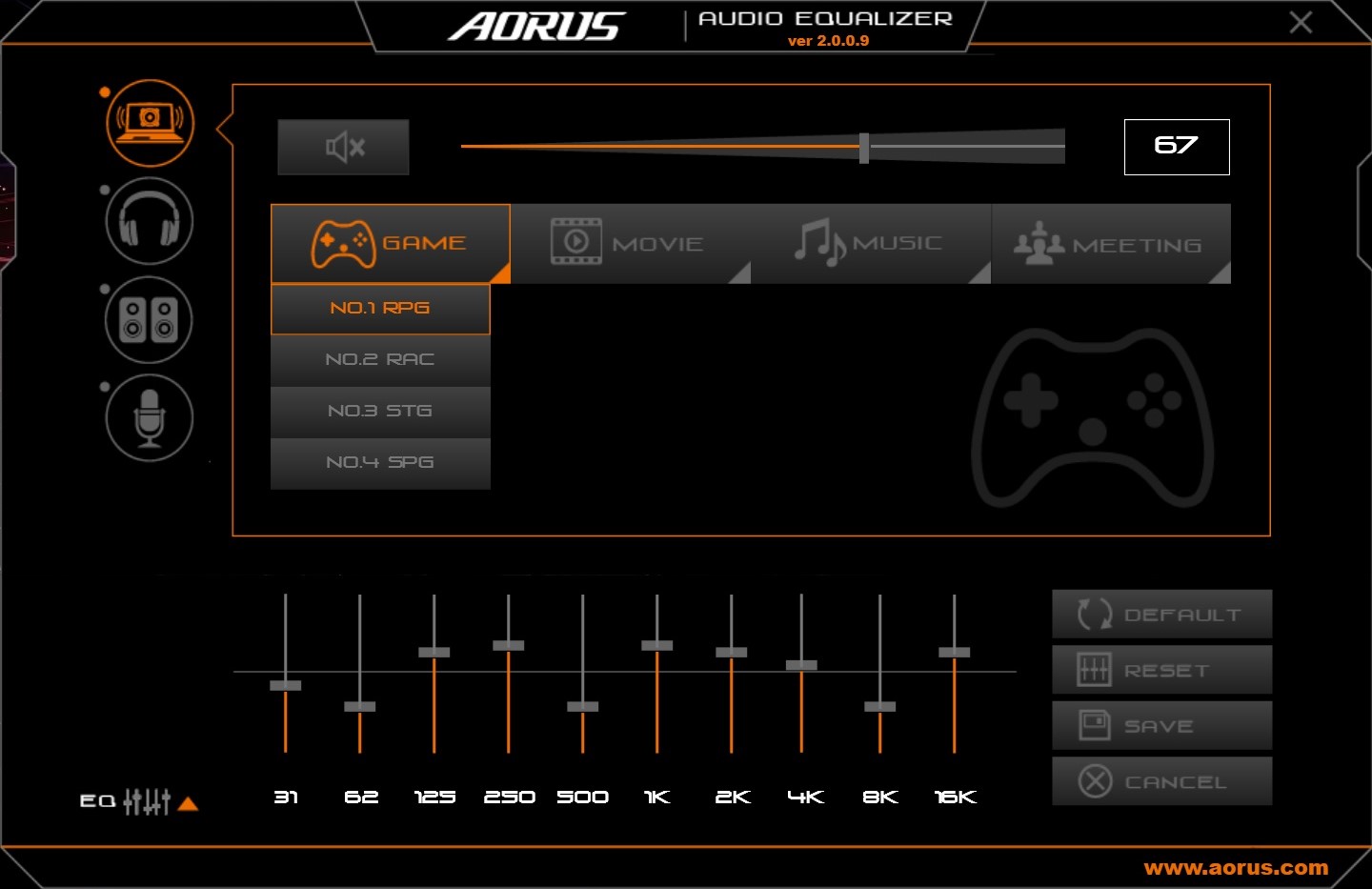
The Aorus Audio Equalizer is a separate application that allows users to adjust audio settings. There are a number of presets for games, movies, music, and audio meetings. The audio can be optimized depending on whether you’re using the laptop’s speakers, a headset, external speakers, and a microphone. Additionally, you can adjust the EQ sliders separately to your liking.
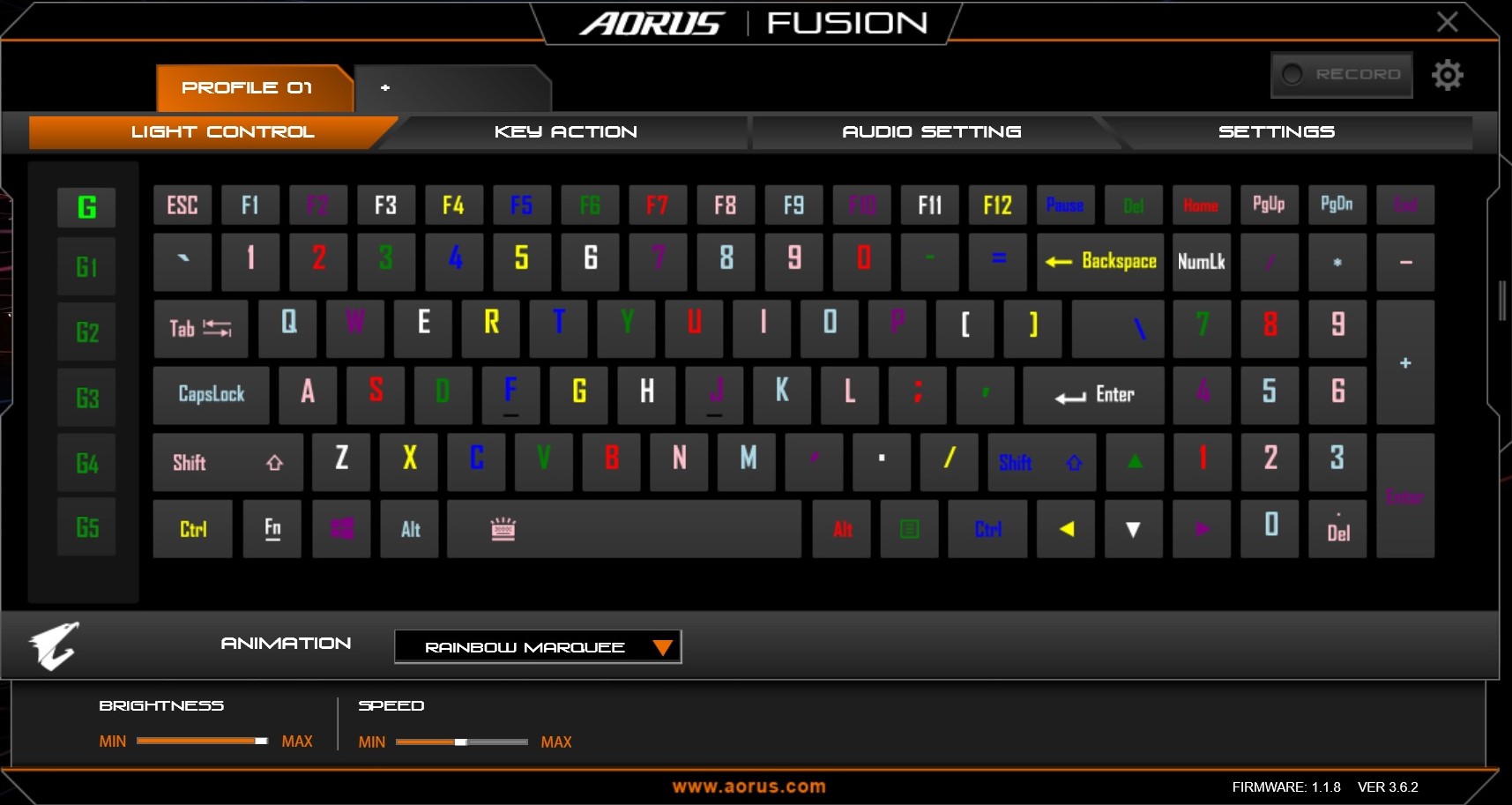
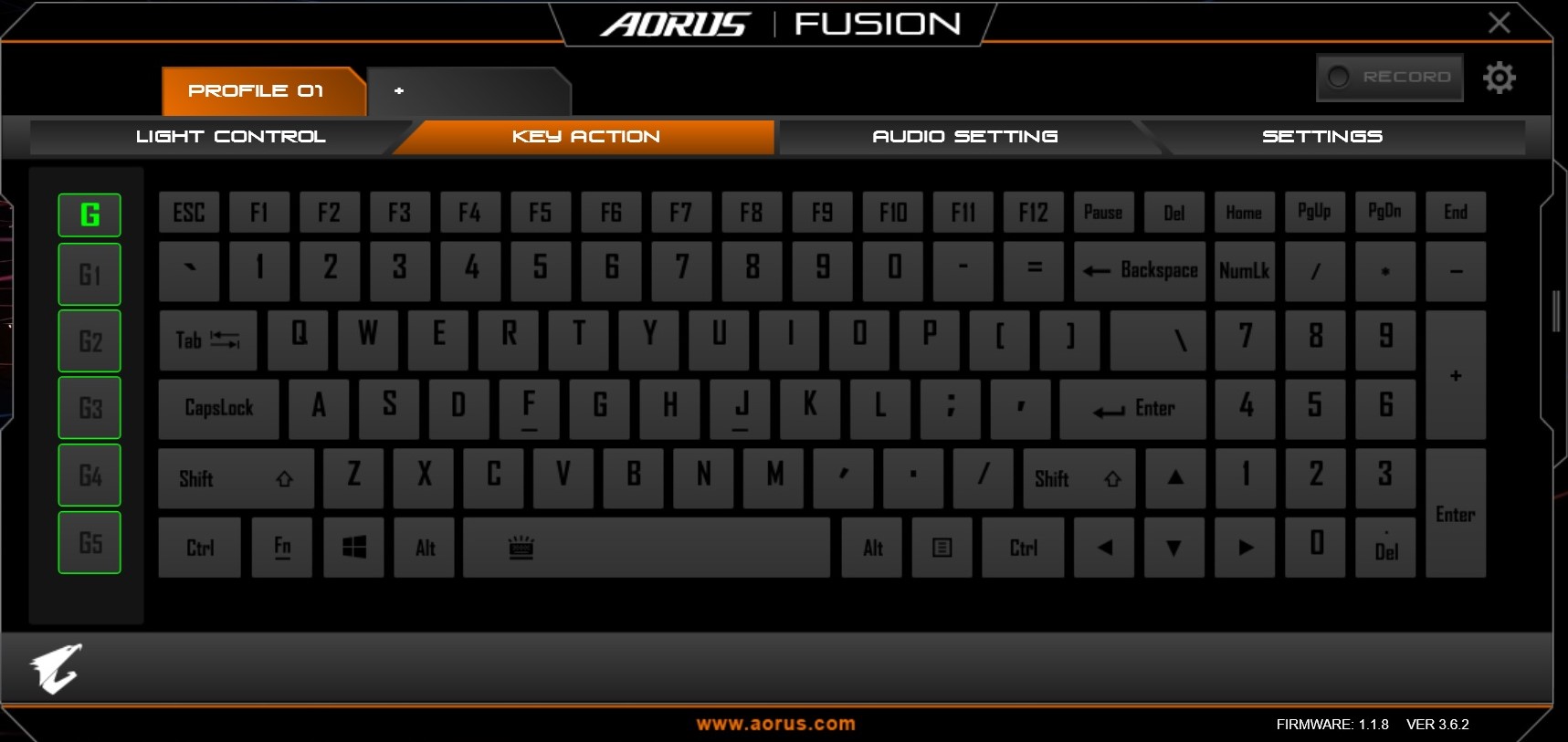
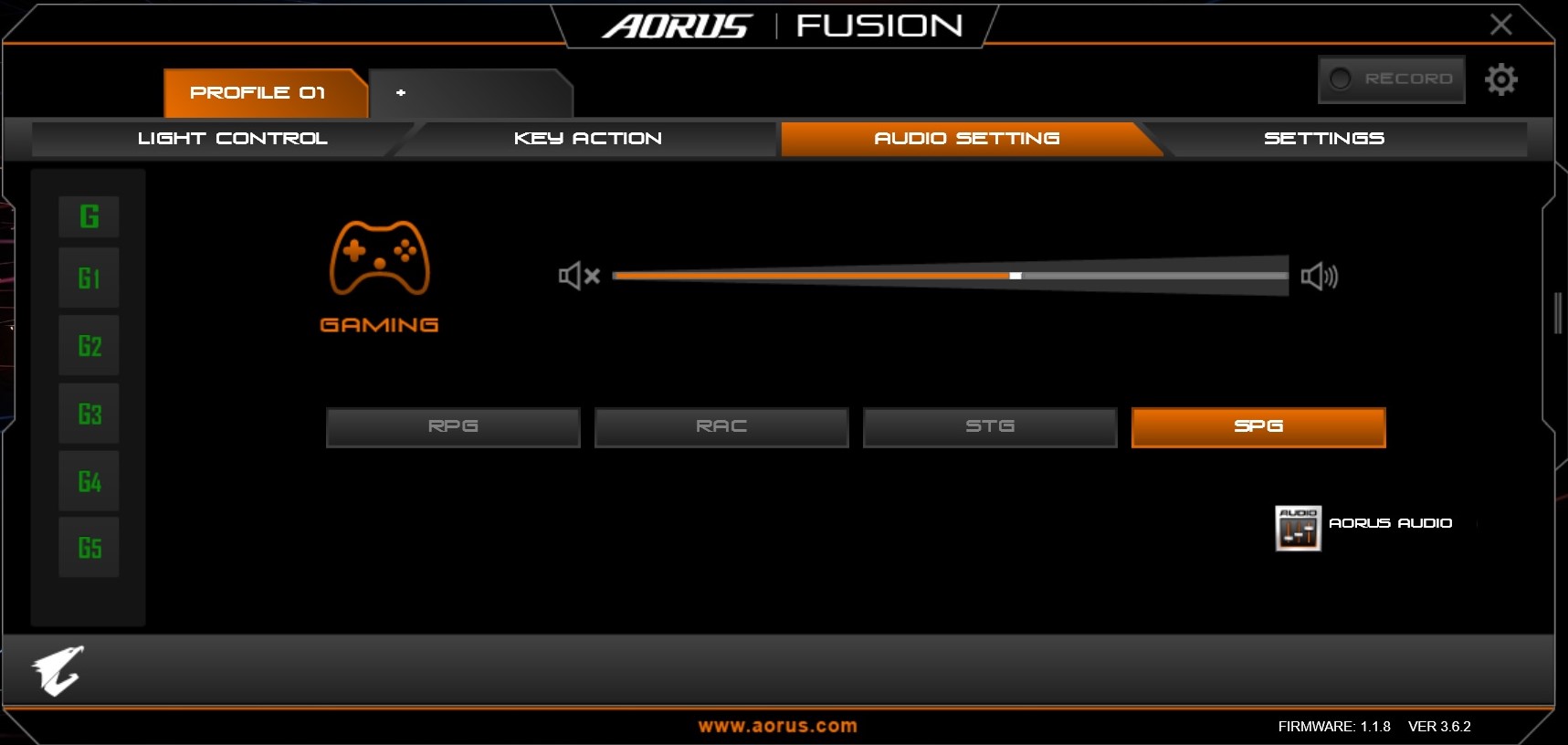
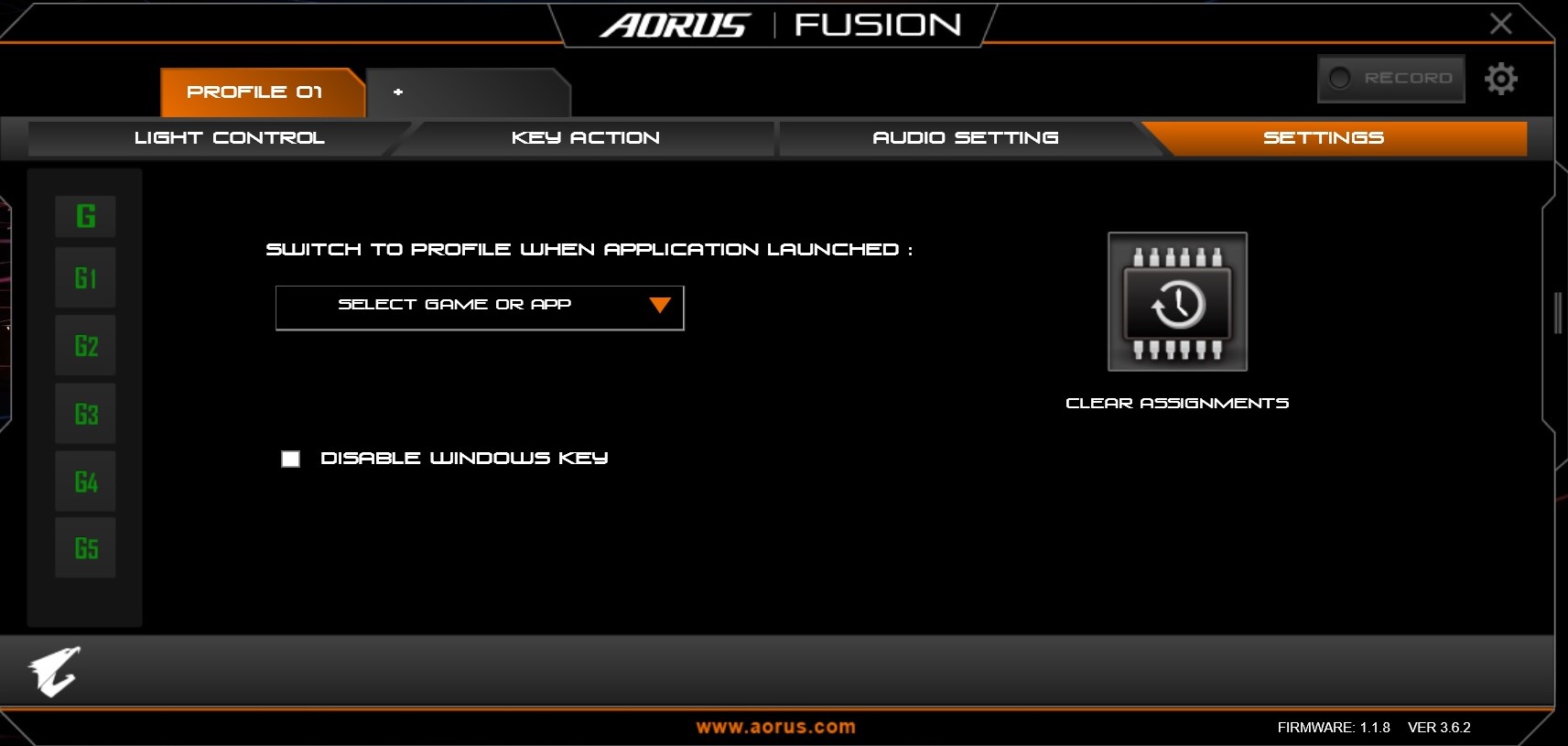
You can use AorusFusion to adjust the keyboard’s settings. The Light Control tab offers numerous backlighting effects. Some of our favorites include Raindrop, which randomly illuminates keys in different colors in a raindrop effect, and Rainbow Marquee, which snakes the backlights from top to bottom. Additionally, you can create up to five custom lighting profiles.
The Key Action tab lets you map shortcuts, key macros, or applications to the G row on the left. The Audio Settings tab allows users to switch between audio profiles. Finally, the Settings tab allows users to switch keyboard profiles depending on the application launched.
MORE: Best Gaming Laptops
MORE: Gaming Laptop Previews
MORE: All Laptop Content
-
AgentLozen Tom's has had positive things to say about Gigabyte gaming laptops in the past. This one looks solid and gets an Editor's Recommendation award.Reply
I keep seeing reviews for exotic configurations with twin 1080's or a desktop class processor. I'm glad that Gigabyte took a down-to-earth approach and just built a high end laptop without any SURPIRSE! plot twists to it.
The price is comes in at $2900. That's more than I would pay for a laptop (I would be hesitant to pay half that), but it's still very competitive with it's competition. If I weren't a wandering gypsy and were making more than $10 a palm reading, this laptop would be on my short list. -
dstarr3 Boy, that's a lot of money. I just don't see why someone would pay double what an equivalent PC would cost just so they could... what, occasionally play at the dinner table? It's just so much money to pay for portability, when I bet a lot of users could get along just fine with a small MiniITX build for half the cost and equal or greater performance.Reply


