Tom's Hardware Verdict
The MSI Optix MPG321UR-QD delivers a ton of color and superb gaming performance for less than $1,000. With 144 Hz, Adaptive-Sync and some of the best HDR we’ve seen yet, it’s great for PCs and consoles alike.
Pros
- +
+ Bright and sharp picture
- +
+ Highly saturated color
- +
+ HDMI 2.1 & DisplayPort 1.4/DSC
- +
+ USB-C input
- +
+ Accurate out of the box
- +
+ Top-notch overdrive & video processing
- +
+ Excellent HDR for the money
- +
+ Handy KVM features with lots of USB ports
Cons
- -
Calibration reduces light output, contrast
- -
Native contrast just average
- -
No gamma presets
Why you can trust Tom's Hardware
When considering speed versus resolution in the best gaming monitors, there is only one sure thing: A higher resolution means less speed. The fastest panels run at 360 Hz and FHD resolution. Ultra HD (UHD) displays, the highest pixel count generally available, are currently stuck at 144 Hz. While this is by no means slow, modern video cards can easily wring 200 fps or more from FHD and QHD screens. Does that matter? Oh yes, it does. Even casual gamers can easily see that difference.
But gamers looking for high resolution shouldn’t go below UHD. To that end, we’re seeing a new crop of high-res screens in 27 to 32-inch sizes. These are undoubtedly inspired by the latest consoles from Microsoft and Sony, which feature UHD output at 120 Hz with FreeSync. Some new televisions can support this format, but many more monitors can. MSI’s latest offering is the Optix MPG321UR-QD. It’s a 32-inch IPS panel with 144 Hz, Adaptive-Sync, HDMI 2.1, KVM, extended color and selectable gamuts that include sRGB, Adobe RGB and a native palette that approaches Rec.2020. Let’s take a look.
MSI Optix MPG321UR-QD Specs
| Panel Type / Backlight | IPS / W-LED, edge array |
| Row 1 - Cell 0 | Quantum Dot |
| Screen Size / Aspect Ratio | 32 inches / 16:9 |
| Max Resolution & Refresh Rate | 3840x2160 @ 144 Hz |
| Row 4 - Cell 0 | FreeSync: 48-144 Hz |
| Row 5 - Cell 0 | G-Sync Compatible |
| Native Color Depth & Gamut | 10-bit (8-bit+FRC) / DCI-P3+ |
| Row 7 - Cell 0 | HDR10, DisplayHDR 600 |
| Response Time (MPRT) | 1ms |
| Brightness (mfr) | 400 nits SDR |
| Row 10 - Cell 0 | 600 nits HDR |
| Contrast (mfr) | 1,000:1 |
| Speakers | None |
| Video Inputs | 1x DisplayPort 1.4a w/DSC |
| Row 14 - Cell 0 | 2x HDMI 2.1 |
| Row 15 - Cell 0 | 1x USB-C |
| Audio | 3.5mm headphone output |
| Row 17 - Cell 0 | 3.5mm mic input |
| USB 3.0 | 3x up, 6x down |
| Power Consumption | 44w, brightness @ 200 nits |
| Panel Dimensions WxHxD w/base | 28.6 x 19-22.9 x 9.9 inches (727 x 483-582 x 252mm) |
| Panel Thickness | 3 inches (75mm) |
| Bezel Width | Top/sides: 0.3 inch (8mm) |
| Row 23 - Cell 0 | Bottom: 1 inch (24mm) |
| Weight | 33.1 pounds (15kg) |
| Warranty | 3 years |
Color output is the MPG321UR-QD’s most prominent feature. We’ve termed its gamut “DCI-P3+” because it covers over 117% of that spec. That’s a lot, a whole lot. You’ll see in our tests that it completely covers the DCI green primary and over-achieves in red. Rec.2020 coverage? That’s just over 78%. Only the very expensive Asus PG32UQX plays in that league.
Accuracy is a priority as well. You can select DCI-P3, Adobe RGB or sRGB gamuts in the OSD, and they render correctly. You can also skip the calibration step. The MPG321UR-QD is pretty close to perfect right out of the box.
MSI hasn’t left out any gaming features here. In addition to 144 Hz over HDMI 2.1 and DisplayPort 1.4 inputs, there’s Display Stream Compression (DSC), 10-bit color and both flavors of Adaptive-Sync. FreeSync is the native tech, and the MPG321UR-QD is G-Sync compatible, as confirmed in our tests (although it has not been certified by Nvidia at this time). Also included is MPRT, which is MSI’s version of blur reduction via backlight strobe. There are also aiming points and a frame rate counter to help gamers.
In addition to an LED lighting feature, a front-mounted light sensor can manipulate brightness and color temperature to balance ambient lighting. And there are low blue light modes to help combat eye fatigue.
You also get a plethora of USB options. A USB-C input supports peripherals and video signals. Three additional USB-B inputs and six downstream ports support a KVM feature that’s completely configurable in the OSD. To say this monitor is versatile would be an understatement. It can manage multiple PCs and/or consoles with ease.
Get Tom's Hardware's best news and in-depth reviews, straight to your inbox.
Assembly and Accessories
The MPG321UR-QD ships in three pieces which assemble easily. After attaching the base to the upright with a captive bolt, you’ll need a Phillip’s-head screwdriver to bolt the panel to the stand with its included fasteners. You’ll find DisplayPort, HDMI, two USB cables, and an IEC power cord in the accessory bundle. You also get a spring-loaded cable management dongle and bolt adapters for a monitor arm.
Product 360




The MPG321UR-QD is large but not too large for the average desktop. In our experience, 32-inch monitors are the biggest screens that can easily integrate into a typical workspace. Though not as broad as 21:9 ultrawides, they have a height advantage that some users prefer.
The bezel is flush and thin at 8mm on the top and sides. Multiple MPG321UR-QDs won’t show a super-obvious dividing line if you go that route. Around the back, the finish takes on the look of brushed metal, with a nicely integrated LED strip that angles up across the centerline. The lighting effects and colors can be controlled in the OSD or by MSI’s desktop app. An Optix logo is also prominently displayed at the left. In the lower corner, you can just see the OSD joystick. It’s the only control besides a large power button on the bottom-right edge of the panel that doubles as a status light: white for power, amber for standby.
The stand is quite substantial and the overall package exudes premium build quality. It features a four-inch height adjustment, along with 30 degrees swivel to either side and 5/30 degrees tilt, but portrait mode is not available with the MPG321UR-QD. Movements are firm and true, with no slop or wobble which contribute to the solid feel.
The MPG321UR-QD’s input complement is tremendous. On the left side are two USB downstream ports, along with headphone and microphone jacks. The mic input includes noise cancellation, which makes your voice much clearer and free of background clutter. On the bottom are four additional USB downstream ports plus three upstream type-B inputs. For video, there’s DisplayPort 1.4a, two HDMI 2.1 and USB-C which supports both video and peripheral functions. All four USB inputs can be assigned using the OSD’s KVM functions.
OSD Features
The MPG321UR-QD has a huge OSD with every conceivable option for gaming, calibration, color gamut selection, KVM and control of the bezel’s room light sensor. It’s divided into eight submenus.
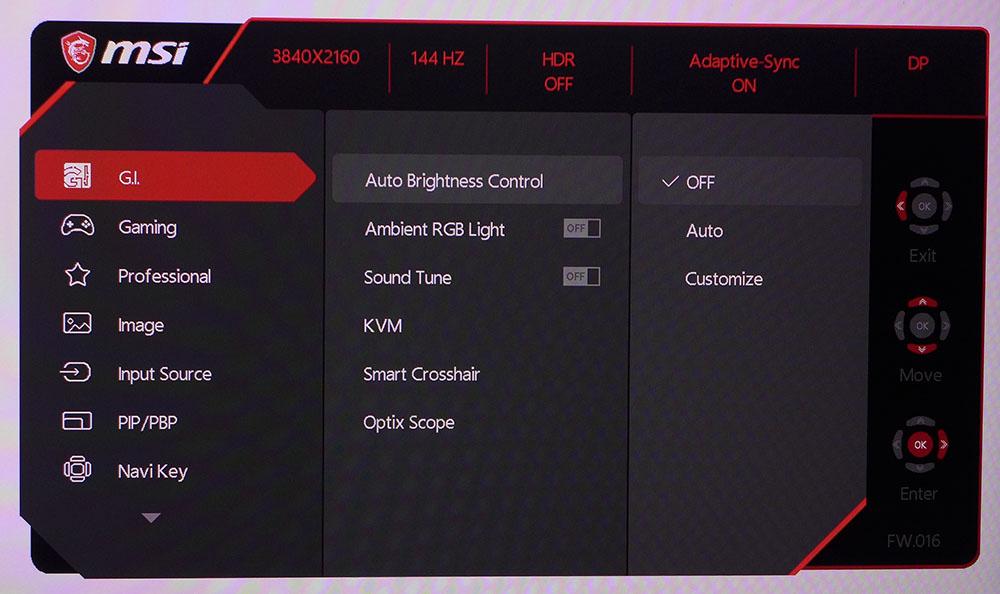
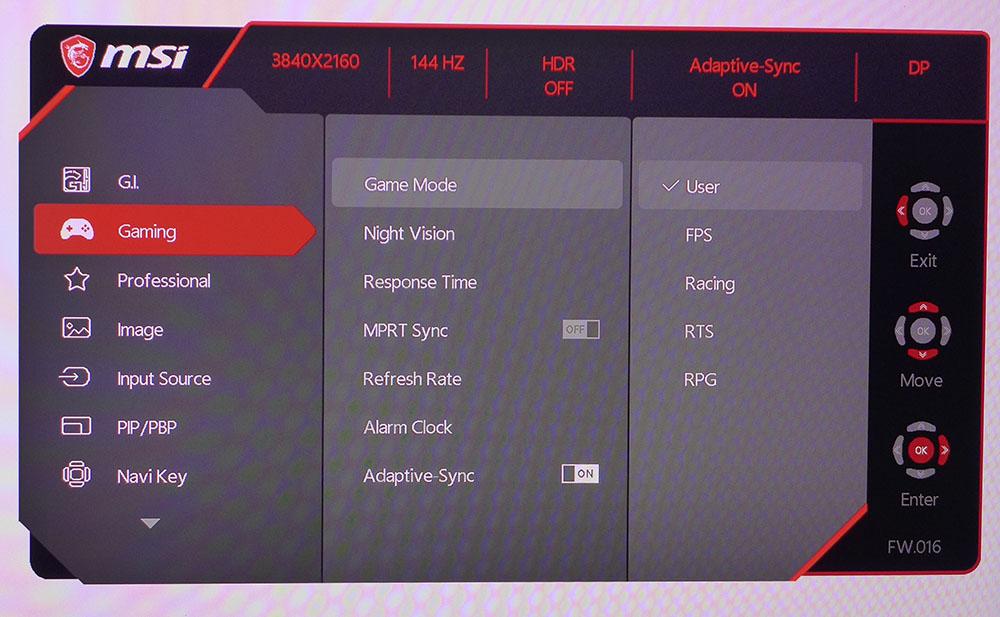
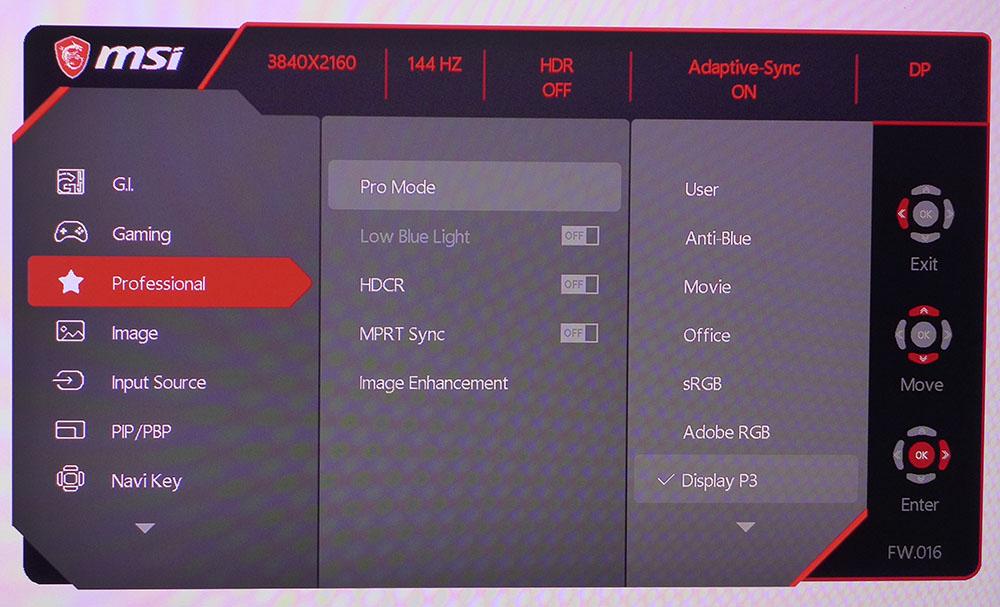
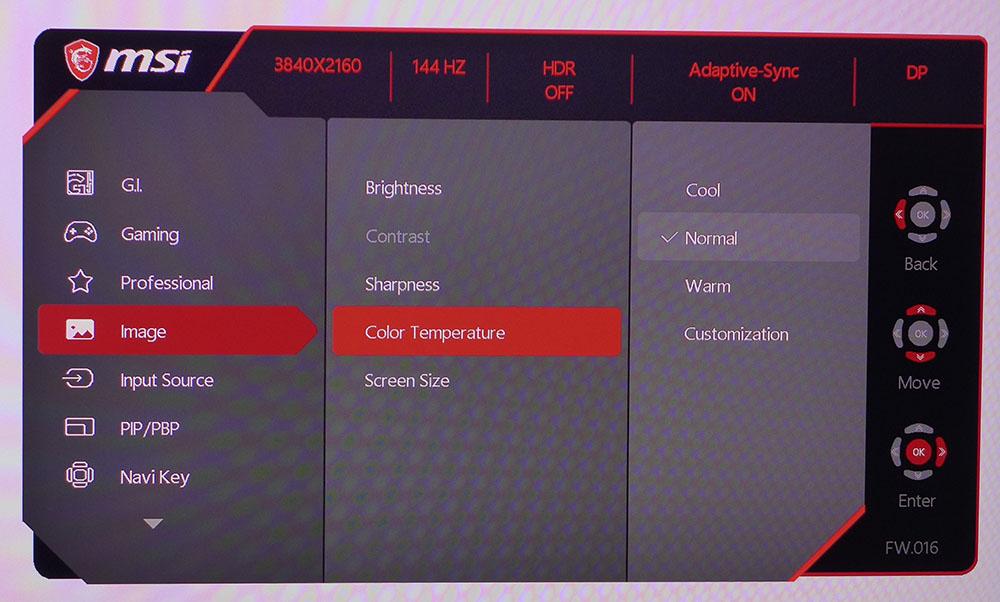
The first two menus deal with game-specific options along with KVM functions and the ambient light sensor. The latter can vary brightness and/or color temperature according to room lighting conditions.
Smart Crosshair is something relatively unique. Not only do you get six different reticles, but their color can also be set to an Auto mode that ensures they are always in contrast with the image. The change is instantaneous and seamless. This is a very cool and useful feature.
Optix Scope can magnify the center of the screen using three different sized windows and 1.5x, 2x and 4x magnifications. It’s also a beneficial gaming aid that you won’t find on many other monitors.
In the Gaming menu, you’ll find video processing and picture options. Here, things get a bit confusing. There are five image presets, but you’ll also find more presets in the Professional menu. Our suggestion is to set User (the default) in the Game Mode menu, then make changes in color from the Professional menu. Night Vision is an option that raises black levels to improve shadow detail. It has three presets and an auto mode. There’s also a three-level overdrive which is almost flawless in operation. You can use it on its fastest setting with no ghosting and almost no motion blur. MPRT Sync is a backlight that takes out Adaptive-Sync. It doesn’t reduce brightness too much, but it introduces phasing artifacts that we found distracting. Also here is a refresh rate indicator and an alarm clock.
In Professional, there are eight color modes. The ones labeled sRGB, Adobe RGB and Display P3 accurately display those gamuts. They are the best way to control the MPG321UR-QD’s color gamut volume. HDCR is a dynamic contrast option that effectively broadens the dynamic range, but it makes some content very bright. We used it for gaming but in Windows, it’s too harsh.
If you want to calibrate, there are color temp controls in the Image menu but no gamma presets. We found after much trial and error that calibration offers no benefit and has the side effect of reducing both light output and contrast when the Customization color temp is used. Luckily, the Normal preset is very good.
MSI Optix MPG321UR-QD Calibration Settings
Though you can achieve very good grayscale tracking by calibrating the MPG321UR-QD, we don’t recommend it. The Customization color temp setting limits brightness to just 160 nits and reduces the native contrast ratio to around 360:1. The Normal color temp preset is very close to D65 with no visible errors. The native color gamut appears when you select User in the Pro Mode submenu. It covers over 117% of DCI-P3. You can get closer to an exact rendering of DCI by choosing Display P3. If you want sRGB or Adobe RGB, those presets are available and very accurate as well. We’ll show you all those test results on page four. We recommend setting Pro Mode to Display P3 or User, color temp Normal, then setting brightness to taste for general use and SDR gaming. For 200 nits, the Brightness slider should be on 22. The minimum level is 131 nits.
Gaming and Hands-on
The first thing we noticed when booting up Windows was the MPG321UR-QD bursting with color. Our desktop background photos took on a whole new look with vibrant primary shades and deep secondaries. Though we wished for a bit more contrast, it didn’t matter with most content. Color is so rich and forward that it’s easy to overlook blacks that aren’t super dark. Highlights and white areas were neutral and smooth with no distracting artifacts. Small text was sharp and easy to read. 139 ppi pixel density means you’ll have to practically touch your nose to the screen before you see a jagged line or any pixels whatsoever. This is one sharp monitor.
HDR in Windows works well at default settings and it doesn’t make the picture harsh or overly bright. Though it can be used all the time, we thought most productivity apps were easier to manage in SDR mode. It was nice to have sRGB, Adobe RGB and Display P3 color modes when needed in Photoshop or video editing apps. They are accurate enough for critical work.
We knew gaming would be something special the moment we loaded Doom Eternal. The opening menu screen drew stares right away with its deep contrast and insane color. Playing the game proved exciting as the MPG321UR-QD’s superb overdrive made it one of the smoothest Ultra HD screens we’ve seen yet. Its gaming performance is easily equal to premium screens like Asus’ PG27UQ or Acer’s X27. And its game HDR isn’t far behind those monitors either. Though MSI makes do with an edge backlight, it effectively dims vertical zones to broaden the dynamic range. The effect is well done and there is no image pumping or obvious modulation of the backlight.
Tomb Raider also benefitted from the MPG321UR-QD’s large color gamut. Though we could choose sRGB mode for strict accuracy, it was more fun to go native in User with its 117% coverage of DCI-P3. Some monitors can look overblown when applying big color to SDR games but MSI manages its palette well. Content looks great in natural textures like stone, grass and rock. Man-made objects have the proper metallic hues with sharply rendered reflections when appropriate.
Dark scenes in the HDR version of Call of Duty WWII, were a much deeper black than their SDR counterparts. Shadow detail was easy to make out with no need to use the Night Vision feature. We had fun with the adaptive crosshairs and the Optix Scope which clearly magnified the center of the screen. This made sniping attacks much more successful.
We tried out the room light sensor for a few gaming sessions. It subtly manipulates brightness and color temp to balance the image with ambient light. It takes a few seconds to settle into a consistent state and in our office environment, it produced a decent picture. If you have a sunny window like we do, it can be effective. The color temp was sometimes too cool for our liking, but brightness always seemed ideal.
Plugging in our Philips BDP-7501 Ultra HD Blu-ray player demonstrated the MPG321UR-QD’s ability to process 24p film cadence which is a huge plus. The monitor is perfectly capable of serving as a television for disc or streamed content. 32 inches may seem like a small TV but in an office or small living area, it works fine. There’s no Dolby Vision here but HDR10 content from Amazon and Netflix streamed with an Apple TV looks fantastic.
Current page: Features and Specifications
Next Page Response, Input Lag, Viewing Angles and Uniformity
Christian Eberle is a Contributing Editor for Tom's Hardware US. He's a veteran reviewer of A/V equipment, specializing in monitors. Christian began his obsession with tech when he built his first PC in 1991, a 286 running DOS 3.0 at a blazing 12MHz. In 2006, he undertook training from the Imaging Science Foundation in video calibration and testing and thus started a passion for precise imaging that persists to this day. He is also a professional musician with a degree from the New England Conservatory as a classical bassoonist which he used to good effect as a performer with the West Point Army Band from 1987 to 2013. He enjoys watching movies and listening to high-end audio in his custom-built home theater and can be seen riding trails near his home on a race-ready ICE VTX recumbent trike. Christian enjoys the endless summer in Florida where he lives with his wife and Chihuahua and plays with orchestras around the state.
-
asianjabbachoy i have a M32U-SA 32in UHD . what are the differences between these two? to me it seems only difference is the HDR 600 and the RGB in the back of the monitor - can anybody see any other differnce? color accuracy is very similar but the MSI optix seems to have a bigger color gamut? is that noticeable? is it worth the $135 premium i paid for the M32U?Reply -
cknobman Lets see.Reply
Edge lit.
Poor contrast ratio.
Brightness not impressive.
Poor screen uniformity.
No way in hades I'd pay $900 for this. -
watzupken E-sports gamers won't be bothered with UHD monitors. What they want is high frame rates, couple with high refresh rate. I feel most will get a 1440p monitor for gaming if they want to step up from 1080p. The performance lost at UHD is too great, and especially so for fast pace games.Reply
And when I see edge LED lit, I am not hopeful of good HDR performance. You get very bright backlight @ 600 nits, but it generally lights up the entire screen. So till mini LED or OLED monitors become more mainstream, I think people buying LED lit monitor should not be looking at HDR as the main reason to buy a monitor. -
Endymio From the Article: "modern video cards can easily wring 200 fps or more from FHD and QHD screens. Does that matter? Oh yes, it does. Even casual gamers can easily see that difference. "Reply
I'd lay money that, in a properly-constructed double-blind test, 95% of gamers, casual, expert, or even professional eSports gamers, could not identify the difference between a 140hz and 200hz frame rate, or even between 140 and 360hz. -
Sopping_Wet Following the recent firmware updates. Inclusion of Premium Color mode in the OSD and now using the 8K HDMI 2.1 cable to my 12gb 3080 it is now the perfect monitor. That is all.. I am a critic but any saturation in windows with HDR on, flickers and oddities are gone. Colours are perfect.. my KDR is up with is less than 1ms latency and yep, I am one happy chap.Reply
Turn off your LEDs and enjoy the perfect black and colours in a dark room. boom -
Sopping_Wet Replycknobman said:Lets see.
Edge lit.
Poor contrast ratio.
Brightness not impressive.
Poor screen uniformity.
No way in hades I'd pay $900 for this.
In my actual experience, couldn't be further from the truth with my Optix MPG321UR QD -
Sopping_Wet The review of the MPG321UR-Quantom Dot 4k needs to be updated. Since the two latest firmware updates on this monitor our colorimeters show it to be almost half the input lag, the HDR is closer to 650-700, Premium color is perfect - when local dimming is off.Reply
It is currently the best monitor we have tested in store for gaming. While you need to use the DP 1.4a cable during the firmware updates, use the HDMI 2.1 Port (if you have a HDMI 2.1 card) and enjoy extra color performance, less lag and zero signs of any ghosting.