Tom's Hardware Verdict
The MSI Optix G27C4 leaves out a few minor features but brings richly saturated color to SDR and sRGB content. Its video processing performance compares favorably with pricier enthusiast screens, and it’s a joy for gaming. If you don’t want to spend extra for HDR, it’s a great choice.
Pros
- +
Excellent contrast and richly saturated color
- +
FreeSync and can run G-Sync unofficially
- +
165Hz refresh rate and blur reduction
Cons
- -
No speakers or USB ports
- -
Low resolution
- -
No sRGB or standard gamma options
- -
Not very bright
Why you can trust Tom's Hardware
The MSI Optix G27C4 ($250 at the time of writing) is a DCI-P3 monitor that doesn’t support HDR. What that means is no matter what content you view on it, it will display with more color than its creators intended. On the surface, that may seem like a negative, but in practice it enhanced the experience. The G27C4 strikes an ideal balance between color saturation and contrast and, of course, gaming performance.
With each review at Tom's Hardware, we visit the subject of color accuracy in search of the best gaming monitors. Our tests measure a display against industry standard for color, grayscale and gamma. But sometimes a monitor takes a different path to image quality that appeals to the many users who prefer more vibrant color than what is found in the sRGB/Rec.709 specs. Is this good or bad? It can be good when done with restraint, and that is where MSI pops onto our radar.

MSI Optix G27C4 Specifications
| Panel Type & Backlight | VA / W-LED, edge array |
| Screen Size, Aspect Ratio & Curve Radius | 27 inches / 16:9, Curve radius: 1500mm |
| Max Resolution & Refresh Rate | 1920 x 1080 @ 165Hz, FreeSync 48-165Hz |
| Native Color Depth & Gamut | 8-bit / DCI-P3 |
| Response Time (GTG) | 1ms |
| Brightness | 250 nits |
| Contrast | 3,000:1 |
| Speakers | None |
| Video Inputs | 1x DisplayPort 1.2, 2x HDMI 1.4 |
| Audio | 3.5mm headphone output |
| USB Ports | None |
| Power Consumption | 19.5w, brightness @ 200 nits |
| Panel Dimensions WxHxD w/base | 24.1 x 18.2 x 8.9 inches (612 x 462 x 226mm) |
| Panel Thickness | 2.4 inches (60mm) |
| Bezel Width | Top/sides: 0.3 inch (8mm), Bottom: 1.1 inches (27mm) |
| Weight | 11.9 pounds (5.4kg) |
| Warranty | 3 years |
MSI starts with a VA panel with a lot of contrast, rated at 3,000:1, and color that covers over 83% of the DCI-P3 gamut. While that is a bit low when compared to some other DCI monitors, like the Aorus CV27Q, it is more appropriate for viewing content mastered in sRGB color. The net effect is you get more saturation while preserving detail in highlight and shadow areas, and the image never looks cartoonish or overblown.
The G27C4 packs in the gaming cred with a 165Hz refresh rate and FreeSync support. Even though it’s not officially certified to do so, we also found that it can run G-Sync. You can also control motion blur with a backlight strobe if you wish, and there’s an effective overdrive, plus aiming points, low input lag and quick panel response.
The G27C4 should appeal to gamers with a low to mid-priced gaming PC, as well as enthusiasts looking for a good movie-watching display.
Unpacking and Accessories
The G27C4 is a lightweight panel with a solid base and a small upright requiring assembly. Once you hook the panel onto the upright, four included bolts hold it in place. You’ll need a Phillip’s head screwdriver handy to lock everything down. After, a small cover snaps on to hide the all-metal hinge. The external power supply is a small brick about the size of a computer mouse. The only video cable included is HDMI. If you want to run adaptive refresh at 165Hz, you’ll need your own DisplayPort cable.
Product 360



The G27C4 is a flush-bezel design with a thin, 8mm border at the top and sides. A wider strip crosses the bottom with only a tiny power LED and MSI logo visible. The control joystick sits around the back right with a separate power toggle key at the bottom right corner.
Get Tom's Hardware's best news and in-depth reviews, straight to your inbox.
The panel curvature looks a bit more extreme in photos than it actually is. The 1500R spec sounds tight, but with a 16:9 aspect ratio it isn’t. The curve neither enhances nor detracts from the image. Instead, you get a slight wraparound effect that almost makes the monitor seem larger than 27 inches. But ultimately, we wouldn’t consider the curve a factor in the buying decision.
What should be considered, though, is the FHD (1920 x 1080) resolution. At 27 inches, that equates to a pixel density of 82 pixels per inch (ppi), which is below our 110ppi ideal. On the other hand, that FHD resolution means it can deliver high framerates even if your PC’s running a low or mid-priced graphics card (unlike with the best 4K gaming monitors). One must weigh that tradeoff before making a purchase.
The stand is solid and offers a 25-degree back tilt as its only adjustment. You can’t change the height or swivel the panel. Luckily, the mounting point is at an ideal level for most desks. We had no trouble finding the right position. If you want more installation flexibility, there are 100mm VESA mount lugs in back that can be used with the included bolts and an aftermarket bracket or stand.
From the top, you can see the curve, along with a small vent that keeps things running cool. There are no internal speakers, but you get a headphone jack on the input panel. That area is somewhat sparse with just two HDMI and one DisplayPort present. There are no USB ports. And sorry, RGB fans; there’s no LED lighting either.
OSD Features
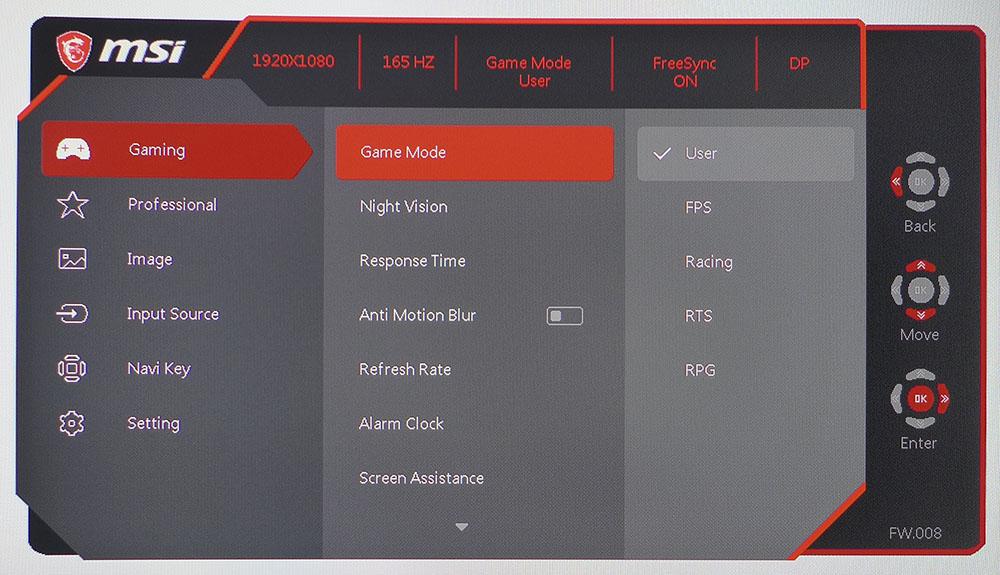
The G27C4 doesn’t skimp on gaming features. In addition to the all-important 165Hz refresh rate and FreeSync, you get a backlight strobe to eliminate motion blur. Of course, you can do the same thing by maxing the overdrive, which produces only slight ghosting that we barely noticed during gameplay. At high framerates, we’d much rather have G-Sync or FreeSync in operation.
The Gaming menu also has five picture modes that alter gamma and color to suit different game types. The best all-around mode is User, which is also the default. Night Vision is a gamma control that improves shadow detail; although, we found no need for it because the G27C4’s gamma is already a bit too light (more on that later). You can display a frame counter, countdown timer and/or aiming points that come in six shapes and either red or white.
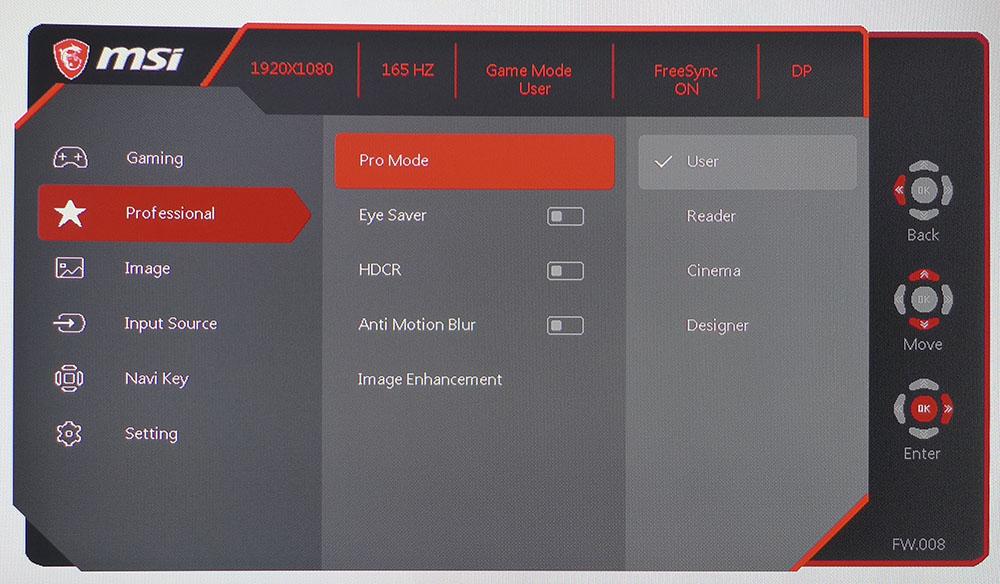
The Professional menu has the Eye Saver feature, which is like the low blue light mode found on most of today’s computer displays. There are also four more picture modes here, plus dynamic contrast and Image Enhancement, which adds unnecessary ringing around high-contrast objects.
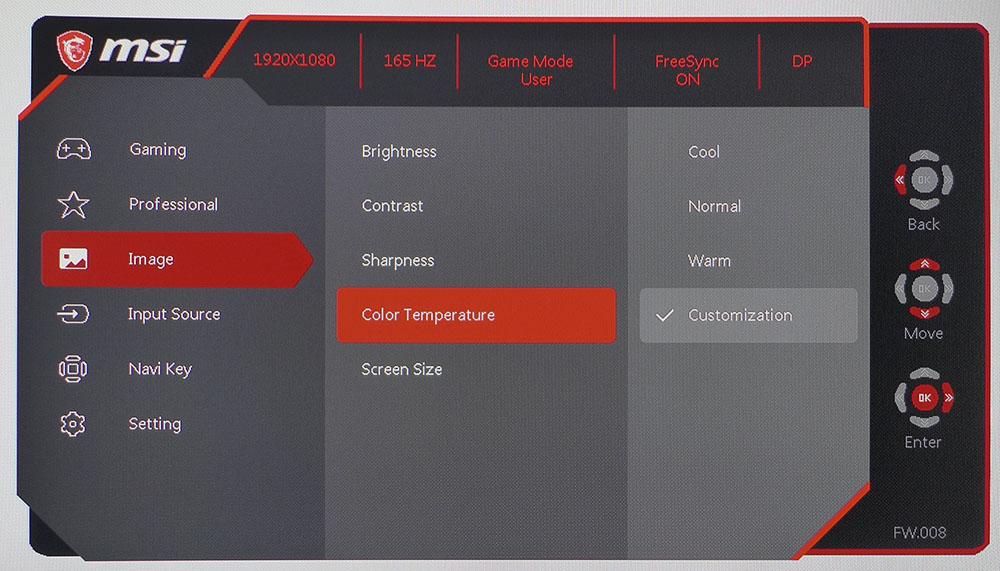
If you want to calibrate, the Image menu has three color temp presets, plus a custom mode with precise RGB sliders that start center-range. We always prefer this method because it provides a more balanced adjustment that won’t lower contrast. But we wish there a gamma control. The G27C4 definitely needs one because its default gamma is about 9% below the 2.2 standard.
Setup and Calibration
We left both the Game and Professional modes set to User, which provides a good starting point for calibration. The native DCI-P3 color gamut cannot be changed because there’s no sRGB mode. But you can adjust the grayscale tracking to a high standard by tweaking the RGB sliders in the color temp’s Customization mode. Gamma is a bit light, and we couldn’t find a way to darken it to a proper 2.2 value. Since color is generally over-saturated, this isn’t a huge problem, but it would be nice to have a 2.2 option, since measured gamma runs closer to 2.0.
Please try our recommended settings to optimize your G27C4.
| Picture Mode | User |
| Brightness 200 nits | 90 |
| Brightness 120 nits | 61 |
| Brightness 100 nits | 44 |
| Brightness 80 nits | 30 |
| Contrast | 69 |
| Color Temp User | Red 48, Green 55, Blue 57 |
Gaming and Hands-on
At FHD resolution, the Windows desktop suffered a bit with visible jaggies in some photos. Video, however, looked as good as on any TV we’ve seen, even when viewed up close. While an sRGB mode would have been nice for the pickier videophiles among us, the G27C4’s wide color gamut certainly looks lush and will appeal to those who prefer vivacity over accuracy.
Opinions on the G27C4 will certainly center on resolution. While it’s true that we like QHD best for its balance of image quality and performance, the lower pixel density of an FHD monitor doesn’t hurt the gameplay experience for us when the refresh rate is so high. We’ve already reviewed several 27-inch FHD screens, and their high framerates and almost telepathic responsiveness easily make us forget the lower pixel count. The same is true of the G27C4, which also excels in contrast and color reproduction. Once you’re immersed in the game world, or a movie for that matter, you won’t notice anything negative.
Tomb Raider is an easy load for both our AMD Radeon R9 285 and Nvidia GeForce GTX 1080 Ti FE graphics cards to handle. We were easily able to go over 100 frames per second (fps) with the AMD card with details set to Ultimate. There was no need for the blur reduction feature, and the overdrive didn’t cause visible ghosting at its highest setting.
Call of Duty: WWII is a little more demanding, but on the G27C4 gameplay was equally engaging, thanks to superb contrast with bright highlights and deep blacks loaded with shadow detail.
Overall, we appreciated the extra color was seen, which eliminated most of the concerns we had about the G27C4’s light gamma tracking. We would have loved the option to try a darker setting, but there is none. However, that flaw didn’t diminish our enjoyment as we fragged for hours and explored both Tomb Raider and Call of Duty’s rich environments.
MORE: Best Gaming Monitors
MORE: How We Test Monitors
MORE: All Monitor Content

Christian Eberle is a Contributing Editor for Tom's Hardware US. He's a veteran reviewer of A/V equipment, specializing in monitors. Christian began his obsession with tech when he built his first PC in 1991, a 286 running DOS 3.0 at a blazing 12MHz. In 2006, he undertook training from the Imaging Science Foundation in video calibration and testing and thus started a passion for precise imaging that persists to this day. He is also a professional musician with a degree from the New England Conservatory as a classical bassoonist which he used to good effect as a performer with the West Point Army Band from 1987 to 2013. He enjoys watching movies and listening to high-end audio in his custom-built home theater and can be seen riding trails near his home on a race-ready ICE VTX recumbent trike. Christian enjoys the endless summer in Florida where he lives with his wife and Chihuahua and plays with orchestras around the state.