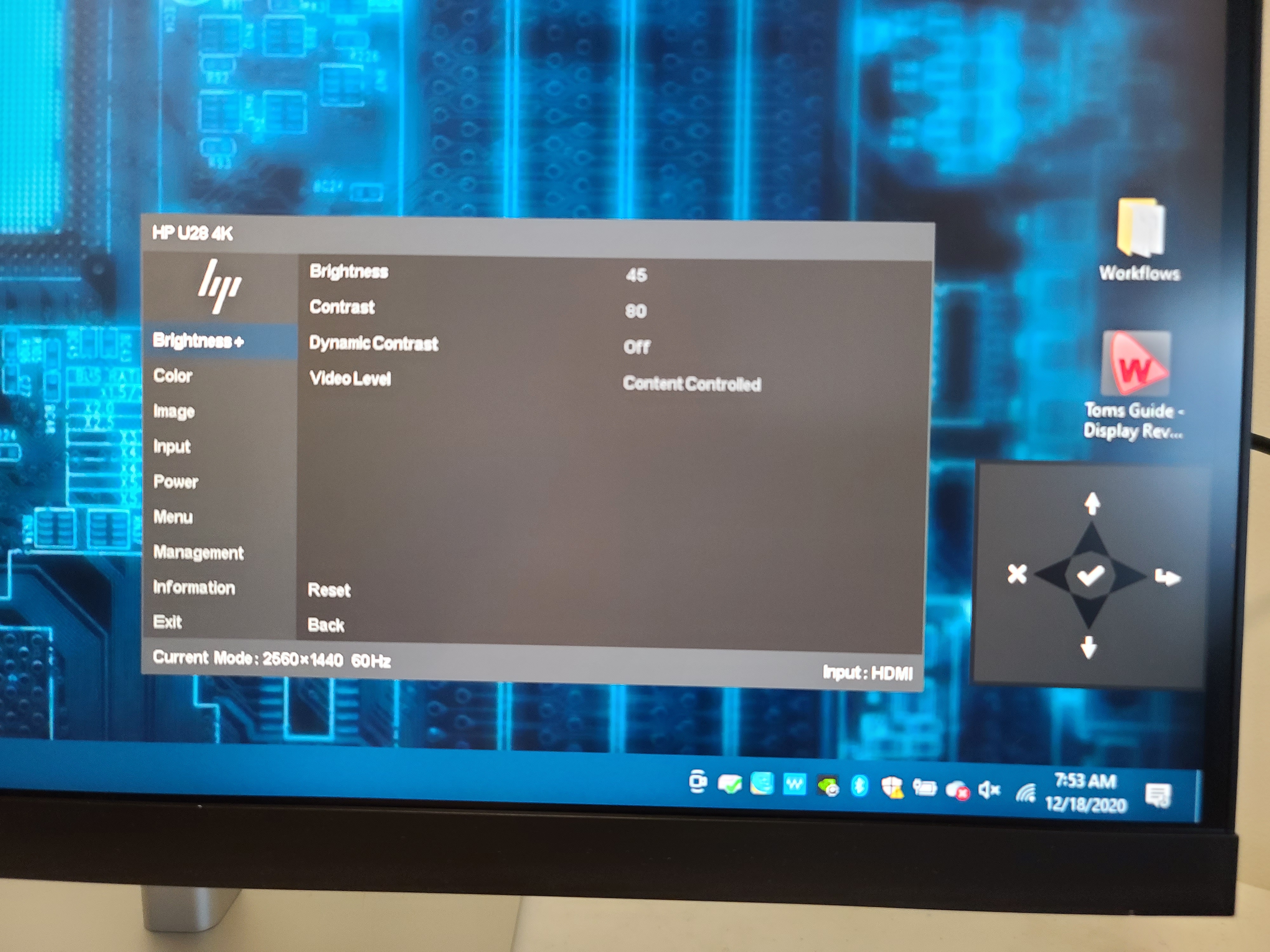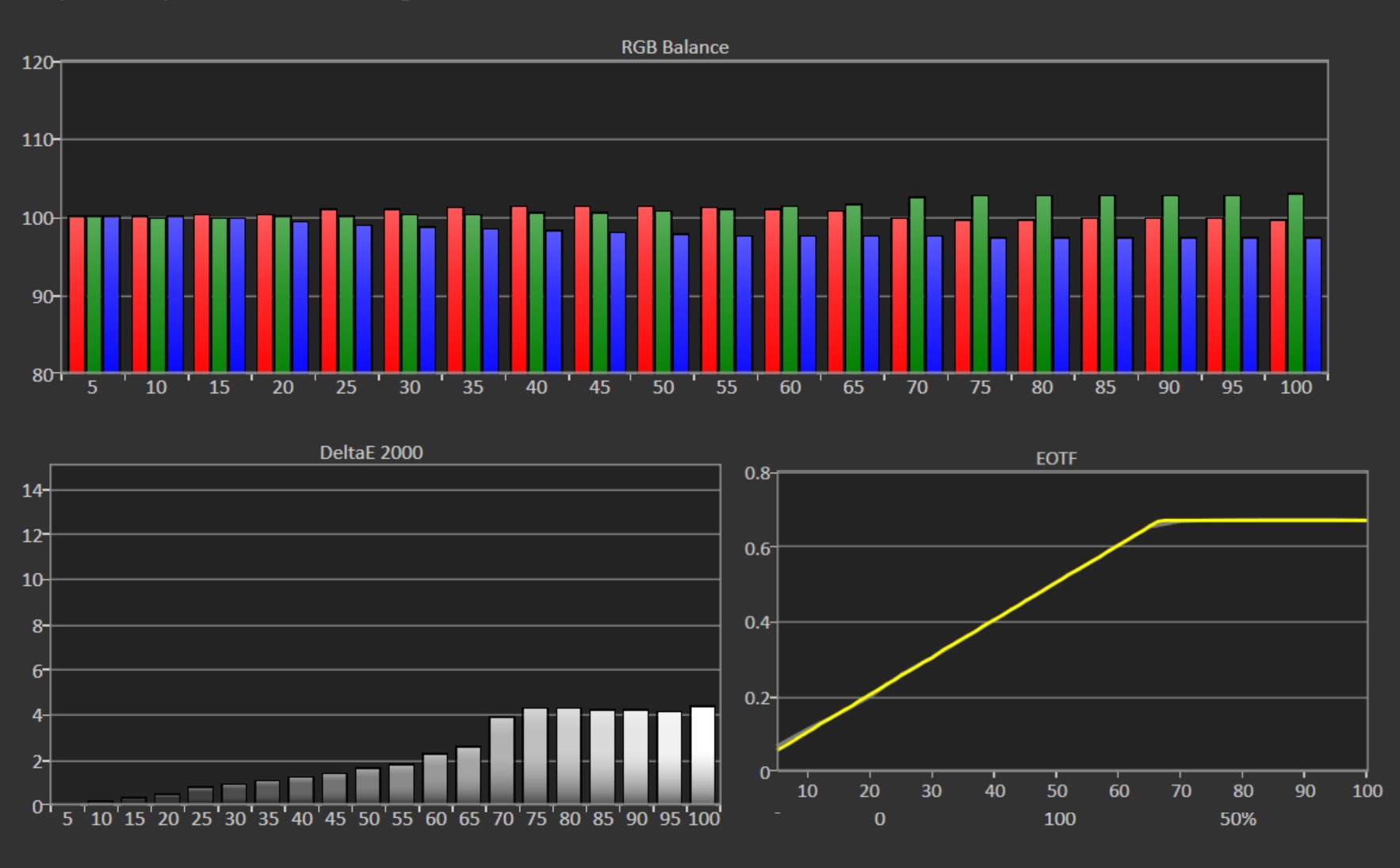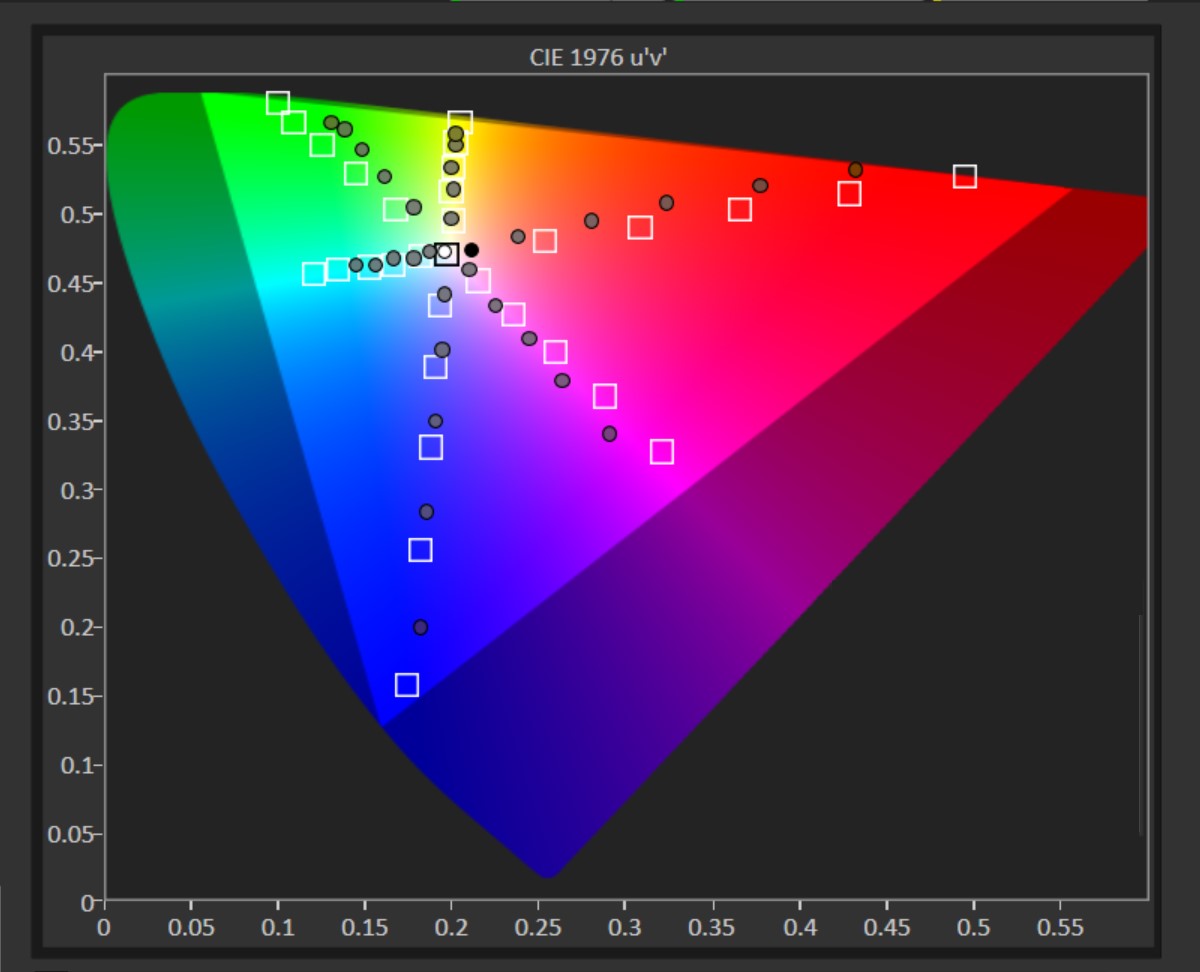Tom's Hardware Verdict
The HP U28 keeps its promise of high color accuracy, and that’s across both sRGB and DCI-P3. It’s a bright screen with solid build quality, but fails to make HDR color or overall quality pop. There are also cheaper competitors with similar performance.
Pros
- +
Accurate sRGB, P3 color
- +
Bright
- +
Good port selection, including USB-C
Cons
- -
Lackluster HDR
- -
A little pricey
- -
No speakers
Why you can trust Tom's Hardware
When seeking the best 4K gaming monitor, speed races to the top of the must-have list. But if your 4K priorities hinge more around creative work and maybe some entertainment, the needs change. Color becomes a more careful consideration, especially if you’re looking to do something like photo or video editing.
The HP U28 4K HDR monitor ($450 as of writing) steps in as a reliable workhorse for content creators or those who just like to spend some time in Photoshop for fun. It gets the job done with confirmed color accuracy across both the sRGB and DCI-P3 color spaces and even calls for simplicity with USB-C connectivity. But is it worth paying a small price premium compared to the best budget 4K monitors?
HP U28 Specs
| Panel Type / Backlight | IPS / W-LED |
| Screen Size / Aspect Ratio | 28 inches / 16:9 |
| Max Resolution & Refresh Rate | 3840 x 2160 @ 60 Hz |
| Native Color Depth & Gamut | 8-bit + FRC / sRGB, DCI-P3, VESA DisplayHDR 400 |
| Response Time (GTG) | 4ms with overdrive |
| Max Brightness | 400 nits |
| Contrast | 1,000: 1 |
| Speakers | None |
| Connectivity | 1x DisplayPort 1.2, 1x HDMI 2.0, 1x USB Type-C, 3x USB 3.1 Gen 1 Type-A, 1x 3.5mm |
| Power Consumption | 155W maximum |
| Dimensions (WxHxD w/base) | 25.08 7.47 x 20.92 inches |
| Weight | 14 pounds |
| Warranty | 1 year |
Assembly and Accessories




Monitors have never been easier to assemble, and with the bounty of connectivity options the U28 offers, the setup process is even smoother. The base and the arm are already unified when pulled out of the box, so you just have to snap the stand into the back of the panel. No tools required.
The U28 can connect to a PC over HDMI, DisplayPort or USB-C, and HP does the right thing by providing one cable for each. The box also includes the external 180W power adapter -- it’s not built into the panel like some monitors -- and 6.2-foot A/C power cable. There’s also a quick start guide, product notice and warranty papers.
Drivers for the U28 are available online. After you install it, you’ll get a “HP U28 4k HDR Monitor” Color Profile available in Windows and won’t be able to change it, unless you enter Windows’ HDR mode, at which point the Color Profile will disappear.
Design
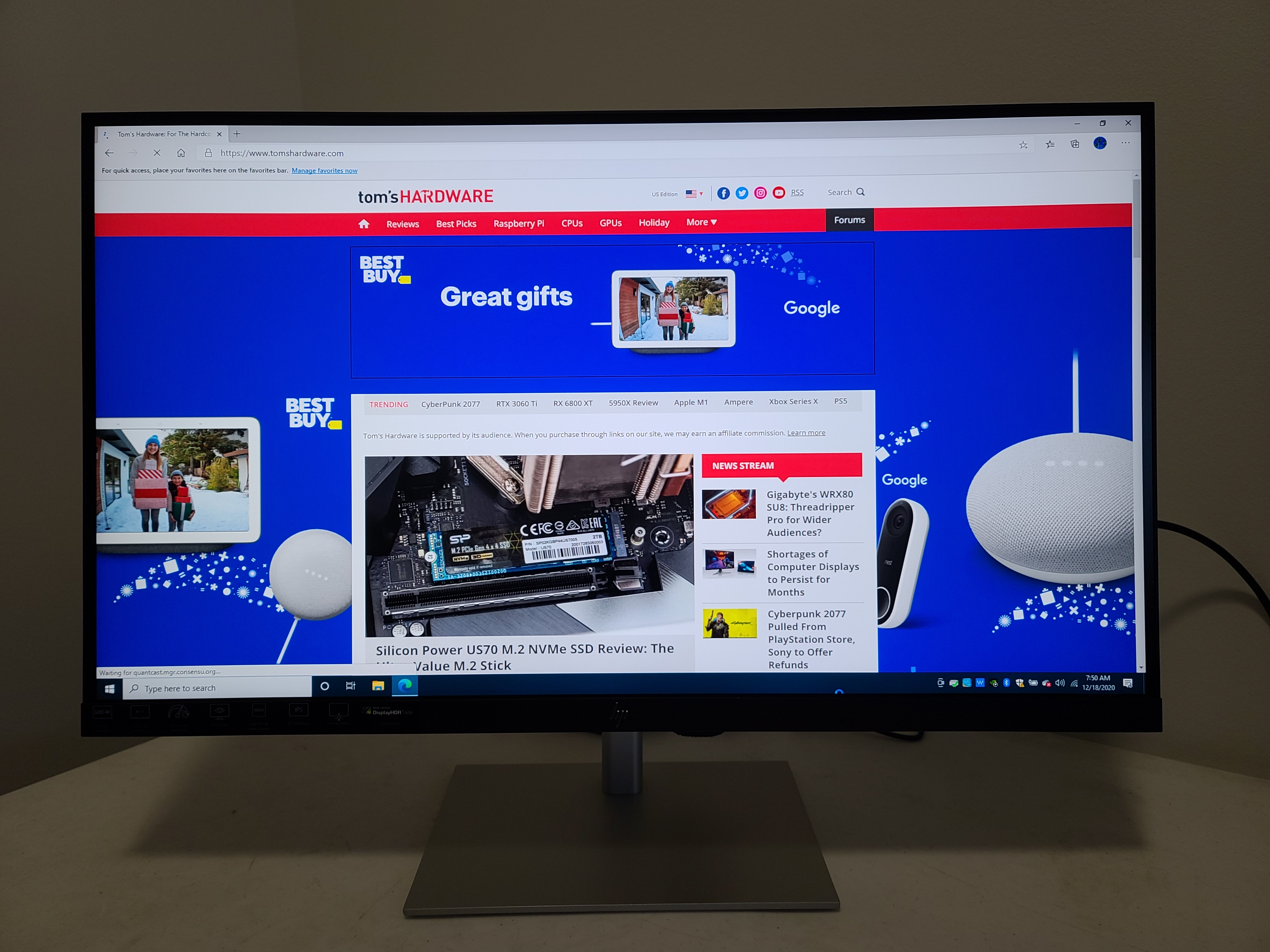
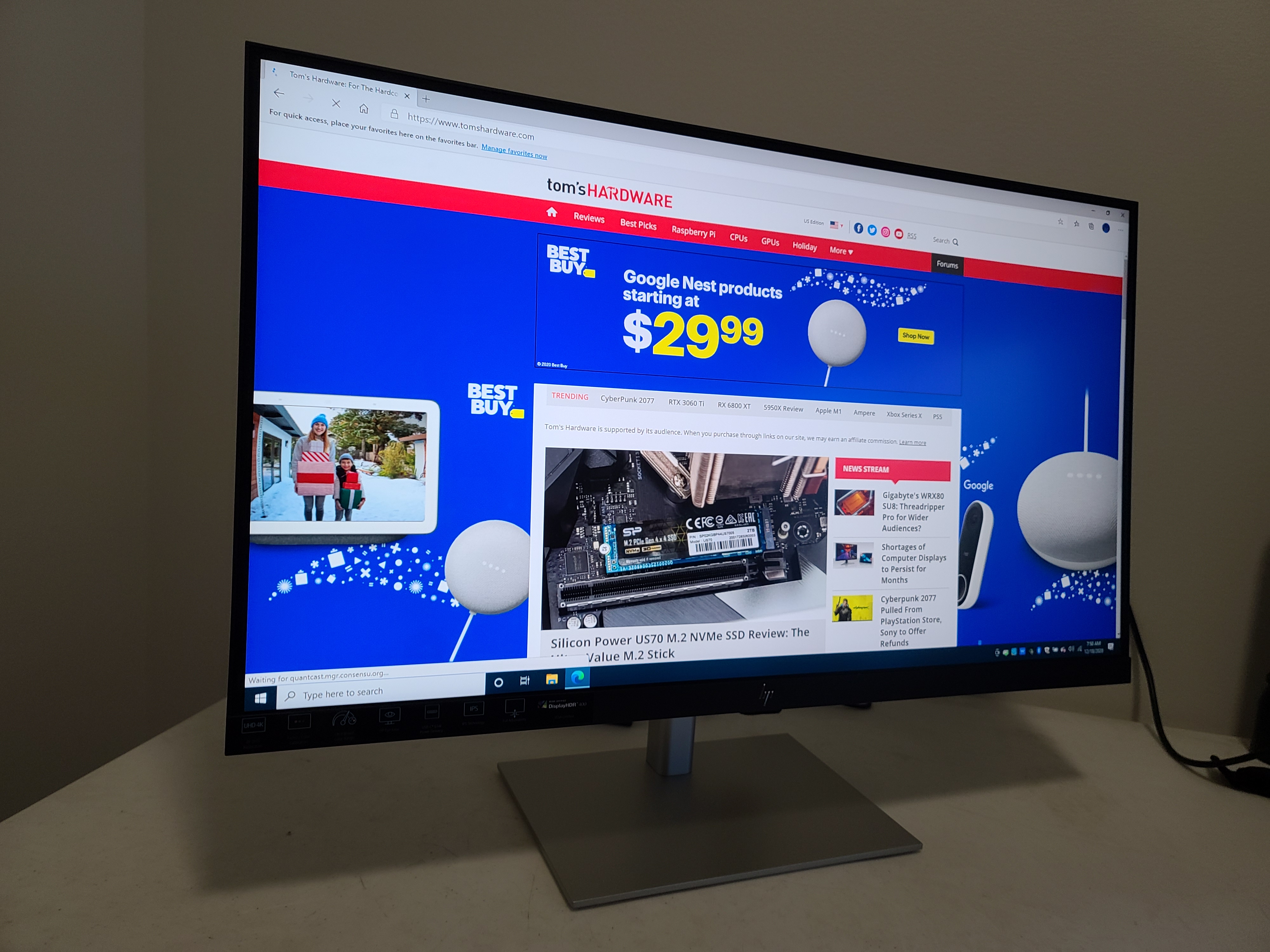

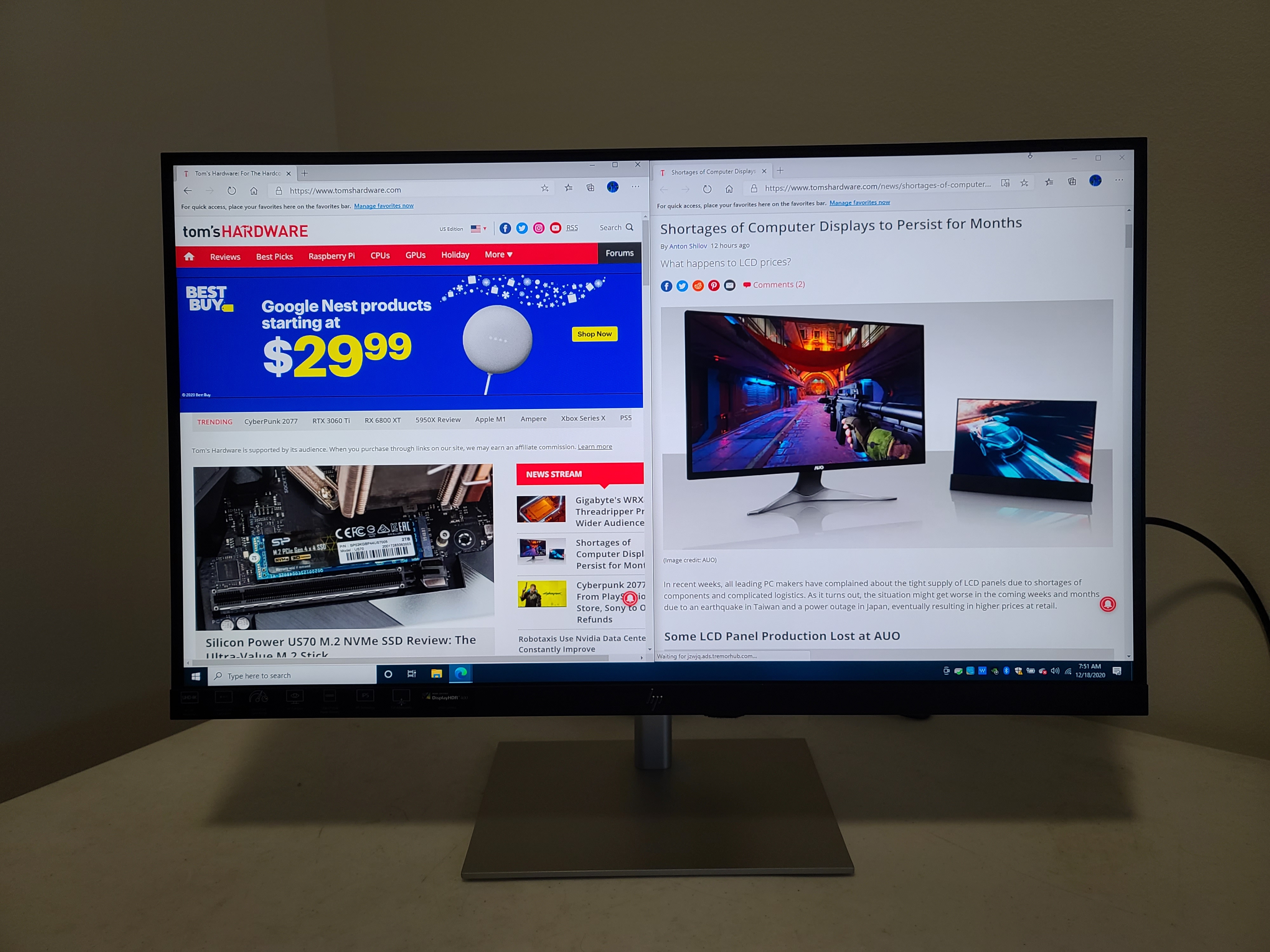

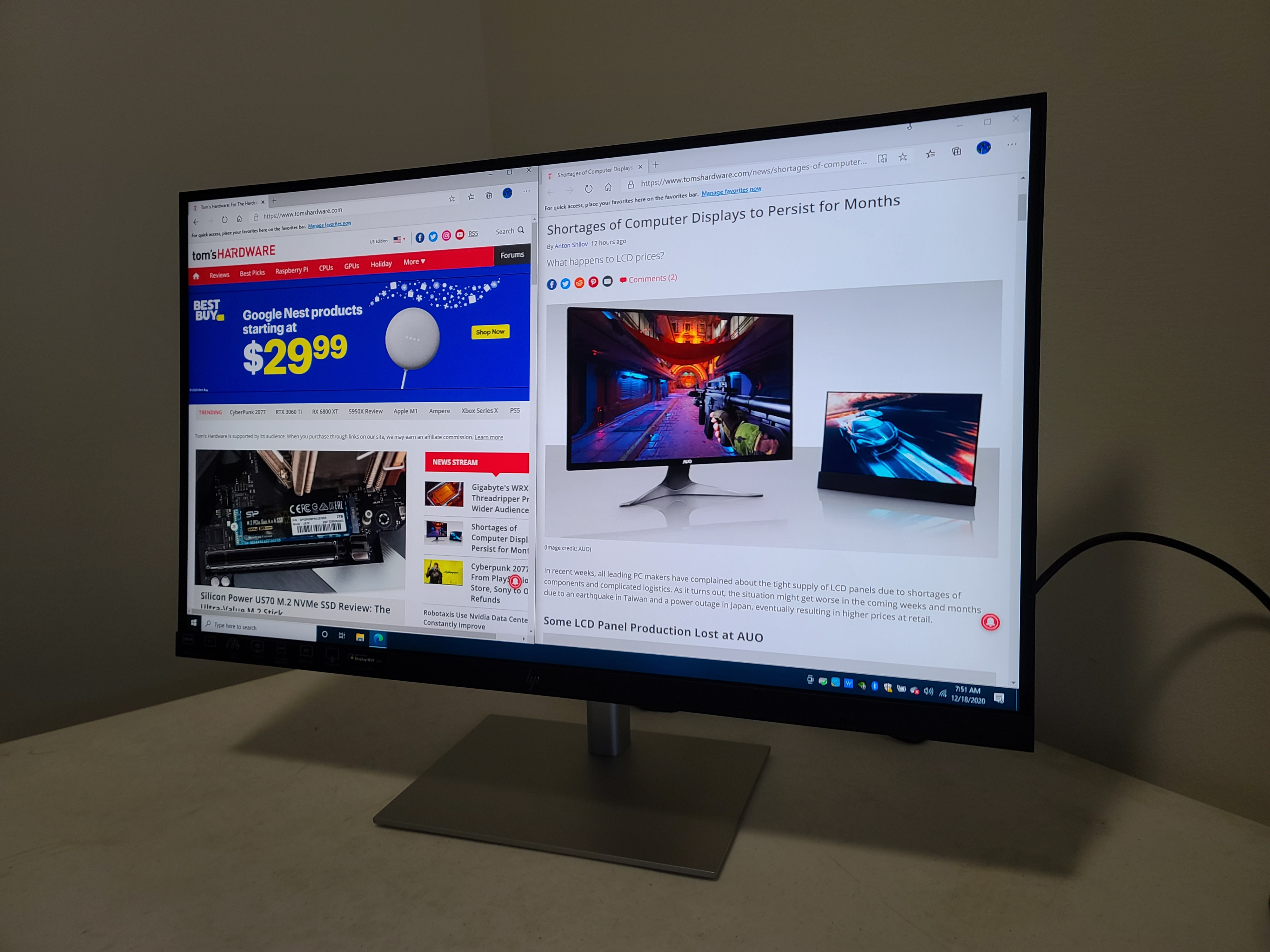
Ready for your 2021 work environment, whether that's a home office or an office office, the backside of the U28’s panel, as well as the stand and arm are a sleek silver with a frosted, subtly textured finish that adds a feel of premium. The silver hue will blend in nicely anywhere, but I wish the thick black bottom bezel matched. Instead, the black contrasts with the silver while helping its subtly reflective HP logo pop. Bezels aren’t offensive but are noticeable at about 0.3 inch on the top and sides and a chunky 0.8 inches for the bottom bezel. The bottom also holds a tiny but bright LED indicator light, informing you of the U28’s power status. That top bezel is just short of being thick enough to prevent my webcam, a Logitech C920, from entering the image. In an interesting green move, the U28 is made of 85% post-consumer recycled plastic, including the equivalent of more than three 16-ounce plastic water bottles.
Great for workhorses and editing your next headshot, the stand offers a lot of movement. You can raise the screen roughly 4.7 inches, flip it 90 degrees into portrait mode and tilt it 23 degrees forward, 5 degrees backward or 35 degrees to the left and right. Rotating the panel results in reassuring notches, but you’ll need to tilt it forward in order to get it into portrait mode. It’s a bit of work that won’t be rewarded with the monitor’s image automatically adjusting. Height and side movements are smooth, although height adjustments take a little more muscle. The monitor feels secure no matter its positioning, but there’s also a 100 x 100mm VESA mount.
Get Tom's Hardware's best news and in-depth reviews, straight to your inbox.
Around back is a bevy of ports, a great inclusion in a 4K monitor. The U28 offers one each of HDMI 2.0, DisplayPort 1.2 and USB Type-C, plus three USB Type-A ports. The USB-C port offers Power Delivery at up to 65W, meaning the monitor could power a laptop or other device, lessening possible cable clutter. Some monitors offer as much as 100W, so depending on how power-hungry your laptop is, you may or not opt to connect via USB-C. It’s clear, though, that HP is making this for creatives and even more general consumers who might have something like one of the best ultrabooks that support USB-C charging.
HP includes a USB 3.2 Gen 1 Type-C cable in the box, and if you use it, you’ll also get access to three USB-A ports. This really helped my productivity, making it easy to leave things like a webcam or a wireless headset plugged it at all times for quick access. One USB-C port for three USB-A ports is a fair trade to me.
Rounding out the input selection at the back is a 3.5mm headphone jack. Few will want for more, but speakers would be nice, especially with the purported use of enjoying HDR content, like movies. HP advertises the monitor as shipping with small cable management on the arm, but our test unit didn’t include that.
OSD Features
The five-way joystick on the back right of the U28 lets you control the on-screen display (OSD). Here you’ll find a Brightness+ menu, which offers 1-100% sliders for brightness and contrast and a toggle for Dynamic Contrast, which is off by default and mostly just seems to boost the monitor’s brightness.
The Color menu offers seven presets. The default is “Photography (P3 D65),and, as the name implies, is meant for use with the DCI-P3 color space. The web and a lot of movies and streaming you’ll be doing is in SDR though, so the U28 also offers an sRGB mode, Design for the web (sRGB D65). The OSD shows values for red, green, blue, white point and gamma for those two presets, as well as for the HD video (BT.709) and Design for print (sRGB D50) presets, but they aren’t adjustable.
The Color menu also has presets called Standard, Gaming, Night and HP Enhance+, which you can set to Low, Medium or High. Standard looks very similar to the Photography mode, targeting the P3 color space, as we’ll see in the following tests. HP Enhance+, meanwhile, is supposed to sharpen the display, but I felt it looked artificial and made some text look oddly uneven. There’s also an RGB Gain Adjust section in the Color Menu with sliders (up to 1,023) for red, green and blue.
In the Image menu, you can play with Picture-in-Picture, where you can view two inputs at once, a helpful productivity tool. You can also set response time across 5 levels (it’s set to level 1 by default) and image sharpness. There’s also an input menu, where you can set the input, double check the USB-C configuration and auto-switch.
Power menu has a Power Mode, where you can activate a Power Saver mode that disables some features,like USB-C video, USB power delivery and the wake from sleep via PC function. There’s also an Auto-sleep Mode, but you can’t control the timing; it’s either on or off.
Finally, there are some housekeeping sections like a Menu area that lets you control things like language and OSD positioning or reprogram the joystick’s functions, which is nifty. You can also check info like backlight hours or view the monitor’s serial number without having to get under the bottom bezel.
Hands-On



Out of the box, the U28 is set to its Photography / P3 mode, which sets the monitor at 45% brightness. That proved bright enough for getting work done from various angles. My monitor sits perpendicular from a large window, and I had no issue seeing properly with the monitor using less than half of its brightness capability. Even when I sat sideways from the monitor, I could see the image. It just looked darker, and I could see a reflection on darker scenes at the closer third of the monitor. The top view experience was similar.
You can tell this monitor is geared for creatives with a love of color through its P3 default. Windows in general and web pages looked extra saturated, with red in particular delivering extra pop, greens looking stronger than normal, yellows less washed out and richer blues. It’s a noticeable difference, and, thankfully, HP makes it easy to switch over to an sRGB mode that makes things look more familiar if preferred. I didn’t mind the extra saturation for daily work though.
With wide viewing angles and a lot of movement allowed by the U28’s stand, I could get up close and personal with the screen and position it at just the right angles when doing detailed photo work and then step back and check out my work from different perspectives. Whether writing an article, watching a movie or making edits on photos of a keyboard, I got a comfortable, colorful view.
An SDR copy of Mission: Impossible - Fallout playing with the monitor’s default P3 settings looked vivid and detailed. The extra saturation didn’t distract or detract, partially because a lot of the colors are more muted, like neutral tones, beiges and olive greens, and also because I’m used to watching the movie in HD, too. The orange of a night club looked a little more vibrant than expected in SDR though, as did some of the darker green nature on the mountains or green lights in a dark tunnel. In fact, sometimes the extra color brought a little more clarity. Skin tones, for instance, looked more lively and flushed. It was also easy to see details, like brick textures or fencing, in the movie’s many darker scenes.
Upping the brightness from default 45% to 90% and higher didn’t horribly hurt image quality, but in some cases, especially when there were very bright areas in the scene, there was a drop. Light, like sunrays coming through long windows or from a rocket launching, bled into the surrounding colors more, and a freeway’s gray concrete colors looked more washed out instead of like gray concrete.
I also fired up an HDR copy of Black Panther and turned HDR mode on in Windows. Afterward, the OSD’s Brightness+ and Color menus were unusable, so I was stuck with the monitor’s default HDR settings. Like many monitors without pricier edge-array or full-array local dimming (FALD) backlight techm, the movie didn’t look much different watching it in HDR mode than SDR on the U28. That’s not too surprising though, given the monitor sports VESA’s lowest DisplayHDR certification,
With HDR on, colors in the movie were less powerful. Colors actually seemed stronger if I watched the movie with HDR off and the monitor set to its default P3 mode. In HDR mode various colors, from a fuschia dress, to T'Challa’s dark green blazer and orange light coming through a window looked good. But if I turned HDR off, I got richer colors. The green blazer looked darker and the orange bloodier. Darker reds popped a little more, with, for example, Okoye’s burgundy lipstick creeping closer to the red side of the spectrum with HDR off and the monitor in P3 mode. Even skin tones differed. With the P3 mode, the monitor showed warmer undertones.
I did find it easier to see details in darker areas with HDR mode on. For example, a tapestry just looked like some dark red art in the background in P3 mode, but with HDR on, I could better see the red, yellow and green details of the piece.
Screen uniformity is an issue that only the most nitpicky will complain about, and I had no issues during regular use. With an all-red or, especially, all-white screen through, the bottom border seemed darker. Screen uniformity can vary from unit to unit though.
Brightness and Contrast
Our testing includes use of a Portrait Displays SpectraCal C6 colorimeter. To read about our monitor tests in-depth, check out Display Testing Explained: How We Test PC Monitors. We cover brightness and contrast testing on page two.
To see how the U28 stacks up against other 4K monitors in the 28-inch range, we brought in the Lenovo ThinkVision S28u-10, which is usually about $100-$150 cheaper than our review focus, and the 27-inch Dell S2721QS, which is also cheaper than the U28’s current $450 price tag, with a usual price of $350-$375. Like the U28, both offer IPS panels. To get closer to the U28’s $450 price tag, we’re also including the 32-inch curved AOC CU32V3, going for $390 as of writing. It’s the only VA panel here.
The U28’s default Color Mode is Photography (P3 D65), which targets the P3 color space. There’s also an sRGB Color Mode, Design for web (sRGB D65), a Standard mode and five others. For our purposes, we tested the P3, sRGB and Standard modes only.
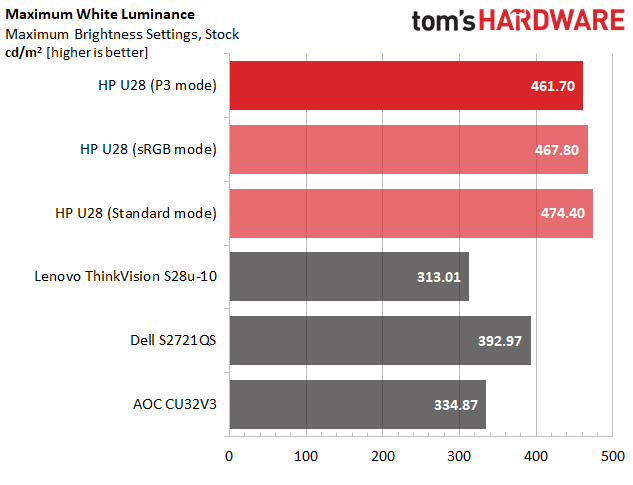
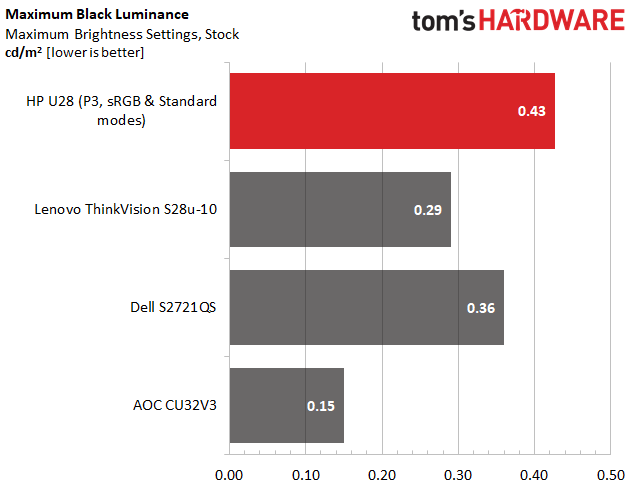
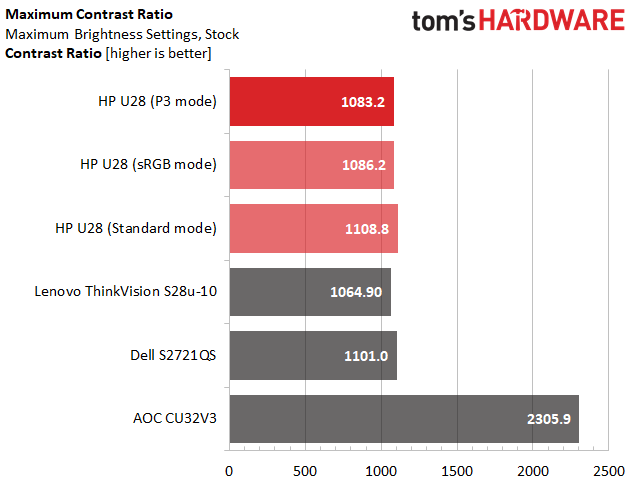
In its default mode Color Mode, the U28 peaked at 461.7 nits brightness. That already exceeds its minimum maximum brightness claim of 400 nits; however, we found an even brighter image in the Standard Color Mode, where we squeezed out an additional 12.7 nits. This is a bright monitor, and on a sunny day with a lot of sun reflecting off snow and through a nearby window, I had no trouble working at just 45% brightness. The next brightest monitor in our comparison group is still behind the HP by 68.7 nits.
We tested three of the U28’s eight preset Color Modes, and the black levels were equal at 0.4 nit. This is the worst score among our comparison group, but a 0.4-nit black level is still in the typical range for an IPS panel. The AOC is the standout here, with its VA panel hitting a low 0.15-nit black level. That helps the 32-incher leap past the competition in our contrast ratio test, where we can see why VA is considered the contrast king. The U28 gets its best contrast score, 1,1108.8:1 in its Standard Color Mode. I was hoping it’d achieve this in its default P3 mode, but the difference is minor.
Grayscale and Gamma Tracking
We describe our grayscale and gamma tests in detail here.
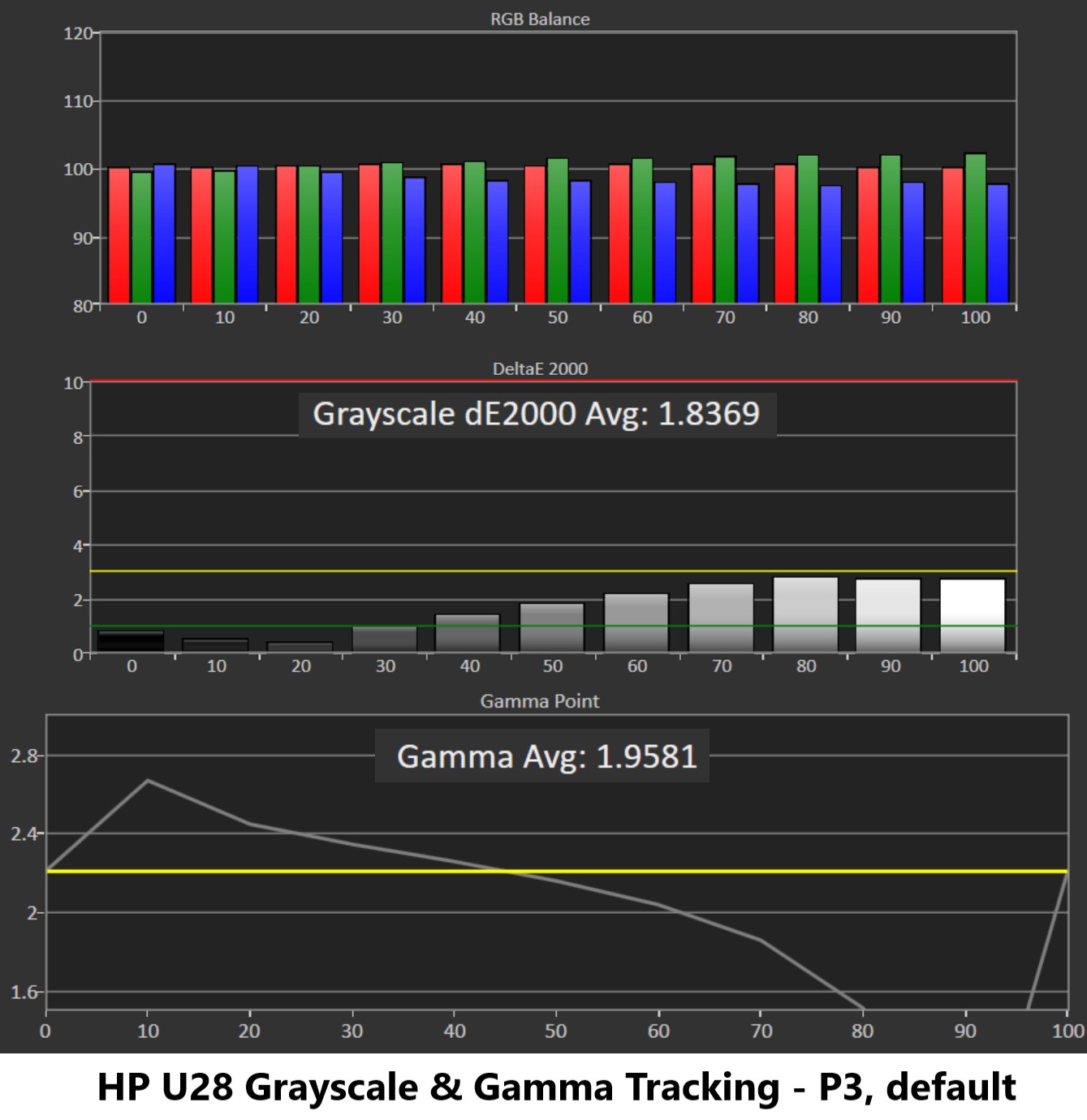
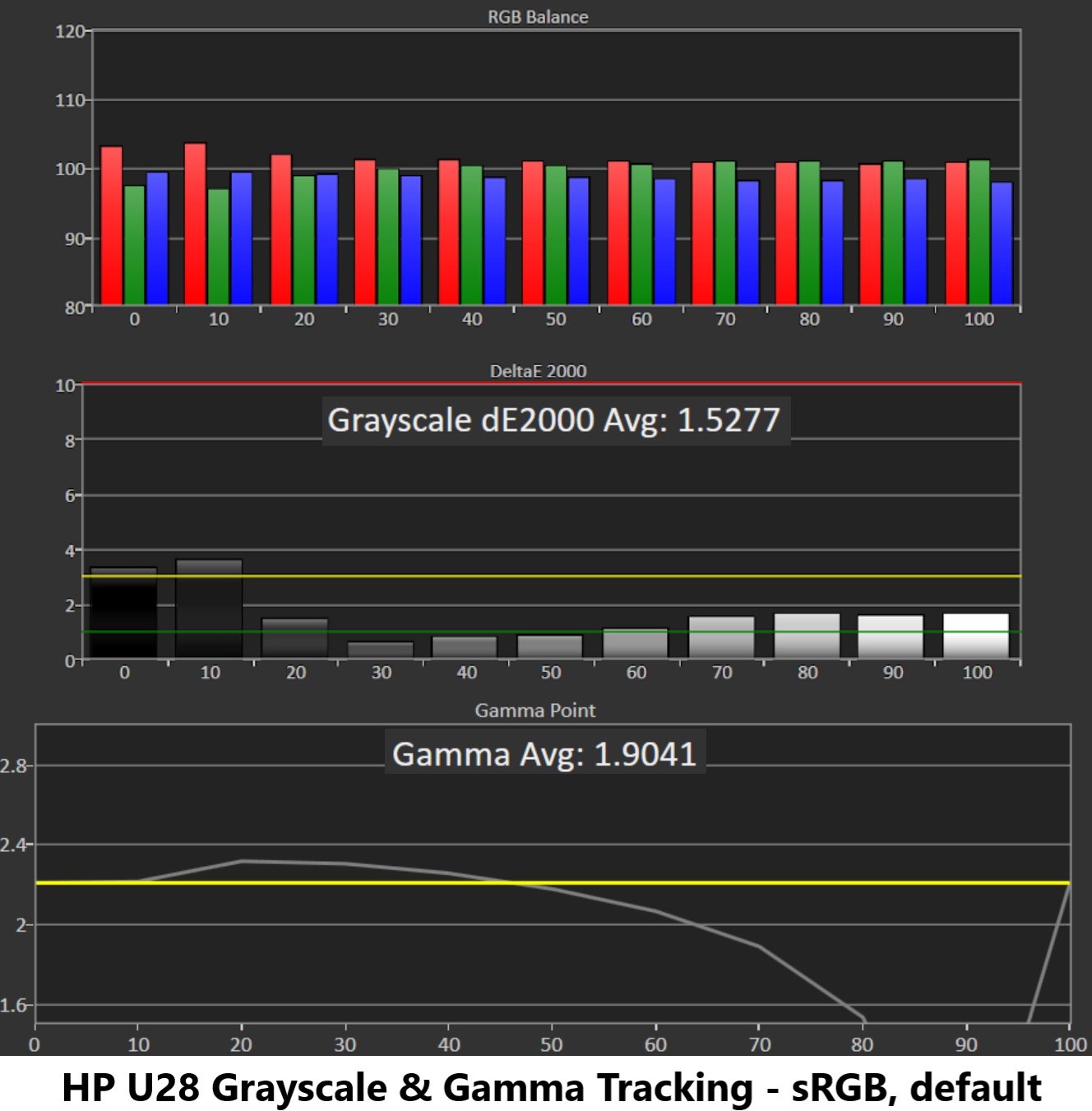
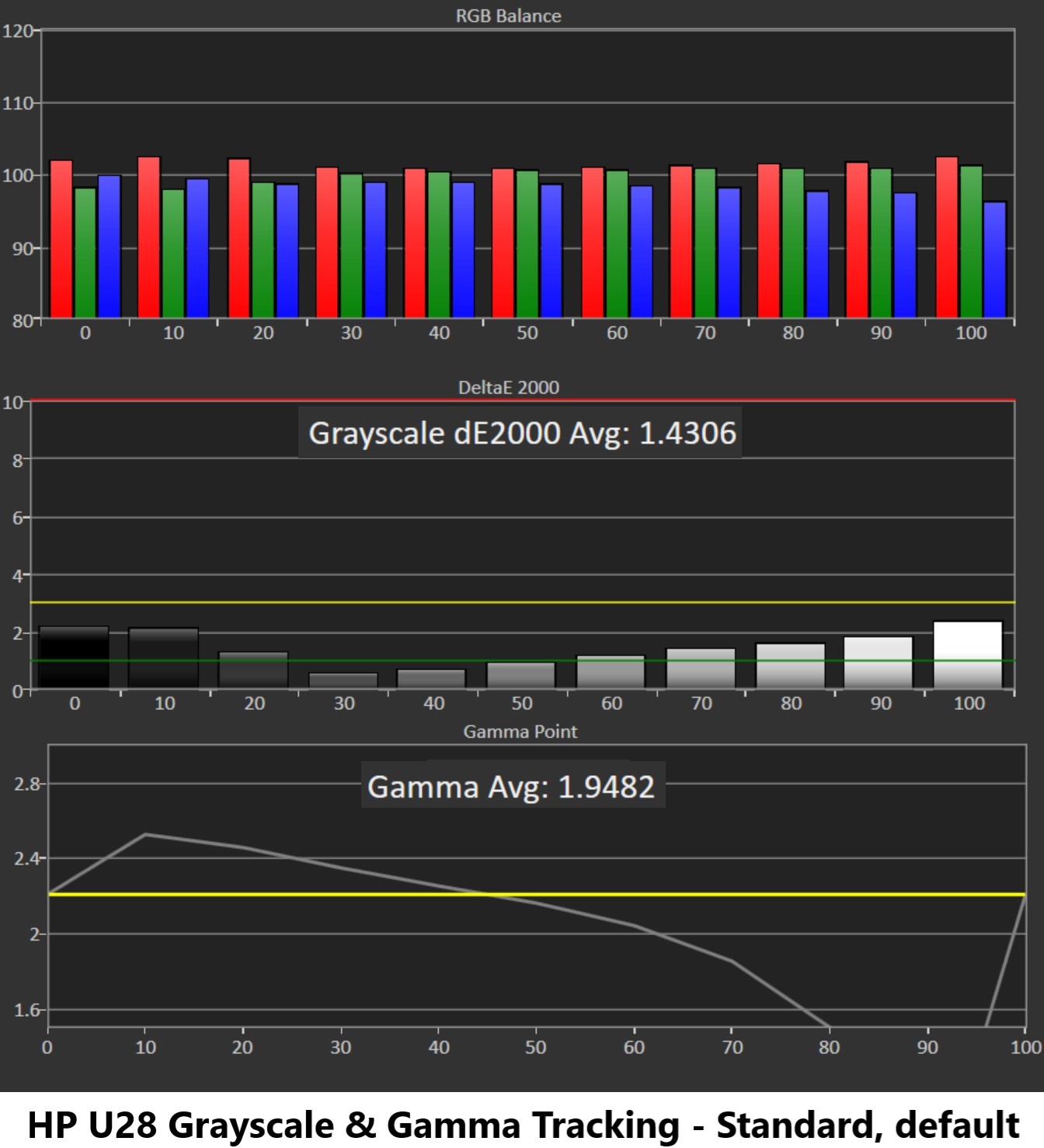
The U28 showed excellent grayscale tracking with almost no visible errors in all three Color Modes tested. The one blemish is in the sRGB mode, where at up to 20% brightness there’s small error with the color leaning a little extra red. The error is just slightly above the 3 Delta E (dE) line, which represents the visible threshold, so you’ll need a very keen eye, in addition to dim settings, to notice.
In all three modes, gamma is in the 1.9 range instead of the ideal 2.2. In the P3 and Standard modes the errors are particularly extreme at 10% and 70-95% brightness. Typically, we’d say you’re not likely to use your monitor at 10% brightness often, but the U28 gets pretty bright, and if you want to use it in a dark room you may be dropping brightness significantly. At that point, details in shadows, like the arches in a stone wall in Mission: Impossible, became harder to see, but it wasn’t a massive issue.
With the monitor set to its sRGB preset, the high gamma is less of a problem, but we still see a dramatic drop at higher brightness levels.
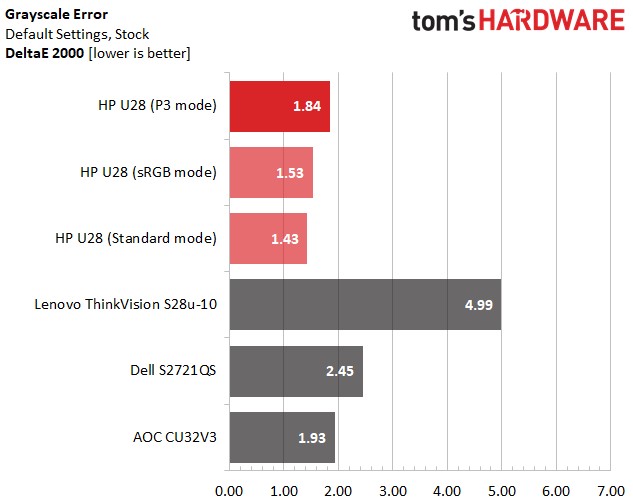
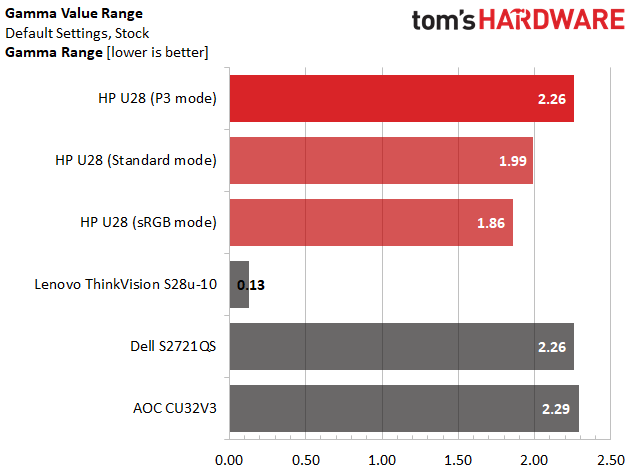
Across three image settings, the U28 delivered pro-level grayscale tracking with no visible errors, topping the comparison group. All the monitors here feature good grayscale tracking though, with only the Lenovo showing obvious calibration potential.
In the gamma value range test, we track how close each monitor sticks to the 2.2 goal across brightness levels, so the tighter the range, the better. The Lenovo won this test, but the U28 in sRGB mode takes second place. Our review focus’ P3 mode was the least accurate of the three, tested but still scored better than the AOC monitor.
Color Gamut Accuracy
For details on our color gamut testing and volume calculations, click here.
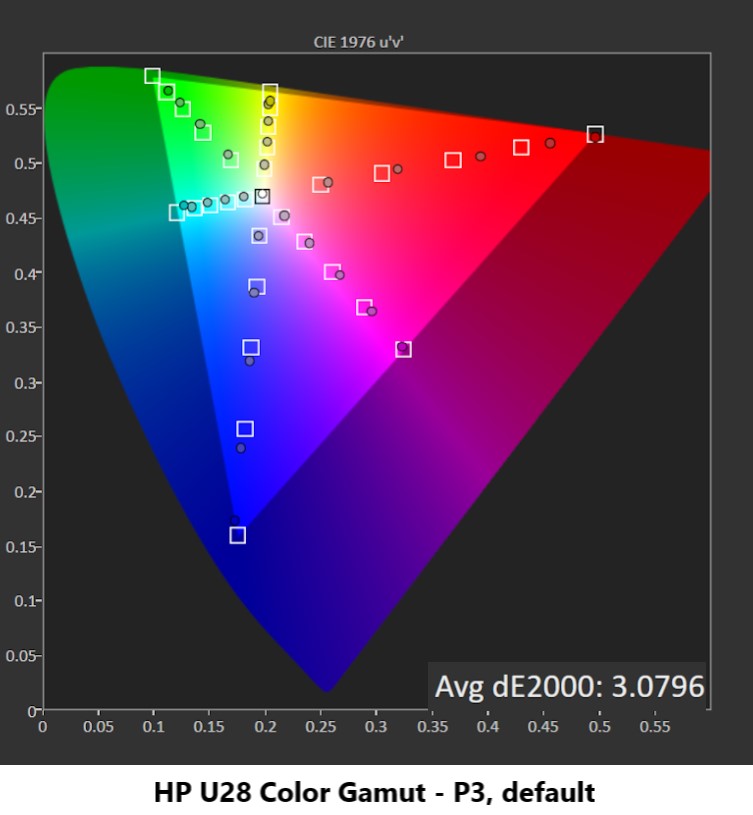
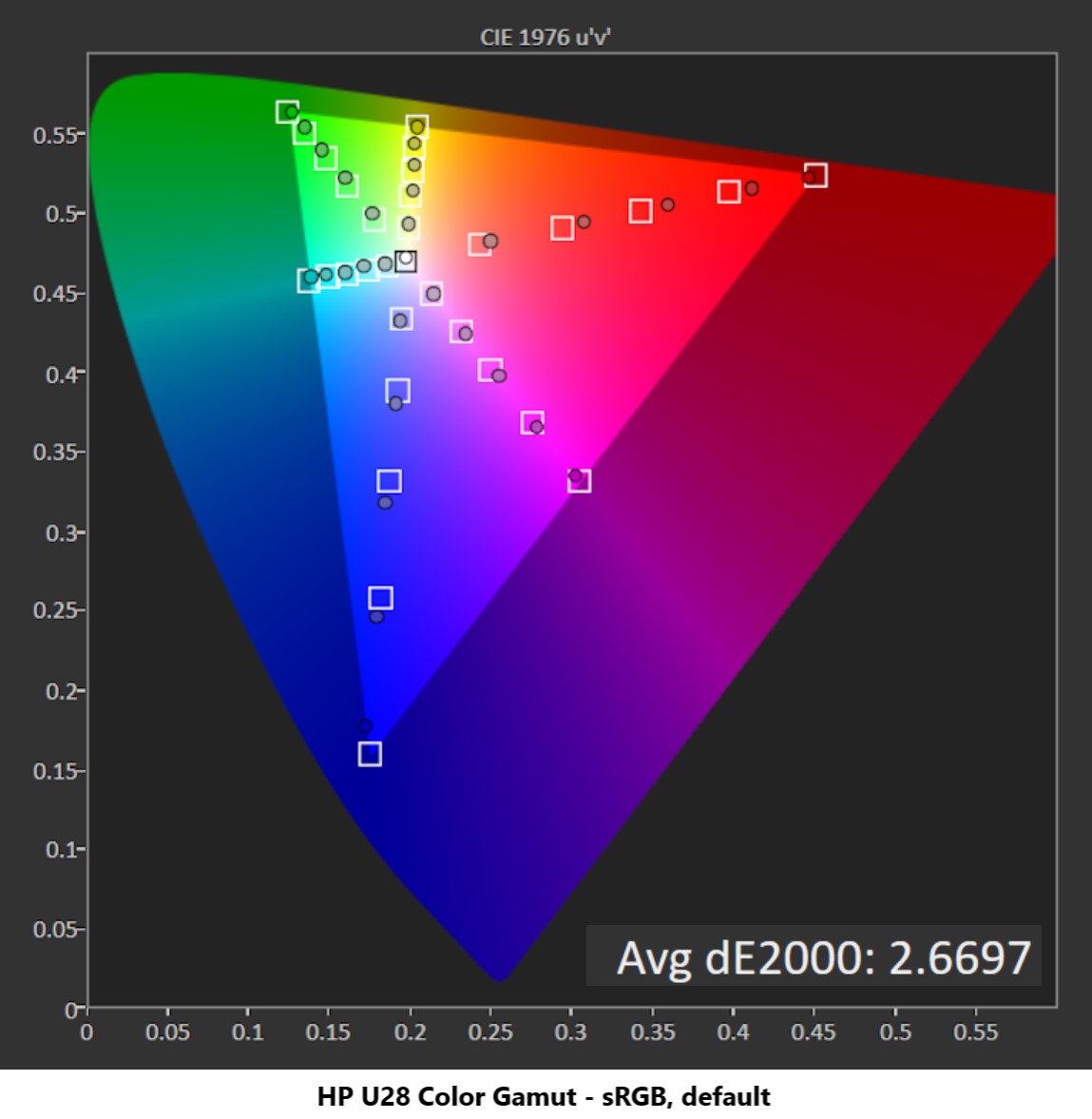
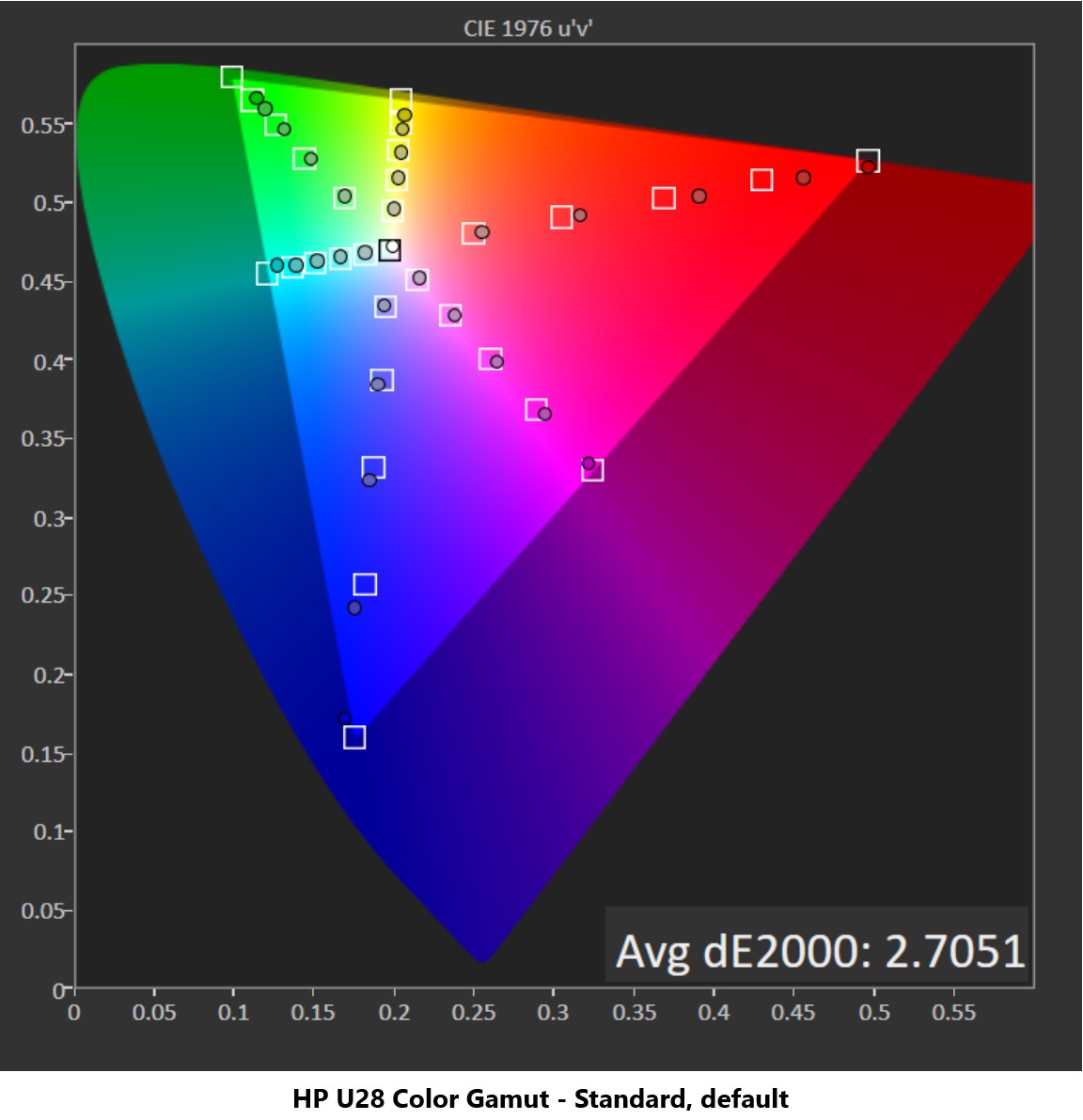
The HP boasts of the U28 being factor color-calibrated, allowing for hobbyists to enter pro-level territory when editing things like photos and videos. When measuring the P3 and Standard presets against the P3 triangle and sRGB against sRGB, errors were virtually impossible to see. The P3 mode shows a 3dE color error, and 3dE is the visible threshold. Its color chart shows slight oversaturation of red at the 20-80% saturation steps. Blue also has some oversaturation while just missing the outer blue point by a smidge. But these are very small errors that you’re unlikely to see this with the naked eye. This is pro-level accuracy across two different color spaces, showing stellar performance.
The Standard mode’s P3 accuracy is particularly good news since you can squeeze a little extra contrast out of the U28 there.
We can also confirm that HP’s low blue light feature, which is always on, does not impact color accuracy -- at least across these three presets. How effective it is at keeping your eyes fatigue-free will depend on your eyes, however. I typically don’t have an issue with blue light but will note that the monitor doesn’t have the same dimmer or beiger effect that activating low blue light modes often cast.
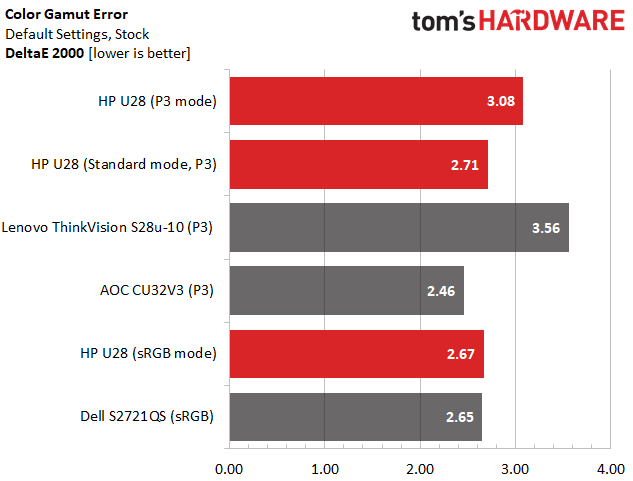
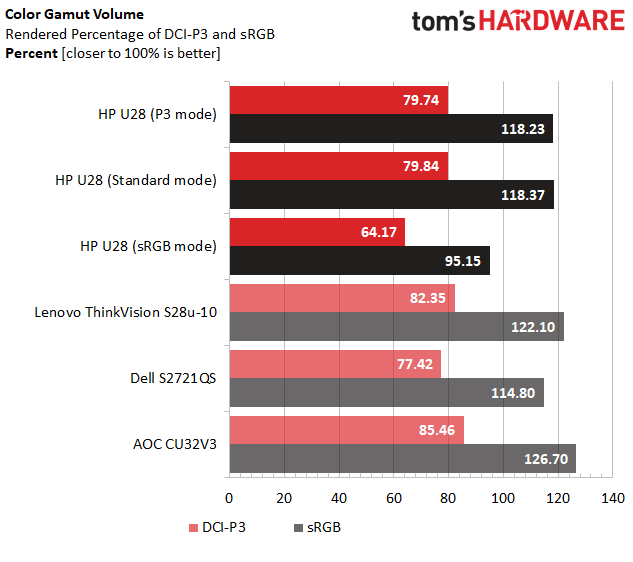
Boasting factory color calibration and accuracy worthy of video and photo editing and the like, the U28 just manages to deliver on its color accuracy claims. Its Photography P3 mode crosses the 3dE visibility mark by a hair, but we’ll give it to them. And with a 2.7 dE sRGB color error score, it’s fit for sRGB work as well.
When it comes to the P3 color space, the U28 covers 79.7% in its designated P3 Color Mode and 79.8% in Standard mode. 80% would be good, so isn’t bad performance. However, it’s disappointing to see the cheaper AOC offer a little more color at 85.5% coverage.
For web surfing and the like, the U28 chooses accuracy above oversaturation. All of the other monitors here oversaturate sRGB, but the U28’s sRGB mode covers nearly all the space without overdoing it, making it great for color-critical work or play.
HDR Performance
With Windows’ HDR mode activated, the U28’s brightness and color controls are grayed out, so there’s no tweaking available via the OSD.
The good news is that the U28 shows virtually perfect EOTF tracking, closely following the yellow line representing perfect. This helps explain why shadowy areas were so clear and detailed in Black Panther, and I had no issues seeing details in highlights either. The charts show some grayscale errors with a green-ish bias, but this wasn’t obvious.
It’s unfortunate that the U28 doesn’t let you swap to its P3 preset with HDR mode, as it did a better job of hitting the P3 color targets. In the chart above, the U28 fails to hit the triangle’s most outer red target. It also doesn’t reach outer targets for green, cyan, blue or magenta. As a result, HDR content generally looked more colorful with HDR off and in P3 mode than with HDR on. But I noticed some detail loss in shadowy areas with HDR off.
Without any advanced backlight features though, like FALD or effective dynamic dimming to boost contrast in HDR, the monitor’s contrast ratio will be pretty equal whether in HDR mode or not. Overall, HDR content looked flat compared to how it would look on better-specced HDR screens and not noticeably different than SDR.
Bottom Line



The HP U28 4K HDR monitor is a smart buy in that it does what it promises. Its IPS panel is colorful and accurate. Whether looking at SDR content on the web or switching to the P3 color space for creative work or movies, the monitor comes with accurate color presets that make productivity and entertainment enjoyable and true-to-life. And its bright screen makes it a good fit for any room, no matter how sunlit.
HDR performance doesn’t quite match up, however. HDR mode isn’t tweakable, and its colors aren’t saturated enough and it doesn’t offer a noticeable visual upgrade over SDR. Some might even prefer to watch movies with HDR off in favor of more accurate, deep colors.
And while image quality is strong, you’re not getting much more than you’ll find in similar sized or even larger monitors. For example, the 32-inch AOC CU32V3 is a curved screen with stronger contrast, due to its VA panel, and comparable, if not better, color performance. Meanwhile, the 27-inch Dell S2721QS offers similar contrast to the U28 and throws in some handy features, like speakers and a windows manager.
There may be cheaper monitors in the U28’s performance bracket, but the U28 is a reliable, accurate monitor with enough nits to help it shine brighter than some competitors.

Scharon Harding has over a decade of experience reporting on technology with a special affinity for gaming peripherals (especially monitors), laptops, and virtual reality. Previously, she covered business technology, including hardware, software, cyber security, cloud, and other IT happenings, at Channelnomics, with bylines at CRN UK.
-
dprestegard "HDR" using an 8 bit IPS panel with no dimming of any kind?Reply
Sounds more like a badge and a firmware tweak slapped on to a traditional SDR panel that already had decent P3-D65 coverage. That's pretty shameful.
Who would want a display like this? -
serniko97 Are we sure that the display is only 8bit and not 8bit+FRC? Because all panels on this price range are actually 8bit.Reply