Tom's Hardware Verdict
The Acer Predator CG437K has some minor flaws, but its image is super-accurate with the best contrast we've seen short of an OLED screen. Its price/performance quotient makes it a compelling choice among premium gaming monitors.
Pros
- +
Perfect size for desktop gaming
- +
Excellent contrast
- +
No calibration needed
- +
HDR at 1,000 nits brightness
- +
Great speakers
- +
Good value
Cons
- -
144Hz requires two DisplayPort cables and sacrificing G-Sync Compatibility and HDR support
- -
Expensive
Why you can trust Tom's Hardware
In the rarefied genre of the ultimate gaming monitors, one might think that bigger is better. But if you want to keep that display confined to a desktop, a 55 or 65-inch display doesn’t make sense because you'd have to sit at least 5-6 feet away to see the entire screen. Acer has responded with the Predator CG437K. It’s only a little smaller at 43-inch but strives to be one of the best 4K gaming monitors with everything a gamer needs for high-performance play, like Nvidia G-Sync Compatibility, a 144Hz refresh rate and HDR delivery at 1,000 nit brightness.
Although smaller than other lavish 4K screens, like the 65-inch HP Omen X 65 Emperium and 55-inch Alienware AW5520QF OLED, for $1,500 at the time of writing this is much more attainable for those seeking a very high-end gaming display.

Acer Predator CG437K Specifications
| Panel Type / Backlight | VA / W-LED, edge array |
| Screen Size / Aspect Ratio | 43 inches / 16:9 |
| Max Resolution & Refresh Rate | 3840 x 2160 @ 120Hz, 144Hz w/overclock; G-Sync Compatibility: 48-120Hz |
| Native Color Depth & Gamut | 10-bit (8-bit+FRC) / DCI-P3, HDR10, DisplayHDR 1000 |
| Response Time (GTG) | 4ms |
| Brightness | SDR: 750 nits; HDR: 1,000 nits |
| Contrast | 4,000:1 |
| Speakers | 2x 10w |
| Video Inputs | 2x DisplayPort 1.4, 3x HDMI 2.0, 1x USB-C |
| Audio | 3.5mm headphone output |
| USB 3.0 | V3.0: 1x up, 2x down; V2.0: 2x down |
| Power Consumption | 51.7w, brightness @ 200 nits |
| Panel Dimensions WxHxD w/base | 38.5 x 26.5 x 10.4 inches (978 x 673 x 264mm) |
| Panel Thickness | 3.9 inches (99mm) |
| Bezel Width | Top/sides: 0.7 inch (17mm); Bottom: 1 inch (25mm) |
| Weight | 41.1 pounds (18.7kg) |
| Warranty | 3 years |
No, the Predator CG437K doesn't have an OLED panel with infinite contrast. And it's smaller than those aforementioned pricey screens. But the Omen X 65 Emperium will set you back $3,700, and the Alienware OLED $3,000.
Are there drawbacks here? That depends on your system and your performance goals. The 144Hz refresh rate requires an overclock, which is included in the on-screen display (OSD). But engaging it eliminates both HDR and G-Sync Compatibility from the equation. To have those two things, you're limited to 120Hz. If you do choose to forgo G-Sync Compatibility and HDR for 144Hz, you'll need two DisplayPort cables. It’s an unusual configuration in our experience, and it worked, but we encountered a few hurdles. However, we will always choose Adaptive-Sync over max frame rates. Gaming at 120 frames per second (fps) is plenty fast, and the Predator’s response and smoothness are on par with the best gaming displays.
Unpacking and Accessories
The CG437K’s carton is large and heavy enough to earn the “2-man lift” sticker from the local delivery service. The monitor is a hefty 41 pounds and must be slid out, Styrofoam and all, as it is already assembled. The cable bundle includes one each of USB-C and DisplayPort, along with an IEC power cord.
You also get four magnetic LED light strips that plug into jacks on the monitor with extension cords. These can be used in a PC case or in any way you wish. You control the lighting with the OSD with six colors and nine effects available.
Product 360



The CG437K’s panel and base are fixed. You can't make adjustments, and the screen sits perfectly perpendicular to the surface it’s placed on. The image floats about 6 inches from the top of the desk, which is ideal when sitting about 3 feet away. Our peripheral vision was filled both vertically and horizontally, which is something you can’t achieve with an ultra-wide. But the 43-inch size means you can actually use this monitor on your desk, unlike larger BFGDs (big format gaming displays, which start at 48 inches), which you have to sit further away from.
Get Tom's Hardware's best news and in-depth reviews, straight to your inbox.
The monitor comes with a remote control, but we found little need for it. It controls the OSD and has rocker switches for audio volume and screen brightness. To change menu settings, it’s easier to reach under the center of the bezel, where there are four buttons and a joystick. Pressing any of them brings up a quick menu, and from there, you can change inputs, picture modes or open the full OSD.
The anti-glare layer proved effective in a wide variety of environments and prevented reflections from marring the image. There were no grain artifacts, and everything looked nice and sharp, no matter how close we got. Pixel density is 103 pixels per inch (ppi), meaning you won’t see individual dots unless you press your nose to the screen.
In back, you’ll find plenty of ventilation and a 100 x 200mm VESA mount. The stand is bolted onto either side of the well-stocked input panel. You get two DisplayPort 1.4 and a single HDMI 2.0, along with 3.5mm audio and three USB. On the right side are two more HDMI 2.0 and two more USBs. Next to the power cord jack are four ports for the LED light strips.
Using the right inputs is important to your particular refresh rate and adaptive sync configuration. If you want the full 144Hz, you must use two DisplayPort cables (Acer only includes one). And you’ll have to give up G-Sync and HDR which only work up to 120Hz. For 120Hz and below only a single DisplayPort or HDMI cable is required. G-Sync, as usual, requires DisplayPort but an Xbox One will operate with variable refresh over HDMI. Plus, it sports a pair of built-in speakers that sound surprisingly good.
OSD Features
The OSD has a large array of features and image controls, but you won’t need any of the picture adjustments except the brightness control. We recommend leaving the CG437K in its default picture mode and simply tweaking the light output to taste.
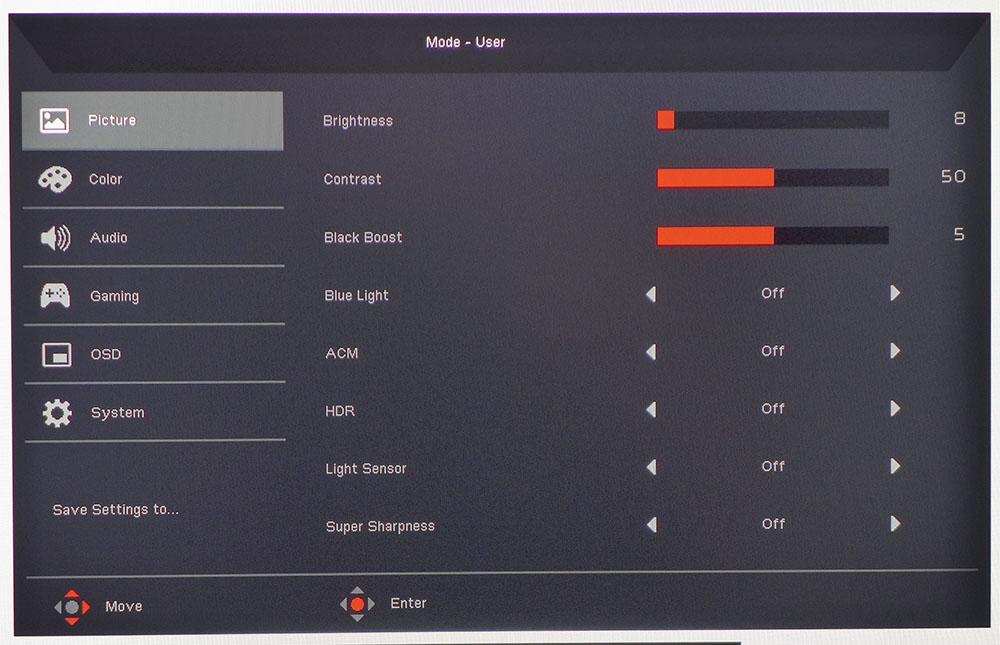
The Picture menu has basic image controls, plus a low blue light toggle, dynamic contrast, black boost for brighter shadow detail, HDR modes, a room light sensor and super sharpness edge enhancement. HDR is important because by default, the CG437K won’t switch to HDR when an HDR signal is present. You can engage an auto mode, but that won’t allow the monitor to reach maximum brightness. For the full effect, choose HDR1000 to see over 1,200 nits peak and around 28,000:1 contrast.
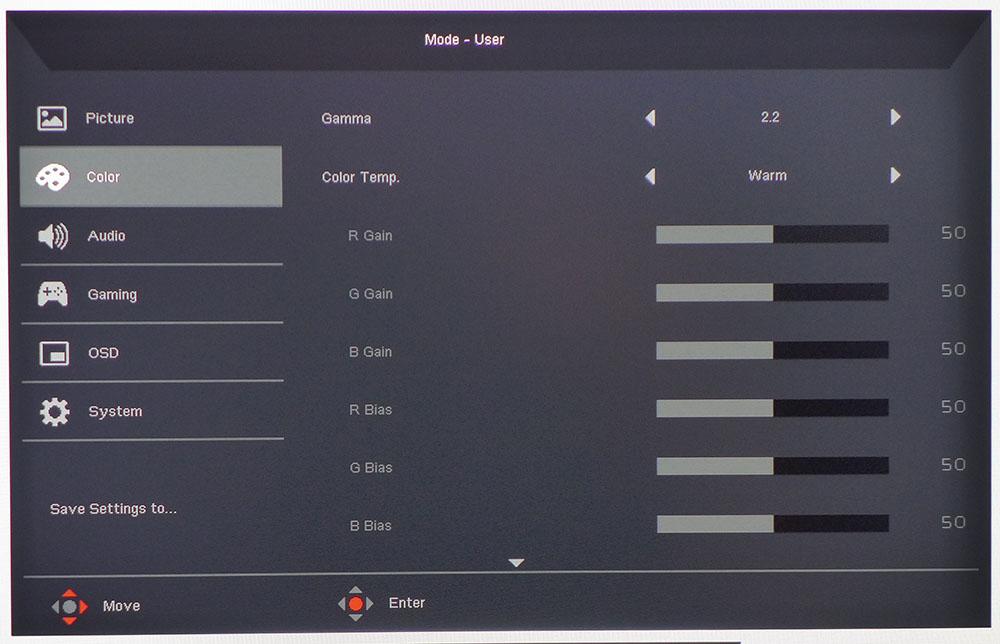
If you can’t help but tweak, there are five gamma presets and five color temp options. The User mode has RGB sliders for both gain and bias creating a two-point adjustment. The default settings are gamma 2.2 and color temp warm, which deliver almost perfect color right out of the box. Scrolling down reveals 6-axis color sliders for hue and saturation.
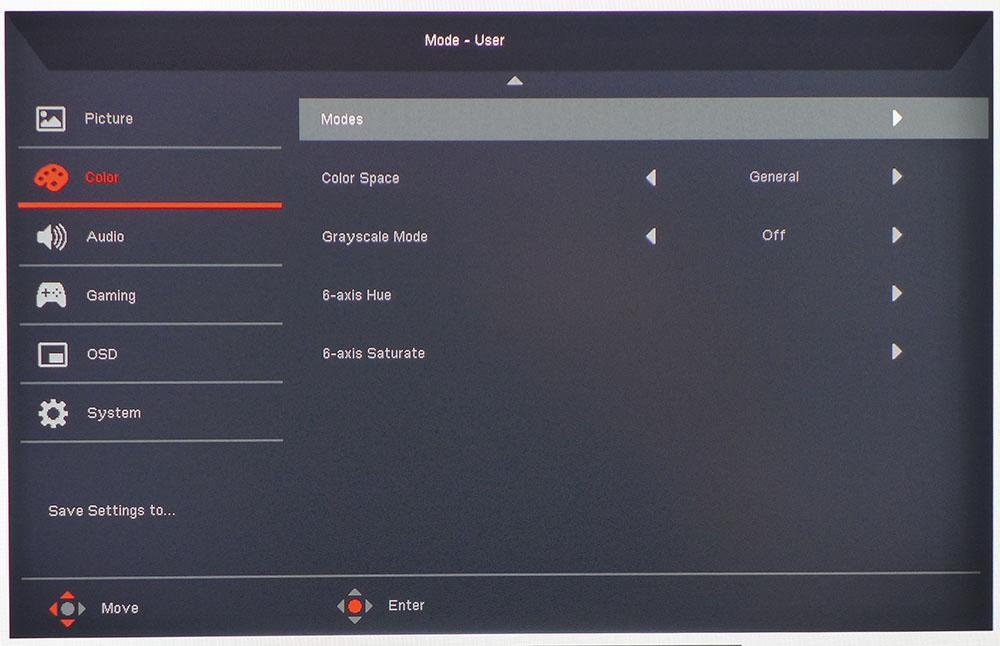
The CG437K offers multiple color gamut options, including sRGB, DCI-P3, SMPTE-C, Rec.709 and EBU. You can even engage a grayscale mode for black and white images. The best choice, however, is General, which is the default,. That gamut covers over 87% of DCI-P3. If you want to use sRGB for SDR content, it is fixed at a brightness level of 360 nits. If you want lower output, you’ll have to use DCI-P3 color for all content, both SDR and HDR.
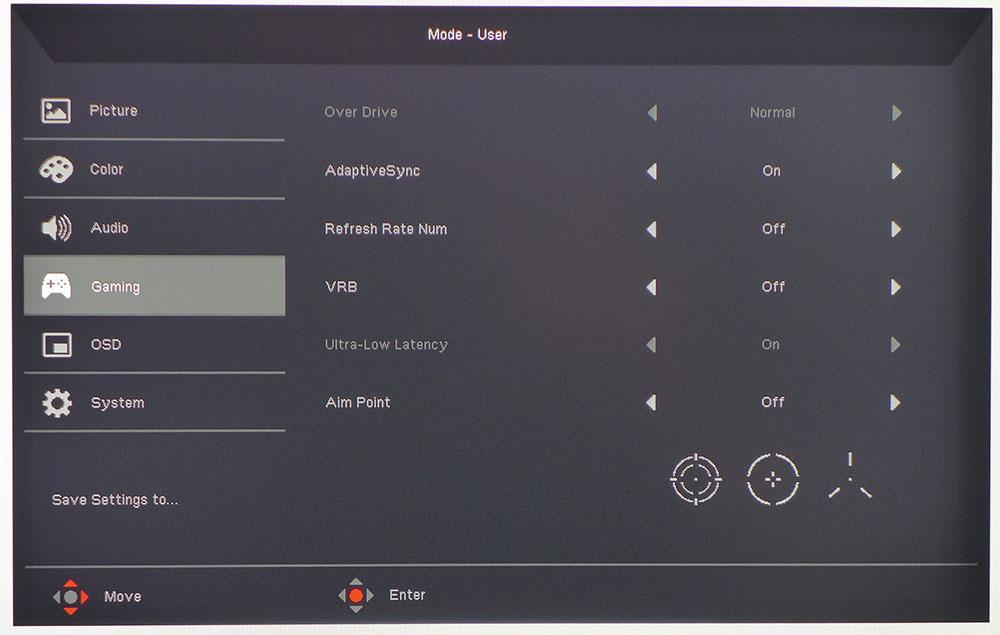
Gamers will find all the necessary tools in the Gaming menu. There is a two-level overdrive, Adaptive-Sync toggle, frame counter, motion blur reduction, low latency and three different aiming points. Like all G-Sync monitors, you can’t use adaptive refresh and blur reduction at the same time.
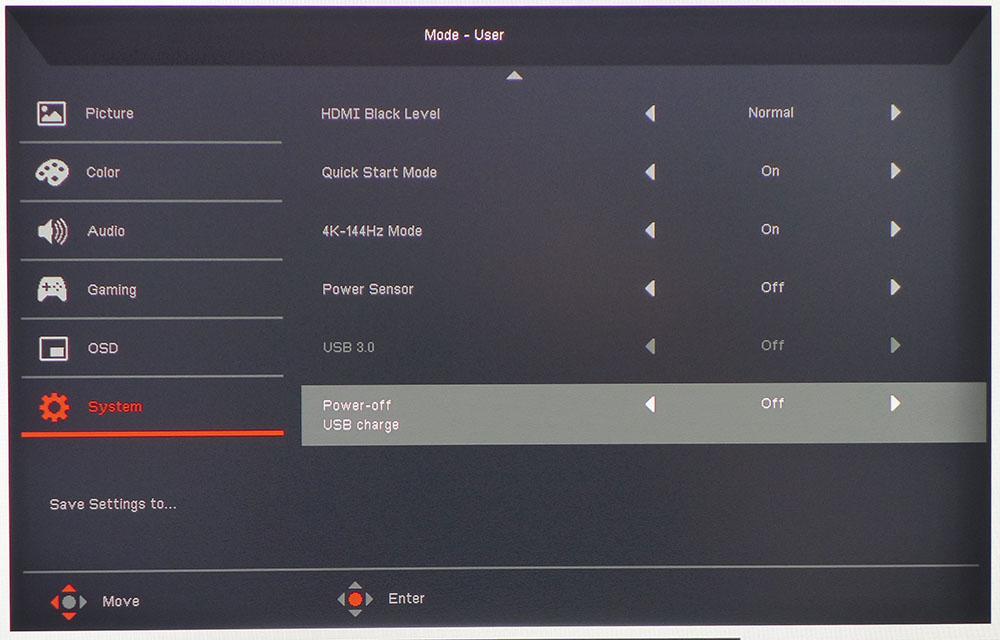
The second page of the system menu contains the overclock option if you want to run at 144Hz. Doing so takes G-Sync Compatibility and HDR support out of the equation and requires two DisplayPort cables to enable. It’s an unusual configuration and it should be noted that monitors like the Acer Predator X27 can run at 144Hz over a single cable with HDR and G-Sync.
Setup and Calibration
The CG437K’s best image comes from its default settings. That's right, no calibration required.
Changing the brightness automatically engages the User picture mode. From there, you can save any changes to one of three memories. Alternatively, you can choose from four fixed presets, plus an HDR mode.
For HDR signals, go to the Picture menu and choose HDR1000 from the HDR options. That delivers the highest brightness and contrast for HDR content.
When viewing SDR material, we preferred to leave the gamut selection on General, which covers 87% of DCI-P3.
The sRGB mode is reasonably accurate but is fixed at 360 nits brightness. If you want to set the monitor to a comfortable 200 nits brightness for SDR, go back to the General color space and turn brightness down to 8. The 0 setting produces 120 nits, which is a bit too much for a totally dark room.
Gaming and Hands-on
We’ve commented on the different gaming experiences provided by ultra-wide monitors, traditional PC monitors and the television-sized Omen X 65 Emperium and AW5520QF OLED. The Predator CG437K is different from all those. It was large enough to completely fill our peripheral vision at a 3-4-foot distance but small enough to put on a desk. You need a couch or living room to appreciate the Predator CG437K. Think ultra-wide (without the curve) with the extra height you’ve been longing for.
This is a really cool form factor for not only gaming, but also productivity. Our reference desktop display is a 32-inch 4K monitor, which is great for opening multiple windows and keeping everything sized for easy readability. The CG437K is like that but even better.
We engaged Windows HDR and were greeted by a colorful desktop with rich saturation and deep contrast. The edge backlight uses selective dimming to good effect, creating extra contrast without the halo artifacts that sometimes appear on FALD (full-array local dimming) displays. There is a slight bit of edge enhancement that can’t be turned off but also doesn’t reduce detail or call too much attention to itself.
When running at a 120Hz refresh rate, on-screen movement was smooth and blur-free. Windowed video was just like what you’d see on a high-end TV, as long as the content was mastered well and not overly compressed. We could see adding an Apple TV or Nvidia Shield box to one of the HDMI ports for easy access to Netflix or Amazon Prime.
But we’re here for the games, right? Since HDR was already on, we went right to Call of Duty: WWII. The complexity of the two-cable configuration presented a few hiccups. The game loaded but required us to switch inputs. Changing settings often kicked us back to the Windows desktop. After a few frustrating minutes, we removed the extra DisplayPort cable and rebooted. This setup still allowed for 120Hz with G-Sync Compatibility and HDR, and the game then gave us no issues.
Playing this title when the characters seem almost life-size was a completely different experience than what we saw on the 27-inch Predator X27 or even the 35-inch Acer Predator X35 ultra-wide. We were truly immersed in the environment, even more so that what we observed with the large HP and Alienware displays. Sitting this close has a huge impact. We wonder how this screen would be if it were curved slightly…
Highlight and shadow detail simply leaped from the screen, and color looked vibrant and natural. Control response was as good as the best gaming monitors we’ve tested with no perceptible lag or motion blur. G-Sync Compatibility did its thing to keep frames together, so there was no need for V-Sync or a higher refresh rate. Our GTX 1080 Ti kept frame rates at the 80-100 fps level with occasional peaks at 120 fps.
Tomb Raider doesn’t support HDR, but it still looks great when played with extended color. Though it’s intended to be viewed in the sRGB color space, we’ve never complained about the extra saturation afforded by a DCI-native monitor like the CG437K. We set the detail on ultimate and never saw an artifact or slowdown. Response is super-quick with frame rates in the 90-110fps range. The action often hit the 120Hz ceiling so we wished we could have used the full 144Hz, but we didn’t want to give up G-Sync.
Meanwhile, audio quality was superb. Large monitors have more room in their chassis for quality speakers, but manufacturers don’t always take advantage. Sometimes, they simply add power without improving the drivers. However, he Predator CG437K has the best built-in audio we’ve heard to date. Only the Omen X 65 Emperium with its included soundbar can boast better, and technically, that’s not built-in. The Predator CG437Khas plenty of bass and clear definition to enhance the action. And there’s more than enough volume available. We turned it up to 10 out of 100 for desktop play. If you sit further away or have a larger room, you might go as high as 50. Maxing the volume produced a little distortion, but you can go up to about 80, which is plenty loud, without sacrificing clarity.
MORE: Best Gaming Monitors
MORE: How We Test Monitors
MORE: All Monitor Content

Christian Eberle is a Contributing Editor for Tom's Hardware US. He's a veteran reviewer of A/V equipment, specializing in monitors. Christian began his obsession with tech when he built his first PC in 1991, a 286 running DOS 3.0 at a blazing 12MHz. In 2006, he undertook training from the Imaging Science Foundation in video calibration and testing and thus started a passion for precise imaging that persists to this day. He is also a professional musician with a degree from the New England Conservatory as a classical bassoonist which he used to good effect as a performer with the West Point Army Band from 1987 to 2013. He enjoys watching movies and listening to high-end audio in his custom-built home theater and can be seen riding trails near his home on a race-ready ICE VTX recumbent trike. Christian enjoys the endless summer in Florida where he lives with his wife and Chihuahua and plays with orchestras around the state.
-
derekullo I have been waiting to buy a 40"ish monitor for a while.Reply
I am glad I waited :)
This deserves a
-
maximiza my bdm4065 had a led strip burn out, I ordered this. 2nd week still waiting. I suspect a long back order. worth the wait as I stare at my dark band across my current monitor.Reply -
mlee 2500 Finally some progress in this area....real 4K + Gsync at more than 60Hz on a screen larger than 27" without going T.V. size.Reply
I just don't see myself going VA panel again, especially on a screen that's larger than my field of vision by default. But Acer's first 4K panels were VA before they started producing comparable IPS products, so maybe just need to wait a little longer. -
cfbcfb Well, was the price mentioned anywhere in the article. Plenty of pricing on other monitors on the first page. Didn't want to read 6 more long pages to find out.Reply -
fredg3 Has anyone confirmed whether the subpixel layout is RGB or BGR?Reply
Has anyone used it for spreadsheets? Are all the characters clear? -
Jennifer W Meh, I’ve been using an LG 43UD79-B for a couple years now.Reply
it’s kinda too big for gaming IMO, seriously... it’s HUGE
it only cost $600...
So yeah, just gonna stick with what I have. -
Jennifer W Reply
$1500cfbcfb said:Well, was the price mentioned anywhere in the article. Plenty of pricing on other monitors on the first page. Didn't want to read 6 more long pages to find out.
Pass -
Kridian I just can't bring myself to spend as much money as I would for an entire PC on a display like this.Reply
Absolutely absurd pricing. Those idiots. -
maximiza if you get it make sure to download the display widget software. it is very nice . the default is in eco display mode. I really do not know what to do with the rgb led strips though.Reply