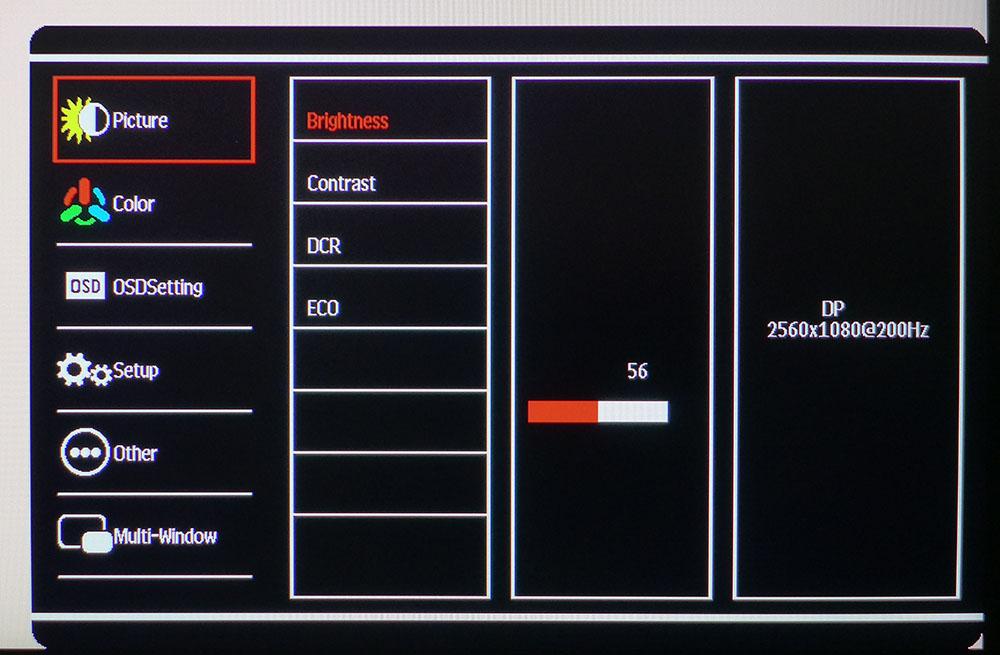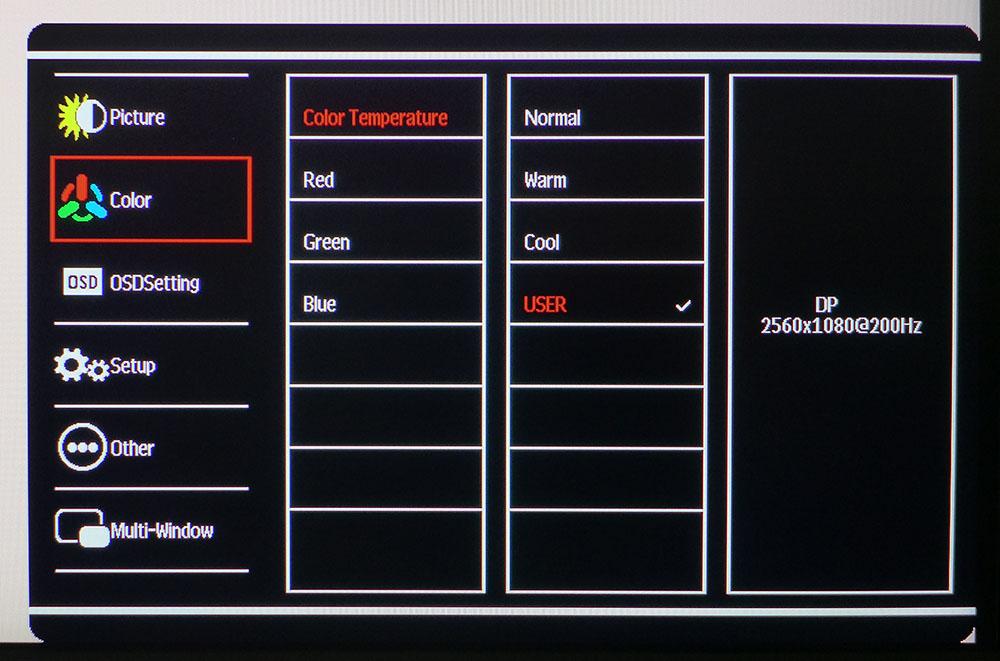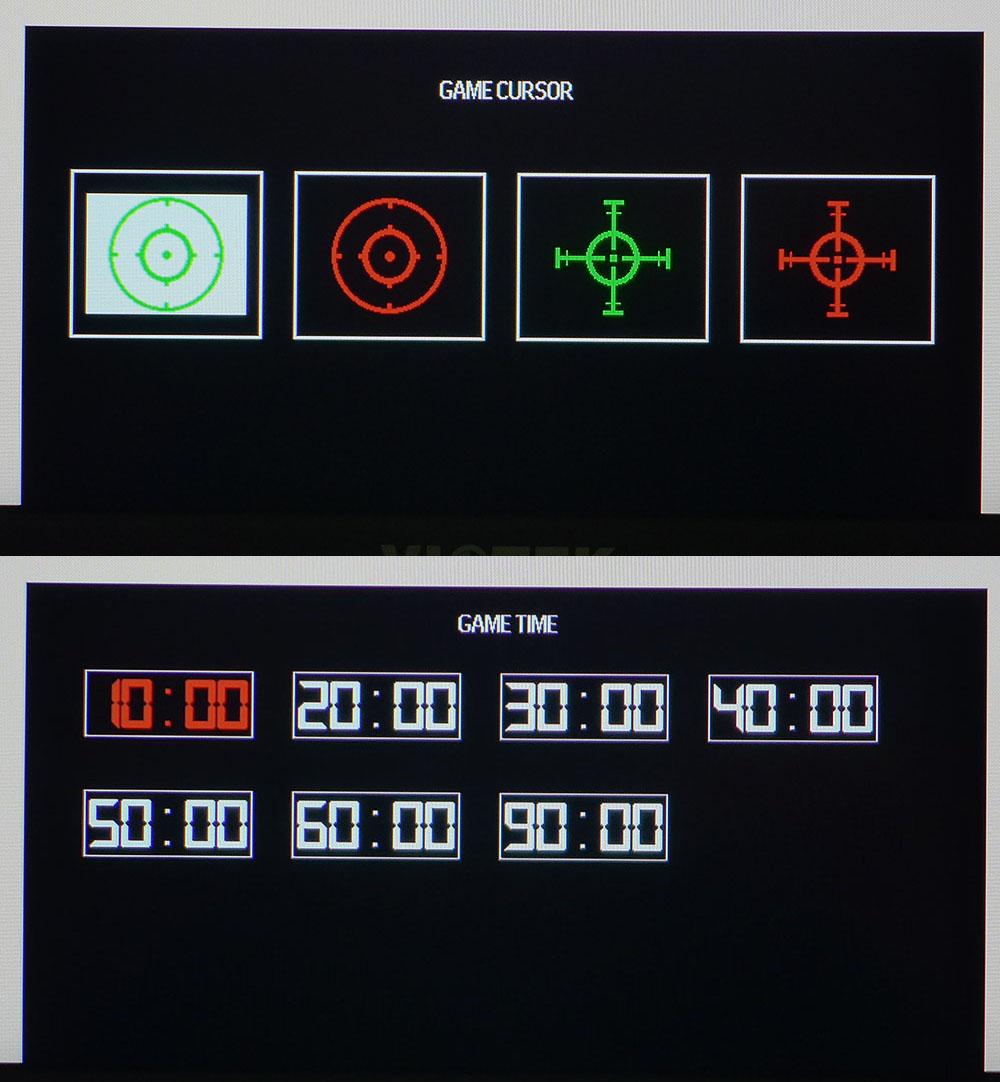Tom's Hardware Verdict
The Viotek GNV30CBXA is one of the most responsive 21:9 screens we’ve tested. But its weak overdrive allows a little motion blur to come through. And it has a contrast-heavy VA panel, but light gamma limits its image quality potential.
Pros
- +
+ Good price
- +
+ Solid build quality
- +
+ Saturated color
- +
+ Responsive gaming
Cons
- -
Weak overdrive
- -
Light gamma
- -
Sample-specific screen uniformity issues
Why you can trust Tom's Hardware
Speed and value don’t often occupy the same sentence when talking about gaming monitors. Attractive prices are even more rare among ultrawide monitors. But there are exceptions. If you’re willing to go with a slightly smaller screen and a tad less pixel density, Viotek may have the best gaming monitor for you.
The Viotek GNV30CBXA is a 30-inch, curved VA panel that runs at a 200 Hz refresh rate. The 2560 x 1080 resolution might sound low, but a 94 pixel-per-inch (ppi) pixel density isn’t bad for a screen this size. With good contrast, DCI-P3 color and Adaptive-Sync, it’s a decent package for a $320 MSRP. That makes the GNV30CBXA one of the least expensive and quickest 21:9 screens currently available.
Viotek GNV30CBXA Specs
| Panel Type / Backlight | VA / W-LED, edge array |
| Screen Size, Aspect Ratio & Curve | 30 inches / 21:9 |
| Row 2 - Cell 0 | Curve radius: 1800mm |
| Max Resolution & Refresh Rate | 2560 x 1080 @ 200 Hz |
| Row 4 - Cell 0 | FreeSync: 48-200 Hz w/LFC |
| Native Color Depth & Gamut | 8-bit / DCI-P3 |
| Response Time (GTG) | 5ms |
| Brightness (mfr) | 300 nits |
| Contrast (mfr) | 3,000:1 |
| Speakers | None |
| Video Inputs | 1x DisplayPort 1.2 |
| Row 11 - Cell 0 | 1x HDMI 2.0 |
| Row 12 - Cell 0 | 2x HDMI 1.4 |
| Audio | 3.5mm headphone output |
| USB 3.0 | None |
| Power Consumption | 36w, brightness @ 200 nits |
| Panel Dimensions WxHxD w/base | 27.6 x 15.3-20.5 x 9.1 inches (701 x 389-521 x 231mm) |
| Panel Thickness | 3.5 inches (90mm) |
| Bezel Width | Top/sides: 0.4 inch (9mm) |
| Row 19 - Cell 0 | Bottom: 0.8 inch (20mm) |
| Weight | 12.4 pounds (5.6kg) |
| Warranty | 3 years |
Viotek is relatively new to the gaming monitor world, but has already shown that it can deliver good performance for the money. Monitors like the Viotek GNV34DBE and Viotek SUW49DA did well in our benchmark tests and delivered solid gaming experiences and even better value.
The GNV30CBXA sets a new low price point for ultra-wide 21:9 monitors. At 30 inches it’s also one of the smallest. The category typically starts at 34 inches and goes up from there. We haven’t seen a wide panel of this size since they first appeared in 2013. The curve radius sounds tight on paper at 1800mm, but at this width, it’s subtle. From some angles, you can barely see it. But in practice, it’s clearly better than a flat screen for gaming.
The big story here is, of course, the 200 Hz refresh rate. We found only one other ultra-wide monitor in our database that runs this fast, the Acer Predator X35, which will set you back around $2,000 if you can find one. The GNV30CBXA also has AMD FreeSync with Low Framerate Compensation (LFC). It operates from 40-200 Hz. This monitor isn’t G-Sync-certified, but we got Nvidia G-Sync to work over the same refresh rate range. (For more, see our article on How to Run G-Sync on a FreeSync Monitor.)
The only thing missing here is HDR, and that’s no surprise or negative, given the price.
Assembly and Accessories
The GNV30CBXA assembles without tools. All that’s required is to attach the solid metal base to the upright with a captive bolt. The panel is already snapped onto the stand. But if you remove it, a 100mm VESA mount is exposed.
Get Tom's Hardware's best news and in-depth reviews, straight to your inbox.
Bundled cables are DisplayPort and an IEC power cord for the internal power supply.
Product 360






The GNV30CBXA is simply styled with just a bit of red trim to signal its gaming intent. You’ll see it around the upright’s cable hole and in the back, where there are two chevrons to set off the sides. The red ring around the stand mount is backlit with LEDs that glow red when the power is on. You can turn off the light, but there are no options for color or effect -- sorry, RGB fans. The back of the panel is contoured with a combination of curved and flat surfaces. A small group of molded-in lines add a futuristic look.
Around back, the control buttons are off to the side. They click firmly but are slightly too close together to make menu navigation easy. We’ve become spoiled by the joysticks most high-end monitors sport these days. You may have noticed what looks like speaker grilles on either side. While that would be a perfect place to put speakers, the GNV30CBXA doesn’t have any. Audio is piped through the video inputs from your PC, but you’ll have to plug in your best gaming headset or powered speakers to hear it.
From a top view, you can see the subtle 1800R curvature. It’s just enough to create a little extra immersion, but there’s no possibility of image distortion. The screen’s anti-glare layer works well at managing ambient light and does not cause grain or other artifacts.
The stand is very solid, a definite improvement over those of the other Viotek monitors we’ve reviewed. Movements are very firm, and there’s no wobble at all. The package is lighter than most, but not flimsy. The height adjustment is 120mm, with 45 degrees to either side and -5/15 degree tilt. Uniquely, there is a portrait mode, something not often seen with 21:9 monitors.
The input panel is well stocked, with one DisplayPort 1.2 and three HDMI ports. One of them is 2.0, limited to 120 Hz, and the other two are 1.4., limited to 75 Hz. To get 200 Hz alongside Adaptive-Sync, you’ll have to use DisplayPort. Also here is a 3.5mm audio jack for headphones or speakers.
OSD Features
Pressing the topmost control button brings up the GNV30CBXA’s on-screen display (OSD). The other buttons provide quick access to input selection, picture mode and gaming aids. When the menu is up, the buttons act as select, up, down and cancel.
The Picture menu has basic luminance sliders, along with dynamic contrast (DCR). DCR expands contrast slightly but locks out the brightness and contrast sliders. It also clips detail severely in dark images. It’s far too dark for gameplay when the scenery is dim. We suggest leaving it off.
Here is also the Eco section, where there are 6 picture modes. The picture modes are mostly game-specific, with Standard being the default and best. You’ll want to make some tweaks to color temperature for the best picture (see the Recommended Calibration Settings section).
The three preset color temps are all either too green or too blue. User is the default setting and is too green, but with a few tweaks, you can get good performance and an accurate picture. What this monitor could really use are additional gamma presets. The GNV30CBXA’s default luminance tracking is a bit too light.
Pressing the fourth control key brings up a game assist menu that offers four aiming reticles and seven countdown timers. These are helpful for FPS newbies and those who need an alarm to tell them when game time is over.
Viotek GNV30CBXA Calibration Settings
The GNV30CBXA needs some tweaking to achieve the best possible image. In the default Standard picture mode with an unadjusted User color temp, the grayscale is clearly green. Gamma is also slightly light, but unfortunately there are no gamma presets to correct this. The RGB sliders work well, but you must be careful not to stray too far from the factory values. We made several attempts to improve gamma by trying different parts of the RGB range and only succeeded in making things worse. A few clicks are all that’s necessary to achieve good grayscale tracking.
Below are our recommended calibration settings for the Viotek GNV30CBXA.
| Picture Mode | Standard |
| Brightness 200 nits | 56 |
| Brightness 120 nits | 26 |
| Brightness 100 nits | 18 |
| Brightness 80 nits | 11 (min. 48 nits) |
| Contrast | 50 |
| Color Temp User | Red 48, Green 42, Blue 41 |
Gaming and Hands-on
The GNV30CBXA is a competent monitor for everyday tasks. It’s bright enough for any room with moderate ambient light. Since it tops out at just over 300 nits, sunlit windows might overwhelm the image if they shine on the screen. Contrast is solid for Windows apps where black text is rendered clearly against white backgrounds. Color is natural and vivid without being too harsh. You can get a touch more depth by using the DCR feature, but that feature is best left off because it locks out the brightness and contrast controls. More importantly, it makes dark images too dark and crushes shadow detail severely.
With 2560 x 1080 resolution, one might think pixilation would be a problem, but it isn’t. 94ppi renders a sharp picture with no dot structure visible from 2-3 feet away. The stand also lets you put the screen at an ideal height without tilting it. We’ve found a perfectly vertical orientation to be the best way to use and enjoy curved monitors.
The GNV30CBXA offers decent contrast without help. It would benefit from a darker gamma option though. Nighttime scenes in Call of Duty: WWII made us think we were playing on an IPS, rather than VA. The advantage of VA is its low black levels, but Viotek hasn’t made use of that here. The picture has good depth but not as much as it could with a little firmware tuning. Highlights are appropriately bright though. Sunlit scenes looked vibrant and saturated with solid detail and texture. Color was natural and well-saturated.
Tomb Raider showed us the GNV30CBXA’s textural prowess in bright outdoor scenes. Plants and rocks looked three-dimensional. Viotek did a good job with the GNV30CBXA’s color palette. It’s a little more vivid than standard sRGB, but doesn’t go too far. The monitor uses the larger DCI-P3 color gamut, but does so carefully.
We noticed a video processing issue when playing games. Though the GNV30CBXA scored well in our response test, objects smeared slightly when we moved our best gaming mouse quickly. The overdrive made a difference, but wasn’t aggressive enough to completely eliminate this artifact. Blur Busters tests showed subtle black trails behind the moving UFOs. The overdrive option is either on or off; there are no levels to pick from. It’s better to leave overdrive on, but it isn’t as effective as it could be.
Adaptive-Sync worked perfectly. We never saw a screen tear. We tried turning it off to see if the overdrive would improve, but it didn’t make a difference. Framerates stayed high, thanks to the GNV30CBXA’s 2560 x 1080 resolution. You won’t need an expensive PC to hit 200 frames per second (fps) and use this monitor’s highest refresh rate to its maximum potential.

Christian Eberle is a Contributing Editor for Tom's Hardware US. He's a veteran reviewer of A/V equipment, specializing in monitors. Christian began his obsession with tech when he built his first PC in 1991, a 286 running DOS 3.0 at a blazing 12MHz. In 2006, he undertook training from the Imaging Science Foundation in video calibration and testing and thus started a passion for precise imaging that persists to this day. He is also a professional musician with a degree from the New England Conservatory as a classical bassoonist which he used to good effect as a performer with the West Point Army Band from 1987 to 2013. He enjoys watching movies and listening to high-end audio in his custom-built home theater and can be seen riding trails near his home on a race-ready ICE VTX recumbent trike. Christian enjoys the endless summer in Florida where he lives with his wife and Chihuahua and plays with orchestras around the state.
-
helper800 Reply
Agreed, for desktop use I personally prefer at least 100 ppi. For instance a 27 inch 1440p monitor has a ppi of about 108. A 31.5 inch 4k monitor has about 132 ppi. I also have a 55 inch CX OLED at my desk which is about 86 ppi, and its not bad at all because my viewing distance is about 50-65 inches away from the screen.Findecanor said:94 PPI might be sufficient for games, but not for the desktop for me.