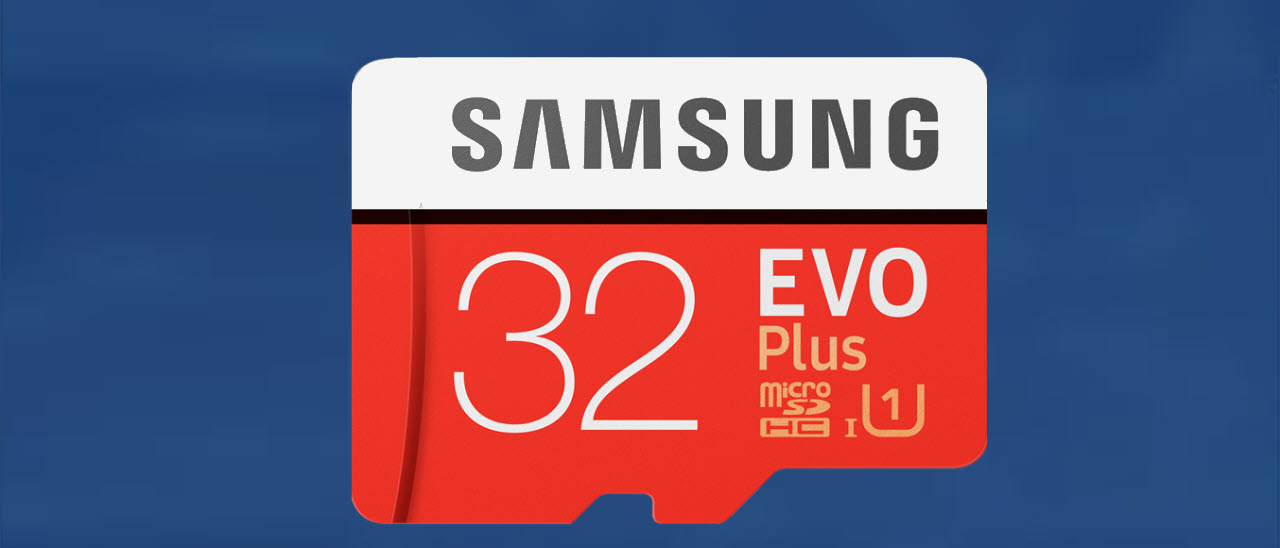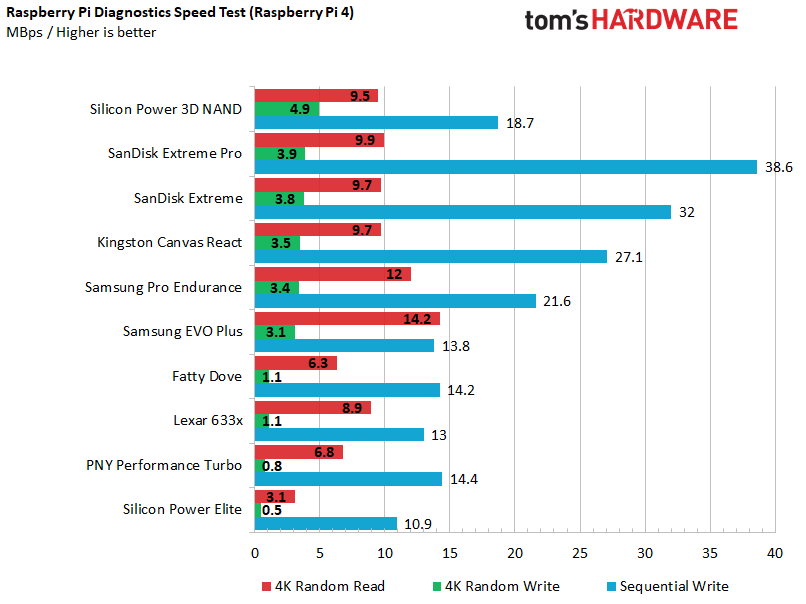Best microSD Cards for Raspberry Pi 2025
Improve your Pi performance with the right microSD card


The list in brief
1. Best Overall
2. Best for Speed
3. Fastest Booting
4. Best Endurance
5. Best Low Cost
6. Other microSD Cards Tested
7. Speed Ratings and Types
8. How We Test
9. Discounts
Unlike many other modern computing devices (including other single board computers such as the Khadas VIM4, LattePanda 3 Delta, LattePanda Sigma and the Orange Pi 800), most Raspberry Pis have no internal storage, relying instead on removable microSD cards as their primary boot drives. The exception to this rule are the Compute Module 4, Compute Module 4S and the Compute Module 5 which offerd variants with onboard eMMC storage. For mainstream models of Raspberry Pi the lack of internal storage keeps the cost of the Raspberry Pi historically low as there is no need to source onboard storage and controller chips. The Raspberry Pi 5, in a break from the established norm, introduced a PCIe connector to the traditional form factor (the CM4 introduced PCIe though.) This connector has since been used with a plethora of NVMe based SSDs and offers much higher performance than the humble microSD card.
That said, microSD cards are a cost effective storage means. At the time of writing, high performance 32GB micro SD cards can be picked up for $10! But which microSD card should you buy for your Raspberry Pi? To help find the answer, we tested ten different 32GB cards on a Raspberry Pi 4, a Raspberry Pi 3 B+ and a Raspberry Pi Zero W to see which offers the best performance for the money.
We chose the 32GB capacity because it offers more than enough room for most use cases while not being appreciably more expensive than 8 or 16GB cards. Raspberry Pi OS can run on a card that’s as small as 8GB (see how to set up a Raspberry Pi) if used with the Lite version of the OS. But for the full Raspberry Pi experience you will need the full install and that leaves you very little, if any, extra space on an 8GB card. You can claw back some space on your SD card, but with micro SD card prices being so low, even for high performance cards, now is the time to expand your storage. With every update and release gradually using more and more of your card, 8GB will soon become too small for a typical setup. If emulation is your goal then 32GB should be the bare minimum as PlayStation 1 CDROM images weigh in at around 700MB, so ten games can easily eat up around 25% of your micro SD storage. PlayStation 2 and GameCube images will take up considerably more space.
Are the days of micro SD cards in the Raspberry Pi numbered? Not yet, as the release of the Raspberry Pi 5 and its SDR104 compliant micro SD card reader provides improved performance. We've used the official Raspberry Pi branded A2 SDR104 micro SD cards and in our tests we found that when using compatible SDR104 cards, the SD card speeds rival the USB 3 SSD speeds of the Raspberry Pi 4! That is plenty fast for most projects.
If you need the ultimate speed for your Raspberry Pi, then you need the flagship Raspberry Pi 5 and an M.2 HAT such as the Editor's Choice Pineboard HatDrive! Nano Pimoroni's NVMe Base, and the official Raspberry Pi M.2 HAT . We've got a guide on how to use an NVMe drive with your Raspberry Pi 5.
Quick List

Best microSD Card Overall
With good overall performance and a low price, the Silicon Power 3D NAND range of microSD cards are a good choice for the Raspberry Pi. They may not be a well known brand, but these cards run well on all models of Raspberry Pi, even the Raspberry Pi 5.

Great Speeds, Best for Pi 3
This is an expensive card but when you pay the money, you get the performance. This speed class A1, class 10 card provides great performance on Raspberry Pi 3, 4 and the new 5.

Fastest booting Raspberry Pi microSD
This speed class 10, A1 card is the fastest booting micro SD card that we tested. It has strong application open times and great 4K reads and writes on the Raspberry Pi Zero.

Long-lasting Raspberry Pi microSD Card
With a claimed long lifespan and strong app open and boot times, Samsung’s card is a good choice when speed and endurance are required. If you’re building mission critical applications around the Raspberry Pi, then this little card could be the one for you.

Good Raspberry Pi microSD performance for the price
A fast card at a low price, that is the Samsung Evo Plus. It won’t break your wallet or test your patience. It has fast application open times and the boot times aren’t too shabby either.
The Best microSD Cards for Raspberry Pi 2025
Why you can trust Tom's Hardware
Best microSD Card Overall
1. Silicon Power 3D NAND
Our expert review:
Specifications
Reasons to buy
Reasons to avoid
We’re honestly shocked that the best performing Raspberry Pi microSD card in our roundup is also the cheapest one and comes from a lesser-known brand. It’s also rated UHS Speed 1 rather than 3, although these ratings are largely meaningless (at least for Pi owners). In fact, we were so surprised at this card's performance that we tested a second unit to make sure the first one wasn’t a fluke.
For a price of just $6.99 (£5.99) at publishing time, the Silicon Power 3D NAND achieved the highest speeds on the Raspberry Pi 4 in almost all the IOzone tests, especially with 4K random writes. It also, by a hair, loaded all of our apps fastest on the Pi 4, though its boot time was second slowest. The Silicon Power NAND 3D card also performed well on Raspberry Pi 3 B+ and Pi Zero W, though it didn’t lead in as many categories.
During our testing we noticed that this card has one huge advantage over most of its competitors: the ability to physically write on it. Because the surface is partially white, you can scribble on it with a Sharpie marker. That helps immensely when you have multiple cards in a drawer and don’t know which is which.
Great Speeds, Best for Pi 3
2. SanDisk Extreme Pro
Our expert review:
Specifications
Reasons to buy
Reasons to avoid
SanDisk claims that the Extreme Pro can read at up to 100 MBps and write at up to 90 MBps and has labeled it with a UHS rating of 3, a Video Speed Rating of 30 and an Application Speed rating of A1. As we note below, these ratings aren’t very useful, but nonetheless, this card is indeed one of the fastest around.
On the Raspberry Pi 3 B+, the SanDisk Extreme Pro finished first in six out of eight IOzone tests, including random 4K reads and writes. On Raspberry Pi 4, the card was within a few tenths of a second of the fastest application open times on the Raspberry Pi 4 and it was 0.5 MBps or less behind the leader in the all-important 4K random read and write speeds on IOzone. It also had the fastest sequential write speed on the Raspberry Pi Diagnostic test.
SanDisk backs the Extreme Pro with a limited lifetime warranty and claims that it is waterproof, shockproof and X-ray-proof.
Fastest booting Raspberry Pi microSD
3. Kingston Canvas React
Our expert review:
Specifications
Reasons to buy
Reasons to avoid
The Kingston Canvas React was in the upper performance tier on nearly all of our Raspberry Pi microSD card tests and it stood out by being the fastest booter on both the Raspberry Pi 4 and Raspberry Pi 3 B+. It also provided application open times that were consistently among the best.
The card’s only real downside is modest (but not terrible) 4K reads and writes on the Raspberry Pi 4. On the Raspberry Pi 3 and Zero, which have a slower microSD card reader, its 4K scores were better relative to the competition.
Kingston backs the Canvas React with a limited lifetime warranty, but it does not claim that the card is waterproof or shockproof in its market materials.
Long-lasting Raspberry Pi microSD Card
4. Samsung Pro Endurance
Our expert review:
Specifications
Reasons to buy
Reasons to avoid
While it doesn’t win every test, the Samsung Pro Endurance is a great all-around Raspberry Pi microSD card that promises up to 25 times greater longevity than a typical card. While we can’t prove or disprove this claim, we do know that Samsung has an excellent reputation in the industry and backs the card with a limited lifetime warranty. The company also says that the card is waterproof, temperature-proof and X-ray-proof.
The Samsung Pro Endurance comes close to the leaders on application open times and boot times while achieving fast transfer speeds on every test on every Pi model. On the Raspberry Pi 4, it achieved the fastest 4K random reads on IOzone and the speediest sequential transfer rate in the Raspberry Pi Diagnostics tool. Though it is labeled as UHS 1 speed, it hangs with or outpaces cards that are labeled UHS 3. At $10.99 at publish time, it’s not the cheapest card, but also not the most expensive.
Good Raspberry Pi microSD performance for the price
5. Samsung Evo Plus
Our expert review:
Specifications
Reasons to buy
Reasons to avoid
Selling for a modest $8.51 (£7.29) at publication time, the Samsung Evo Plus offers solid performance from a highly-trusted brand at a very reasonable price. Samsung backs the Evo Plus with a 10 year warranty and claims that the card can survive X-rays, magnetic radiation and even 72 hours in seawater. Most of us probably aren’t worried about submerging a card in water, but it’s nice to know that if you waterproof your Raspberry Pi, the card will be fine too.
In our tests on the Raspberry Pi 4, the Samsung Evo Plus offered consistently strong application opens, coming within 0.2 to 0.3 seconds of the leader. It also booted in a speedy 24.7 seconds, only 0.7 seconds slower than the Kingston Canvas React. The card had solid transfer rates in IOzone, though its 4K random writes were a little disappointing (rates were much higher in the Raspberry Pi Diagnostic test). On the Raspberry Pi 3 B+, the Evo Plus got really good application open times and slightly better 4K writes.
Other Raspberry Pi microSD Cards We Tested
Other Raspberry Pi microSD Cards We Tested
Not every product deserves to be listed as one of the best Raspberry Pi microSD cards. Here are some other cards we tested and our brief take on each.
- SanDisk Extreme: This card really was not bad, offering solid all-around performance for, at press time, a little more than $10 or £10.
- PNY Performance Turbo: The most expensive card we tested at $14.90 (UK price N/A), this card did not live up to its name or its price tag. The Raspberry Pi Diagnostic tool gave the Performance Turbo a failing grade, thanks to an awful 4K random write speed of 0.8 MBps. Its sequential numbers were also subpar.
- Lexar 633x: The second least expensive card we tested, the Lexar 633x isn’t all bad. Its app open and boot times were good, but its 4K random write speed and its sequential write speed were poor enough for it to flunk the Raspberry Pi Diagnostic test.
- Silicon Power Elite: This card costs a few dollars more than the Silicon Power 3D NAND and yet it performs so much worse. It was the slowest card to boot by far, taking more than twice as long as the fastest booting card on both the Pi 4 and Pi 3 B+, the Kingston Canvas React. It had the slowest app open times and also failed the Raspberry Pi Diagnostic Test.
- Fatty Dove: You wouldn’t expect much of a no-name brand like Fatty Dove so you won’t be disappointed. This card was rated UHS 3, proving how meaningless these speed numbers are. It failed the Raspberry Pi Diagnostic test, thanks to really poor 4K random writes and overall sequential writes.
MicroSD Speed Ratings and Types: What Do They Mean?
MicroSD Speed Ratings and Types: What Do They Mean?
When you’re shopping for a microSD card, whether it’s for Raspberry Pi, a phone, a camera or a Nintendo Switch, you’ll see as many as four different types of speed ratings listed, the first three of which measure minimum sequential write speed in MBps. The SD Association provides a detailed explanation by to keep it simple, here’s a brief list:
- Speed Class: The oldest class system appears with a circle around the number. The highest class, class 10, is a mere 10 MBps so any new card will meet this standard.
- UHS Speed Class: This is the most common spec and appears as either a 1 or a 3 inside of a U symbol. The 1 promises 10 MBps and the 3 offers 30 MBps. However, in practice, we’ve tested cards rated as UHS 1 that were just as fast as 3s.
- Video Speed Class: This is shown as a V with a number after it and is commonly shown as V30 (30 MBps), V60 (60 MBps) or V90 (90 MBps).
- Application Speed Class: This is a newish metric that measures IOPS rather than sequential throughput. Cards can be rated either A1 (1,500 IOPS random read / 500 IOPS random write) or A2 (4,000 IOPS random read / 2,000 IOPS random write). Few of the cards we tested were rated for A1 (and none for A2) as 32GB cards don’t tend to have this classification. However, several users in the Pi community report that the A2 cards make no difference in Pi performance. Jeff Greeling has a comprehensive article comparing A2 and A1 microSD card performance on Raspberry Pi where he finds zero benefit.
Almost all cards are marked with the UHS rating or 1 or 3, fewer have the Video Speed and only a few high-end cards are marked with the Application Speed. In addition to labeling their cards with some of these classes, vendors will offer their own estimates that are much more generous. For example, Samsung claims that its Pro Endurance card can get up to 100 MBps reads and 30 MBps writes, even though it is only labeled as UHS class 1 (10 Mbps). In practice, these classes meant nothing, because cards with UHS class 1 often outperformed those with class 3.
You’ll also see that some cards are listed as microSDHC while others are specked as microSDXC. These standards mean nothing for performance and only tell you something about the capacity that you already know from the number of GB. microSDHC (high capacity) cards are those that go up to 32GB and microSDXC cards support higher capacities (but could also be 32GB). Either type works fine in a Raspberry Pi.
How We Tested Raspberry Pi microSD Cards
How We Tested Raspberry Pi microSD Cards
We used a combination of synthetic and timed tests to measure microSD card performance on Raspberry Pi. Because it has the highest possible transfer speeds, we ran the full suite of tests on the Raspberry Pi 4, including FIO (Flexible Input / Output tester), which usually took more than five hours to complete. On the Pi 3 B+, we ran just IOZone and the application and boot time tests and, on the Pi Zero W, which is slow to open every app, we used IOZone alone.
IOZone Results on Raspberry Pi microSD Cards
IOzone is a popular Linux storage benchmark that measures read and write speeds. We owe a huge hat tip to Jeff Geerling whose excellent article on microSD card benchmarks inspired us to use IOzone in our testing. We configured it to test both random and sequential reads of 4K and 1,024K blocks with a total file size of 100MB. We also enabled the direct I/O option that bypasses the operating system’s cache so we’re getting a better idea of the card’s performance on its own.
When we tested on the Raspberry Pi 4, the Silicon Power 3D NAND card, which coincidentally is listed as UHS Speed 1, comes out on top in the all-important 4K random write, 4K sequential write, 4K sequential read, 1,024K random read and 1,024K sequential read tests. The SanDisk Extreme Pro, Samsung Pro Endurance and Kingston Canvas React all put in strong showings as well. The Silicon Power Elite, while more expensive than the company’s 3D NAND did very poorly as did the Lexar 633x, the PNY Performance Turbo and the Fatty Dove 32GB card.
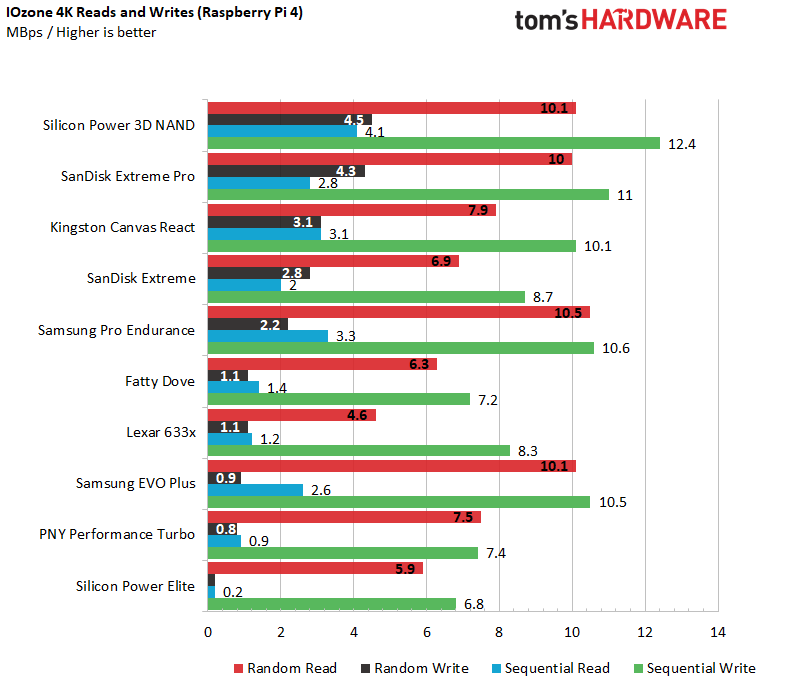
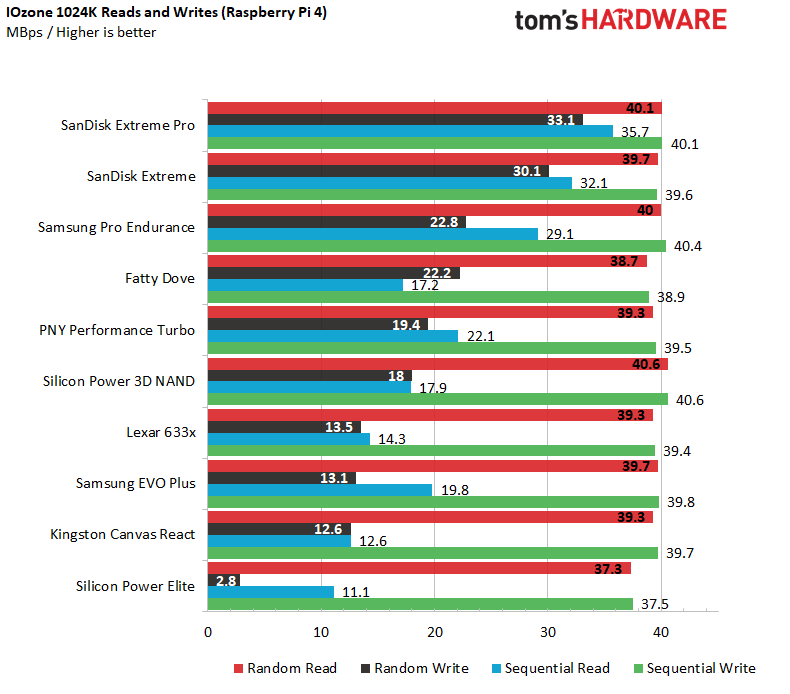
The SanDisk Extreme Pro dominated the IOzone tests on the Raspberry Pi 3 B+, placing first in every category but 1,024K random writes and 4K sequential writes. The same cards that did poorly on the Raspberry Pi 4 were equally awful on the Pi 3 B+.
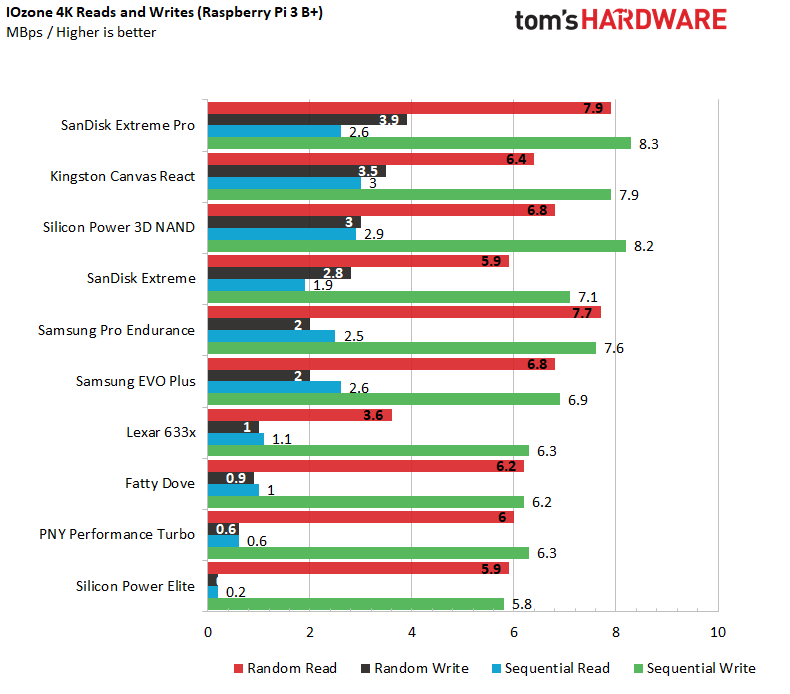
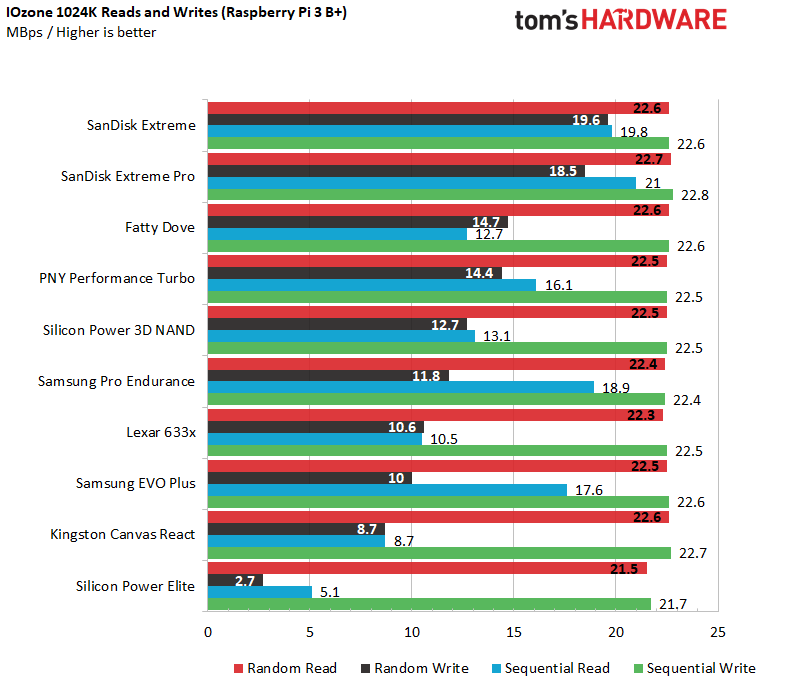
IOZone performance on the Raspberry Pi Zero W was more of a mixed bag, with a more even spread of top performers in different rounds. However, the SanDisk Extreme Pro won the most rounds.
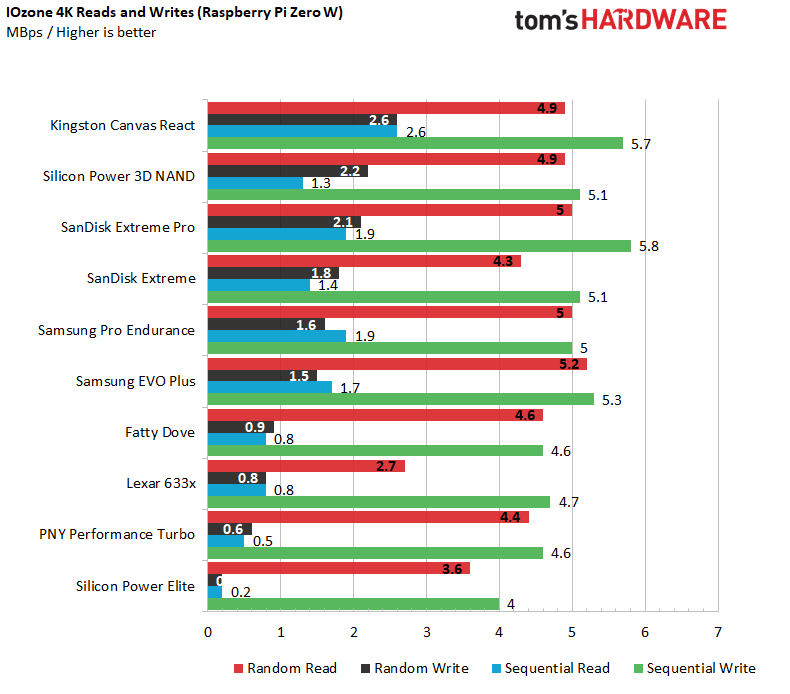
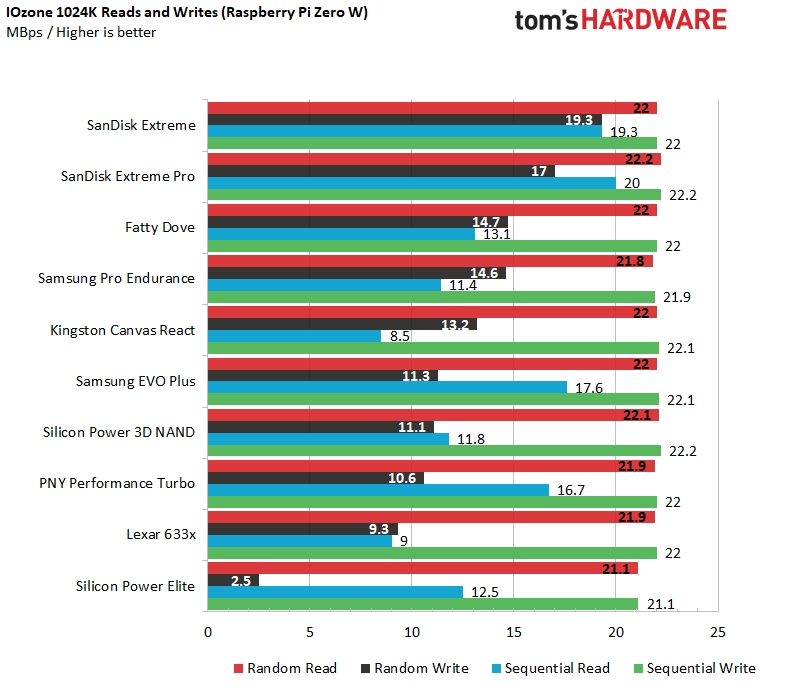
Application Open Times of Raspberry Pi microSD Cards
One of the most visible manifestations of Raspberry Pi microSD card performance is how quickly your favorite apps load. To measure, we timed four popular pieces of software: Chromium Browser, GIMP, LibreOffice Calc and Scratch Desktop 3. For better or worse, on both the Raspberry Pi 4 and 3 B+, there was very little difference between the best and worst open times, with differences of tenths of a second separating the competitors.
Despite the minor differences between cards, on the Pi 4, the Silicon Power 3D NAND had the fastest times on every app while different cards came out on top for each application on the Pi 3 B+.
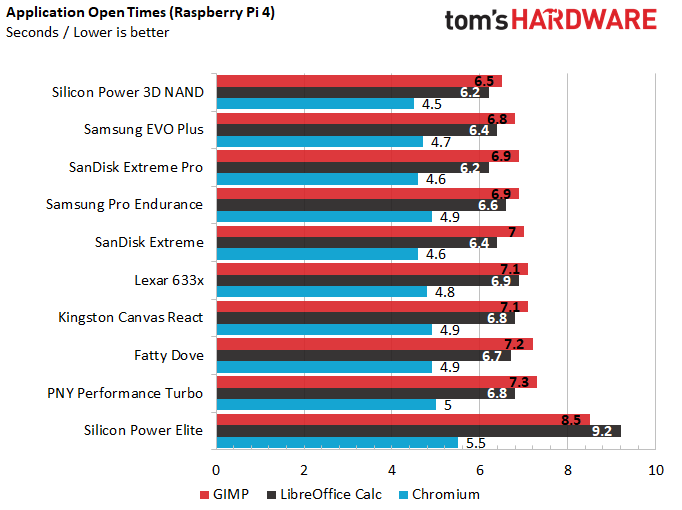
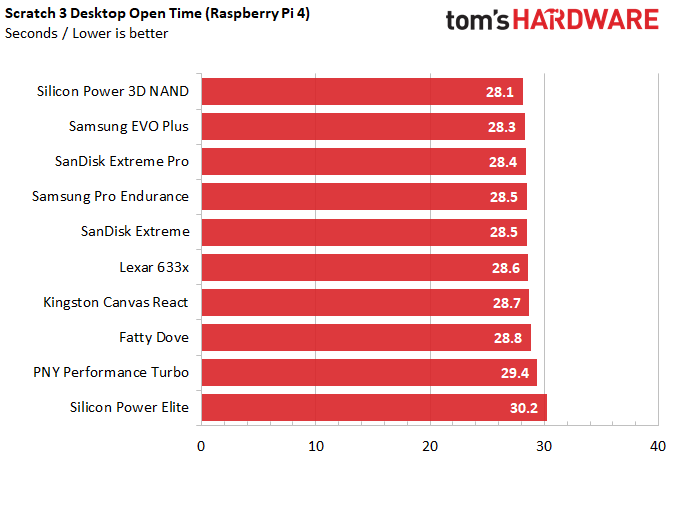
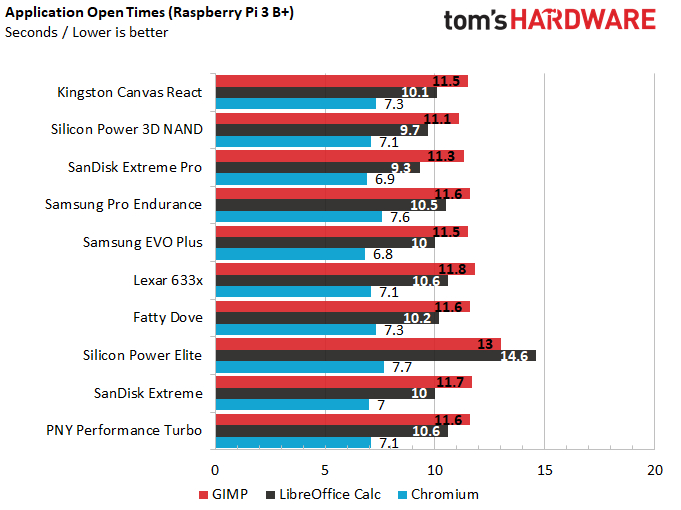
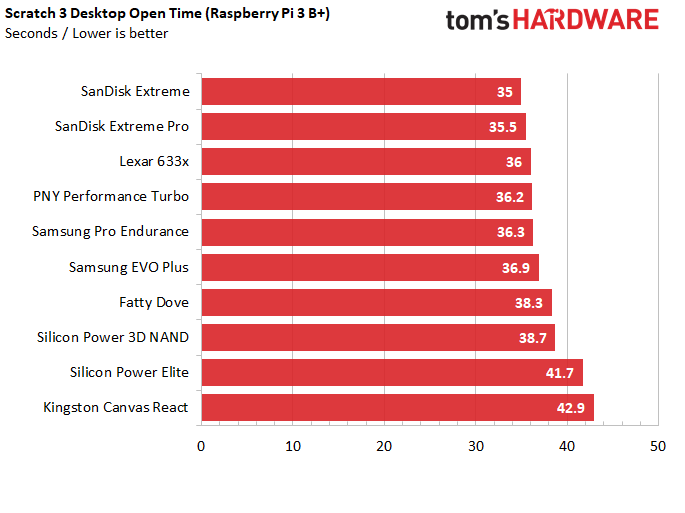
Boot Times on Raspberry Pi microSD Cards
Eight out of the ten cards booted Raspberry Pi 4 in between 24 and 26 seconds, with the Kingston Canvas React taking the crown at 24 seconds. Though the Silicon Power 3D NAND card did so well on application opens, it had a significantly slower boot time. And, at 49.3 seconds, the Silicon Power Elite card was a disaster.
The boot times on the Raspberry Pi 3 B+ told a similar story. All of the non-Silicon Power cards were within two seconds of each other, with the Kingston Canvas React again taking the booting crown. The Silicon Power 3D NAND card wasn’t awful at 28.9 seconds, but the Elite took a leisurely 50 seconds.
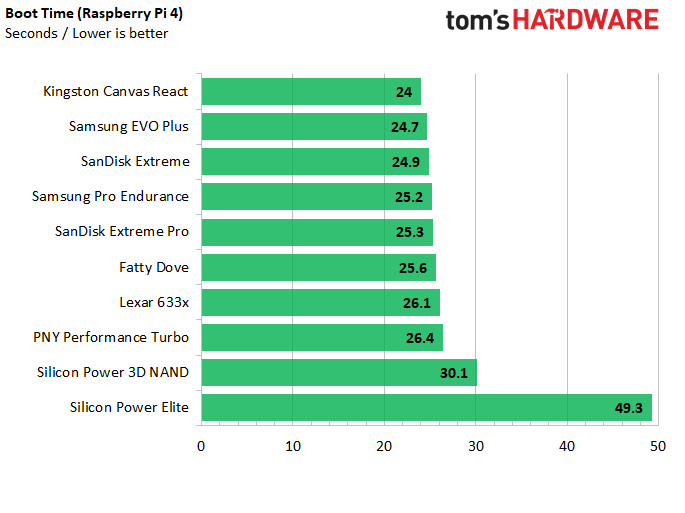
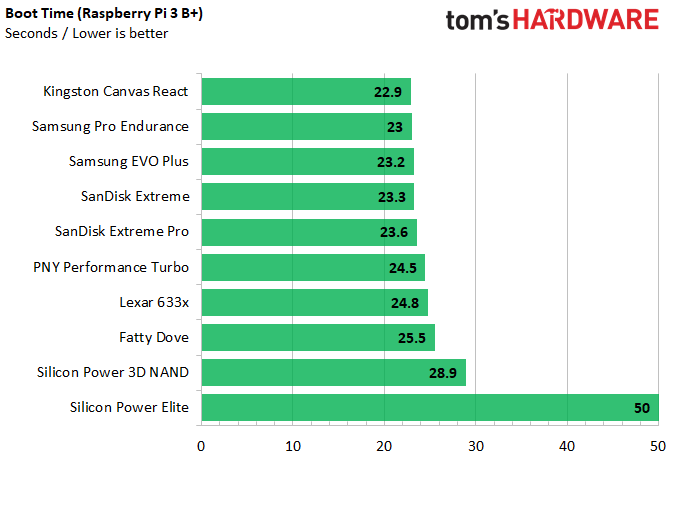
Raspberry Pi Diagnostics SD Card Speed Test
The Raspberry Pi Foundation has its own speed test, which measures 4K random reads and writes, along with sequential writes (of an undisclosed size). The test not only provides numbers, but also a pass or fail rating, based on the results.
We tested all of our cards on the Raspberry Pi 4, using the Diagnostics test and four of them -- the PNY Performance Turbo, Lexar 633x, Silicon Power Elite and Fatty Dove outright failed -- due to horribly slow 4K random writes. While the numbers were sometimes higher than we saw for the same cards in IOzone, they told a similar story.
The fastest card for 4K random writes was the Silicon Power 3D NAND while the leader in 4K random reads was the Samsung Evo Plus and the sequential winner was the SanDisk Extreme Pro.
Bottom Line
The differences between the best cards are subtle enough that you may not be able to tell our top choice from one further down the list in every workload. However, our testing shows that clearly not every Raspberry Pi microSD card is the same and there are many poor performers you should avoid. And just because a card carries a particular speed rating, for example UHS 3, that doesn’t mean that it will be faster than another card that has a lower rating.
Finding Discounts on the Best microSD Cards
Finding Discounts on the Best microSD Cards
Whether you're shopping for one of the best microSD cards for Raspberry Pi or one that didn't make the cut, you may find savings by checking out our lists of the latest Amazon promo codes, Newegg promo codes, Staples coupons, Micro Center coupons or Samsung promo codes
Check out this amazing discount on one of the best bang-for-buck microSD offerings ahead of Black Friday. This deal may not last long. See our Best Black Friday Raspberry Pi Deals for the latest microSD bargains.
Get Tom's Hardware's best news and in-depth reviews, straight to your inbox.
Avram Piltch is Managing Editor: Special Projects. When he's not playing with the latest gadgets at work or putting on VR helmets at trade shows, you'll find him rooting his phone, taking apart his PC, or coding plugins. With his technical knowledge and passion for testing, Avram developed many real-world benchmarks, including our laptop battery test.
-
Bigalow I love write-ups about micro SD card benchmarks. I notice a big difference when using them on a Raspberry Pi. However, it seems like the article has wrong link regarding the Samsung Evo Plus card. All the other links, are for a 32GB card, while the Evo Plus link @ Amazon is for a 128GB. So, the 32GB Evo Plus micro SD cards cost even less than the listed price of $24.94. They're $8.05 at Amazon at this moment. If you can find the older 32 GB Samsung Evo + micro SD cards, where they print a "+" symbol instead of spelling out the word "Plus", those are even faster. But they're getting hard to find and have largely been replaced by the "Plus" versions. I see that the article's link to Dell show a picture of the "+" cards, but I'd be surprised if that were true. I'd bet a nickle that you get a "Plus" card instead. If you want top performance for your Raspberry Pi 4, try a SSD as your root drive - they're nearly 10x faster. If you want top performance for your Raspberry Pi 3, look into overclocking the Pi's card reader, you can get basically 2x increase in speed, but there's a caveat or two. In any case, thanks for the article and good find on the Silicon Power micro SD cards.Reply -
TCA_ChinChin It is really quite useful information knowing that such a low cost option actually performs among the best, even compared to the most well known and reputable brands. I'll keep this in mind when I'm shopping for SBCs and SD cards for them.Reply -
AdminUser I'm using the SanDisk 128GB Extreme PRO USB 3.1 Solid State Flash Drive, $40 @ Amazon - amazing performance. No SD needed with the new beta boot eprom updateReply -
jtremblant Great article. I have several Rpi 4's 8gb and 4gb, Most of them use fast SSD drives as Evo 860 and Crucial MX500. However, since Ubuntu 20.04 LTS 64 bit does NOT support USB 3 boot yet, I have to rely on slow microsd cards. I only purchase the most expensive and allegedly faster ones like kingston extreme and extreme pro. And after buying 4 32gb silicon power because of your article, difference is highly noticeable compared to my kingston micro sd's mentioned above , they run much faster and they just run on my RPi 4 8Gb smooth as butter without any lags at all. I'm impressed by these low-cost SP cards.Reply -
jtremblant Reply
They are needed if you are using a real OS like ubuntu server/desktop/mate 20.04 LTS 64 bit. There's NO support yet for USB Boot on Rpi 4 other than raspbian 32/64 bit OS's.AdminUser said:I'm using the SanDisk 128GB Extreme PRO USB 3.1 Solid State Flash Drive, $40 @ Amazon - amazing performance. No SD needed with the new beta boot eprom update -
jtremblant Reply
After checking multiple benchmarks about your Sandisk 128gb Extreme Pro USB 3.1 SSFD, you could've got 3x faster reading/writing speeds for the same money with a Kingston A400 240Gb SSD drive and a USB3 to SATA adapter(UASP and Trim support under raspbian) w/ ASM1153E chipset(Eluteng). Take a look:AdminUser said:I'm using the SanDisk 128GB Extreme PRO USB 3.1 Solid State Flash Drive, $40 @ Amazon - amazing performance. No SD needed with the new beta boot eprom update
https://storage.jamesachambers.com/latest/3 -
ThatMouse Does the Pi corrupt the sd card when you power it off? That was my problem with the original Pi. I was told that using a thumb drive prevents this problem.Reply -
montyw47 A number of SD card manufacturers are putting up disclaimers on warranties, They are saying that applications with high write to read ratios are NOT covered under the lifetime warranties! One such being an automobile camera with 2 lenses and image sensors. All the years of touting lifetime warranties now come with an implied disclaimer about writing too many times to an SD card. Anyone hear similar or different? SanDisk, Sony, Lexar, Transcend, etc. what are your official policies on lifetime warranty?Reply -
SuperNintendoChalmers Reply
No, the Pi does not corrupt sdcards when you power off. Someone is telling you nonsense.ThatMouse said:Does the Pi corrupt the sd card when you power it off? That was my problem with the original Pi. I was told that using a thumb drive prevents this problem.
If you cut power abruptly, instead of shutting down properly, then you risk corrupting the filesystem just like any other modern computer. This holds true whether you are using an sdcard, USB flash drive, spinning hard drive, or SSD. This is true on Windows, MacOS, Linux, BSD, etc. You can look up "journaling filesystem" and "asynchronous I/O" to understand why this happens.
The Raspberry Pi also needs a very good USB power supply, especially the Pi 3 and Pi 4. The official power supplies are great, there are also a number of known good high-current power supplies on the market. This is effectively the same point as above - if you cut power, you risk corrupting the storage.
In the early days of the Raspberry Pi, it was common to have a very bad time with sdcard storage. This is likely because the market at the time was full of terrible sdcards which didn't like the heavy read/write that running an OS requires, and there was not as much importance placed on having a good power supply so people likely had low power "brownouts" which put the storage at risk.
With good quality storage and a good quality power supply like we can get these days, the Raspberry Pi is very reliable. -
ThatMouse ReplySuperNintendoChalmers said:No, the Pi does not corrupt sdcards when you power off. Someone is telling you nonsense.
...
With good quality storage and a good quality power supply like we can get these days, the Raspberry Pi is very reliable.
The issue is or was that Pi would crash often and there was no way to reboot it. It wasn't a power issue. This turned me off of Pi to use for anything useful.